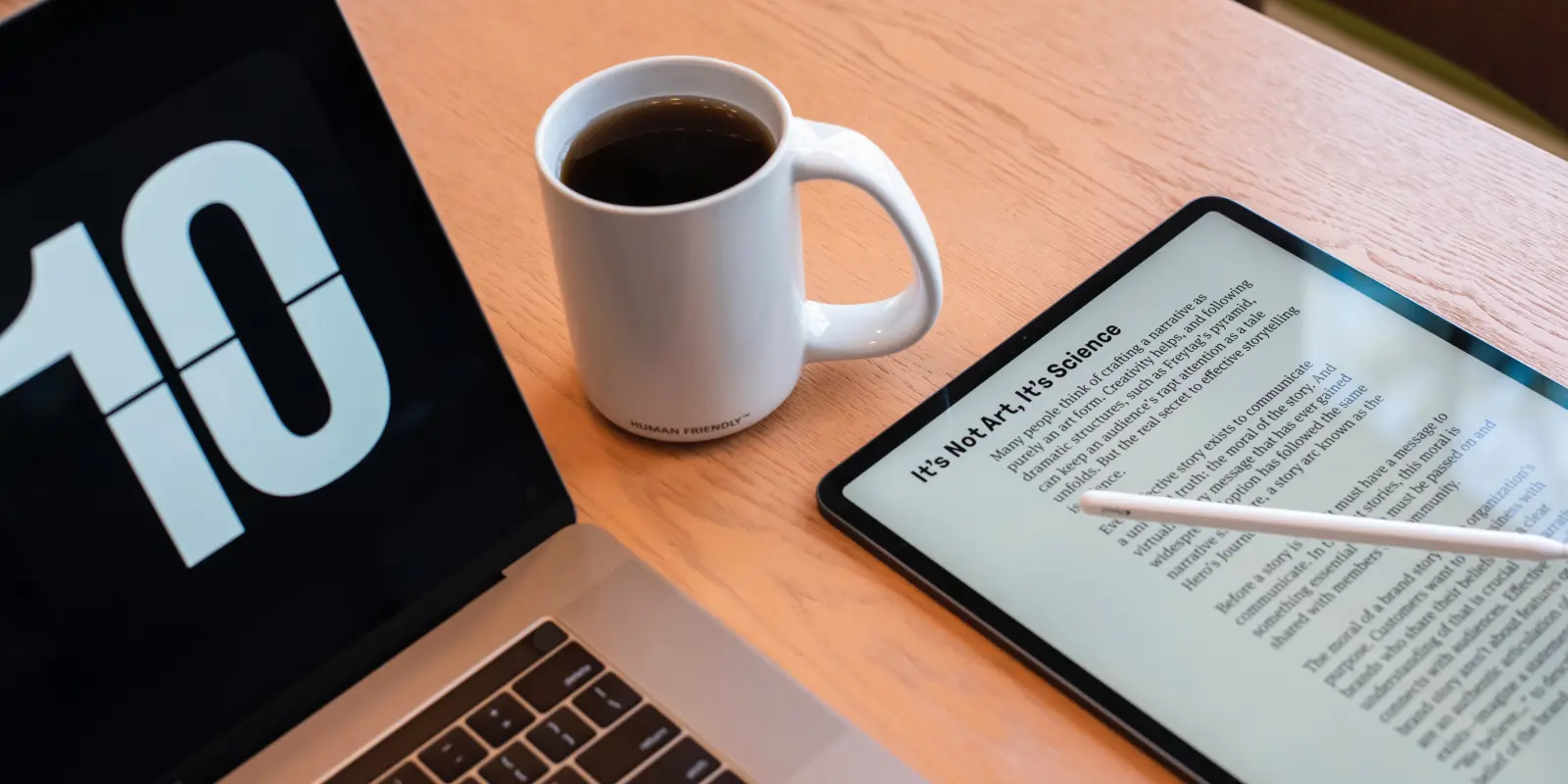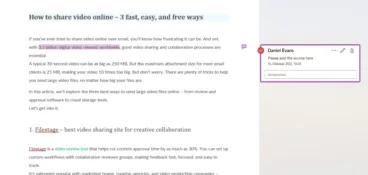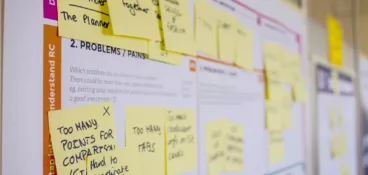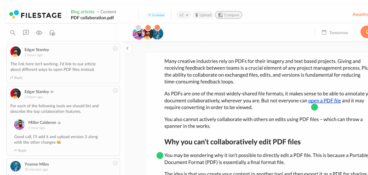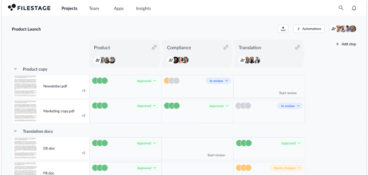As humans, we’re guilty of being creatures of habit. All too often, this shows itself in a tendency to stick to old-fashioned methods.
At work, some great examples of this are our habits of printing things off and writing by hand. But these habits are massive blocks to efficiency, especially in a company-wide content review process.
So, ditch the printer! In this article, we’ll be taking you through all the benefits of PDF annotation.
What is PDF annotation?
PDF annotation covers the addition of any extra text, graphics or objects to a PDF file.
PDF annotation utilizes specialized software that allows users to make additions to a PDF. This is commonly used for leaving suggested changes on a PDF during a document review and approval process.
Feedback could be added by inserting a text box onto the PDF, adding a sticky note to detail a comment about the asset, or enabling a number of reviewers to use a PDF annotation app to annotate a file. In this way, users can highlight an error, suggest revisions or add comments on a PDF file.
Why and when are annotations in a PDF file useful?
Most readers of this article needed to annotate text inside a PDF, only to find out that PDFs offer very limited capabilities when it comes to text editing features. And even though this format is somewhat outdated, and difficult to work with, many people still prefer to share their files in PDF.
Here are the three main reasons why PDFs remain popular:
- Portability: No matter if you use Windows 10, a Mac, an Android or an iOS device – PDFs work across all systems.
- Security: PDFs contain many security features, such as deactivating printing abilities or disabling the copy/paste function. Furthermore, you can protect your PDF with a password.
- Usability: PDFs contain fillable fields which allow customers to add information such as name and address without changing any other content. You can even add electronic signatures without printing the document, making the tool even more user friendly.
That’s why there are still many reasons why your clients or copywriters will want to send you a PDF file that incorporates these security and usability features from the get-go.
For instance, if you prepare a contract, you usually send it out via a PDF, so that you can collect signatures without worrying that anything else has been changed. But what if you need to annotate PDF pages to strike through some words or just to leave a general comment? Or, you need to highlight, underline, or even copy text from the same document?
Why should you use a professional PDF annotation tool?
If you tried to annotate a PDF without using a specialized document approval tool, you would not be able to add your comments into the PDF in this way.
Instead of successfully incorporating screen annotations into the file, reviewers would have to share their notes in an email and create separate documents containing a screenshot of the PDF and their feedback. Plus, the intelligent markup and drawing tools would be replaced by messy hand drawings on a printed PDF.
As a result, you’d basically be going back to square one and undoing all the good that you set out to achieve with this process.
The key benefits of professional PDF annotation apps include:
- Easy to use and understand.
- Managers can create a strong collaborative workspace.
- It makes the document management process more sophisticated.
- PDF files are widely used and recognized – this software uses that to its advantage.
- Accessible from anywhere, which is especially useful for remote teams.
- Works on any operating system (including Windows 10, Android or iOS devices).
- Accessible on any kind of device (including computers, mobile phones, tablets, and even some gaming consoles).
- Your PDF document is kept safe and secure.
A professional PDF annotation tool will keep the entire process efficient and organized, while enabling you to maintain strict version control and careful document management system as you easily share and collaborate on the PDF file across your team.
Which features do you need to annotate a PDF?
In a PDF, the alignment of the text, images and content is all fixed in place. This makes it especially difficult to alter the content or add in any additions (as you would, for example, within a Word Document).
So, specialized PDF annotation software is required in order to enable users to leave their feedback on a PDFs for a smooth document review. This software allows users to make a comment, add an annotation and collaborate with others on the same file.
There are a wide variety of providers of PDF annotation software on the market. These products provide users with a number of different annotation features to suit all manner of business operations.
Common PDF annotation features include:
- A highlighter tool
- A comment tool
- Markup tools
- Real-time collaboration, where users can discuss annotations online
- A copy-and-paste tool for text
- The ability to add virtual sticky notes
- A strikethrough text function
- A free drawing tool
- A bank of shapes – including arrows, lines and circles (which you can use to make it clear which area of the PDF your comment refers to).
Rather than taking your PDF through a stream of confusing emails – during which suggested changes can be quickly lost, misinterpreted, or misapplied – PDF annotation software allows users to leave clear, well-organized feedback that is stored in one convenient and transparent place.
The creator of the asset can clearly see what the comments are referring to and so efficiently incorporate all requested edits.
4 use Cases for PDF annotation software
PDF annotation is a brilliantly simple process that can effectively be introduced into a wide variety of different teamwork tasks. In order to give you insight into the wide variety of ways that PDF annotation software can assist with your operations, we’ve detailed four common example situations for use of this tool below.
Contracts
Creating a new contract requires specific details on a lot of crucial points. It is essential that you get these right. Thankfully, PDF annotation software takes the stress out of this process. The creator of the contract can convert their draft to a PDF and send it to their colleagues.
Colleagues can then add key comments to the file – these could include amending any incorrect details or filling in any gaps in content. This is a fantastic, extra-safe way to ensure that the contract is professional and precise.
Presentations
Getting feedback on a presentation can be a difficult process. This is because presentations contain many different elements, encompassing the textual and visual realms, and their ability to engage an audience.
With PDF annotation, a draft presentation can be shared with a number of different colleagues who will provide their suggested changes on a specific area of the presentation, depending on their expertise. This way, the creator can receive notes about the design, annotations to the text, and feedback to keep the whole presentation brand-compliant.
Marketing posters
When leaving notes about a new marketing poster, it’s imperative that the reviewer be highly specific in their feedback. Often, suggestions made by annotation and markup will concern a very specific area or detail.
PDF annotation allows these invested parties to use a box or other drawing tools to clearly pinpoint the exact feature to which they are referring. Then, they can add their comments onto the PDF document by using the software’s handy sticky notes. This gives teams the ability to annotate the document then discuss these comments. By doing so, they are undertaking document collaboration on a branded asset without the risk of miscommunication or confusion.
Guidelines
Once implemented, guideline documents will apply to an extensive number of processes and individuals across the branding team. As such, it is essential that all invested parties are consulted, and that their feedback is considered, before the document is published.
With PDF annotation software, users can easily ensure that draft guidelines are shared with a large number of individuals and that suggested changes are collected in an organized manner. By collecting all feedback in one document, you can also avoid receiving duplicate or contradictory feedback, since every reviewer can see and react to the comments that are already left in the document.
Top 3 PDF annotation software solutions to simplify your workflows
As we mentioned above, the only way that you can achieve a slick, efficient and organized system of PDF annotation is with a professional tool. Below, you’ll find our recommendations for five of the best pieces of PDF annotation software on the market.
And if you’re looking for a platform that also supports video annotations, designs, and other formats, check out our full roundup of the best tools for annotating files.
1. Filestage
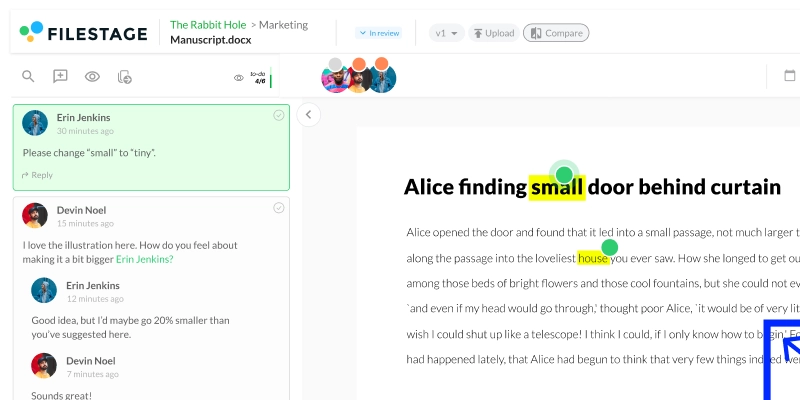
Filestage is an innovative document review and approval tool that offers multiple features, including PDF proofing and annotation tools. With Filestage, reviewers can leave precise comments directly on the PDF file.
Additionally, users can annotate with highlighting tools, shapes, and a free drawing tool. The best part is that feedback can be discussed in real time with other reviewers, eliminating misunderstandings and saving a lot of time in the process.
While the PDF document goes through the established review and approval process, the project manager can easily track the status of the file and can see whose feedback or approval is still pending. And on top of that, they can also manage all the file versions in one clear and organized dashboard.
And, best of all, when the manager sets deadlines for files, each reviewer gets an automatic reminder to leave feedback or give approval in time. Easy!
2. PDF Annotator
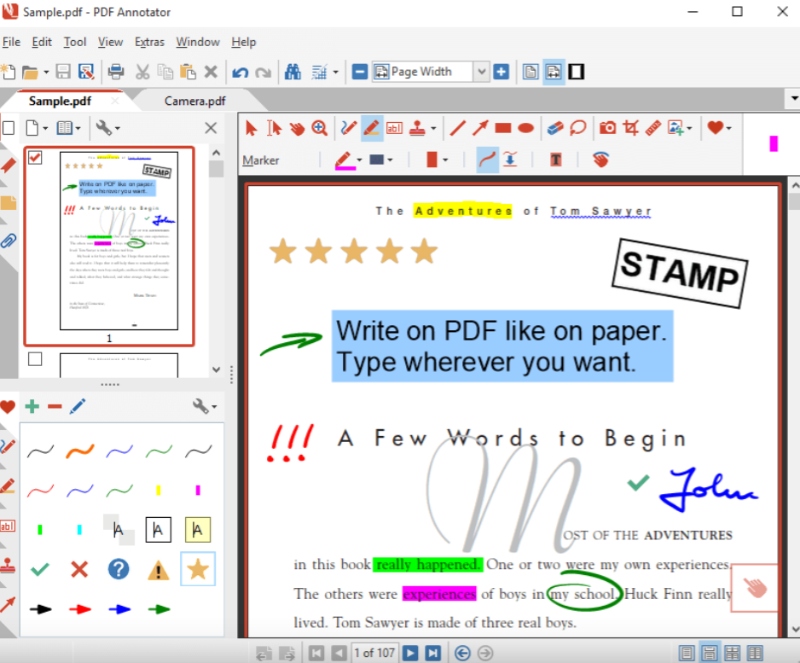
PDF Annotator is a tool that does exactly what it says in its name. With this piece of software, users can access PDFs on any device and then edit them in various ways.
This PDF editor offers an impressive toolbar with various options to highlight, draw, add stamps or icons, insert additional blank pages, upload a photo, or sign off a document.
The document can then be displayed as part of an interactive presentation, thanks to PDF Annotator’s customized presentation mode. What’s more, edits can be viewed by anyone accessing the edited PDF document, regardless of whether or not they download the PDF Annotator program.
3. Xodo
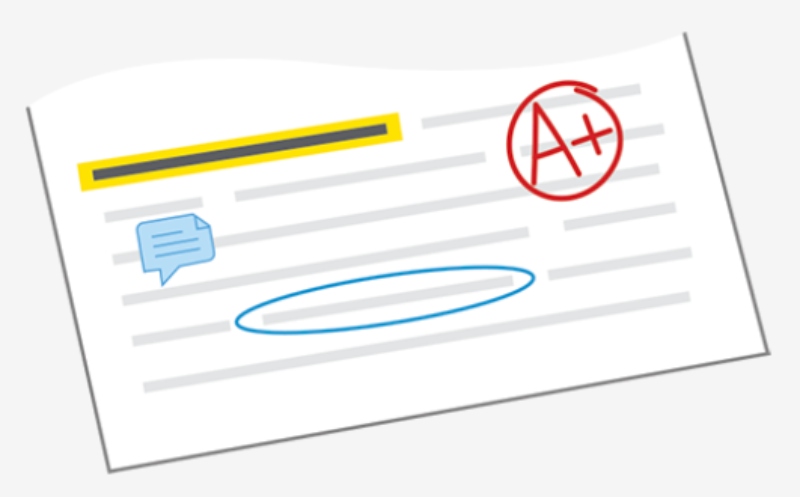
Xodo is an intuitive piece of PDF annotation software that makes it easy to edit PDF documents. Amongst Xodo’s specialized features, users can quickly fill out PDF forms by typing directly into fill-in fields on the document. Using the same function, managers can directly sign a document in its PDF form without having to go through the hassle of printing and scanning the form. Simply click the free draw tool and add your signature to the file. Or, you can select your signature from a pre-saved image.
Xodo also makes document version management easy. PDF files can be uploaded to either Dropbox or Google Drive directly from Xodo, ensuring that the latest version is automatically synced to the cloud after your edits.
For more tools, check out our overview of the best free PDF markup software in 2023.
Get the free PDF annotation software checklist
These tools all present users with great options to fulfill their PDF annotation needs. However, each piece of software offers its own unique range of functions and features. So, when it comes to deciding which tool to implement into your business, it would be wise to consider which features you would like to prioritize.
To help you compare these different tools, we’ve created a thoroughly considered PDF annotation software checklist. With this checklist, you can easily compare the features of different tools what will help you select the right option for you.
Example: how to annotate a PDF with Filestage
In the following example, we demonstrate how a powerful PDF annotation tool can help your company save time and create high-quality documents.
A common scenario usually consists of content creators who are responsible for uploading the first PDF draft at a predetermined deadline. The review team usually consists of three or more people, all of whom need to be able to add annotations.
If you don’t use PDF annotation tools, things can become messy very quickly: Some reviewers may take screenshots and add them to a PowerPoint file, while others may explain everything in a very long text message.
Furthermore, if you do not receive all feedback in one centralized place, it can take a lot of time to collect, summarize and compare the feedback from different reviewers. You might receive the same feedback twice or get contradictory suggestions that require further discussions between the reviewers.
Review and approval software like Filestage can bring order to your PDF annotation process. With Filestage, content creators can upload the PDF file on a centralized platform where it is automatically shared with the review team.
Then, reviewers can highlight sections, strike through text, copy and paste, leave comments and make suggestions for revisions. All users can leave a general or context-based comment by clicking in the file. Team members and project collaborators can even decide if every reviewer or only certain team members can see their comments. Additionally, you can make freehand drawings, add squares, arrows and lines in different colors to customize your feedback.
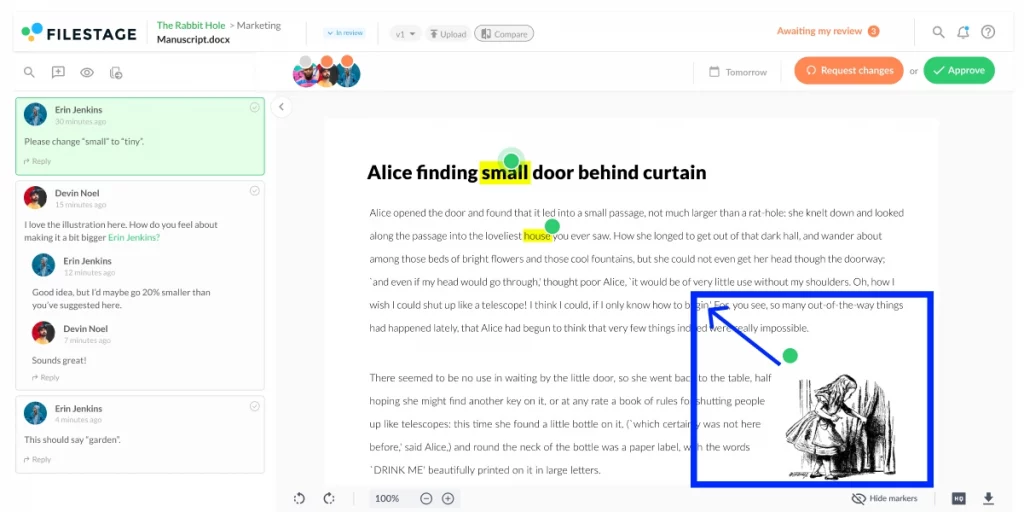
But this is just where Filestage starts – the review and approval software shines with its document collaboration tools. As a cloud-based platform, Filestage makes all comments and annotations instantly visible by the team. This allows you to collaborate and discuss feedback in real time.
Furthermore, Filestage allows you to easily search for comments and sort them by the newest, oldest or by page number inside the text. You can also use an automatically created to-do list and even export a review report that includes all comments added to the file.
Finally, Filestage includes a huge variety of additional features, such as advanced search functions, PDF comparison features, page layout options, and different document views. By using Filestage, each of your team members will enjoy a more efficient review and approval process for PDF documents, giving them more time to concentrate on the things that matter most.
Conclusion
The job of this comprehensive guide has been to fully answer the question posed in the title by explaining how you can use PDF annotation tools to improve your document review process. As you can see, PDF annotation is a fantastic way to upgrade your way of working and fast forward your processes to the 21st century.
It may sound simple, but when you take advantage of this software, you will see a boost in your team’s efficiency through less miscommunication and better collaboration while ensuring that your team members’ feedback won’t ever get lost in translation again.