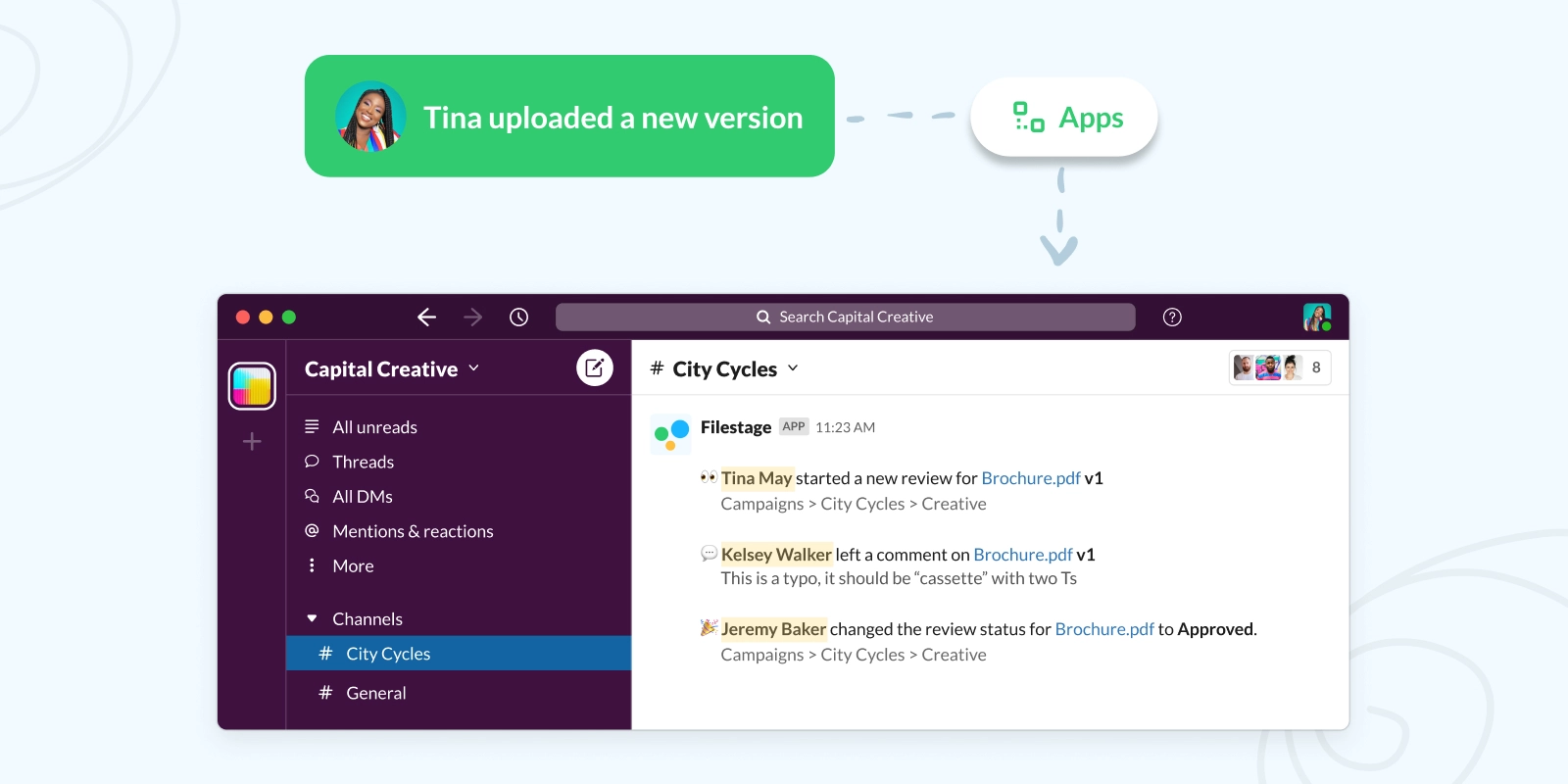Slack has totally transformed the world of work. With over 10 million active daily users, it helps teams communicate faster and collaborate more effectively.
By taking advantage of integrations between Slack and your favorite tools, you can spend less time in your inbox and more time being productive.
If you use Filestage’s online proofing software to review and approve any kind of content, you can use our Slack integration to stay up to date on:
- Review decisions – when a reviewer requests changes or approves a file
- Status updates – when a file’s review status is changed to “In review”, “Needs changes”, or “Approved”
- Comments – when a new comment has been added to one of your files
- Review started – when a file has been shared in a new review step
- Comment report – an hourly roundup of new comments on your files
- Due date reminders – a roundup of all pending and overdue reviews
Before we dive into the specifics of getting updates in your favorite channels, let’s get your Slack and Filestage integration set up.
Before you start: how to integrate Filestage with Slack
Our Slack integration is available for all paid users on our latest plans. Only project collaborators can set it up, but your reviewers will be kept up to date too – as long as they’re in your chosen channels.
If you’re new to Filestage, request a trial to see what it’s all about and have a play with our Slack integration.
Here’s how you can integrate Filestage with Slack in four simple steps:
- Open your Filestage project
- Click the Apps button in the top-right corner
- Choose Slack from the menu and click Connect
- Follow the steps on screen to connect your Slack account and workspace
From there, you’ll be able to connect your Filestage project to a specific Slack channel. We’ll cover three different ways you can do this below.
1. Get updates on a project in an existing channel
Your first option is to connect Filestage with the most relevant channel in Slack. This will keep everyone in the channel up to date on what’s happening in your Filestage project.
Let’s look at an example.
Imagine you have a Filestage project for your client, City Cycles. And in Slack, you have a channel of the same name to discuss everything to do with the project.
In Filestage, simply connect your City Cycles project with your City Cycles channel in Slack. Then any updates will be shared where everyone can see them.
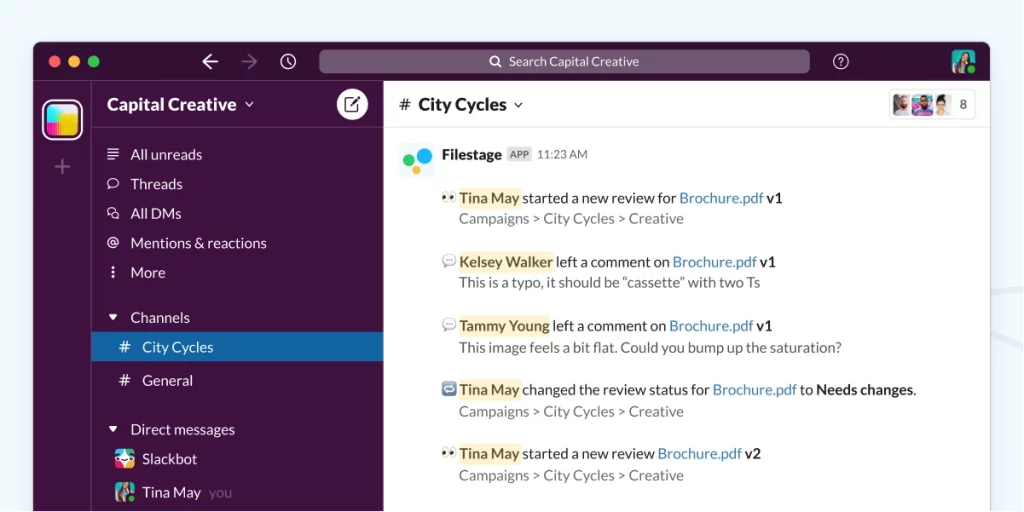
2. Get updates on all projects in a feedback channel for your whole team
This option is great if your team wants one dedicated channel to get updates on their projects.
Let’s say you work in the marketing team for a clothing company called Apparelly. You’re constantly working on campaigns, designs, and content for different departments, so you want one channel to centralize everything that’s happening across your projects.
Here’s how you can set it up:
- If you haven’t already, connect Filestage with your Slack account and workspace
- Create a new Slack channel – e.g. “Filestage Updates”
- Connect each of your existing Filestage projects to your new Slack channel
It’s as simple as that. Then, next time you create a project in Filestage, just remember to connect it with your Slack channel.
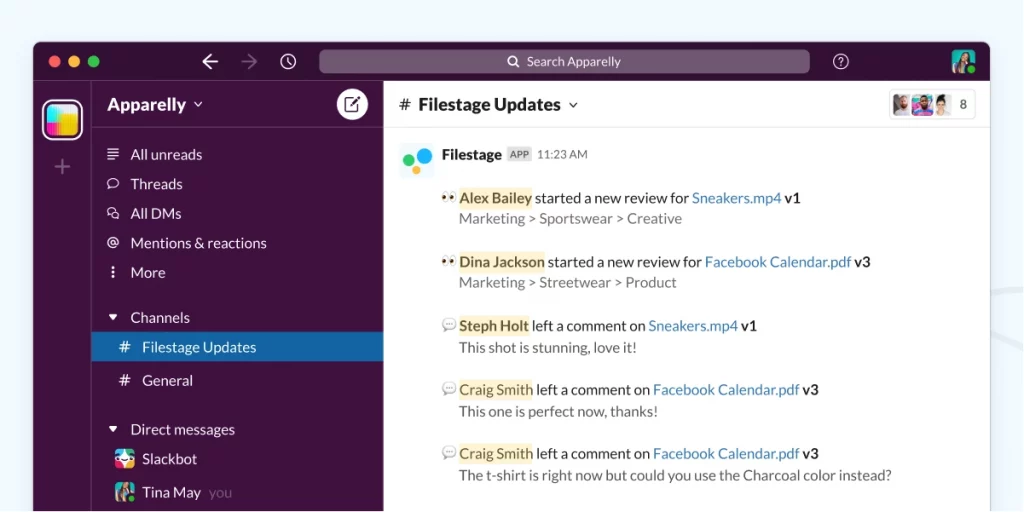
3. Get updates on all projects in a personal feedback channel
If you’re the only one in your team who really needs to stay up to date on what’s happening in Filestage, this is your best option.
It works just like option two, the only difference is that the new channel you set up in Slack is just for you!
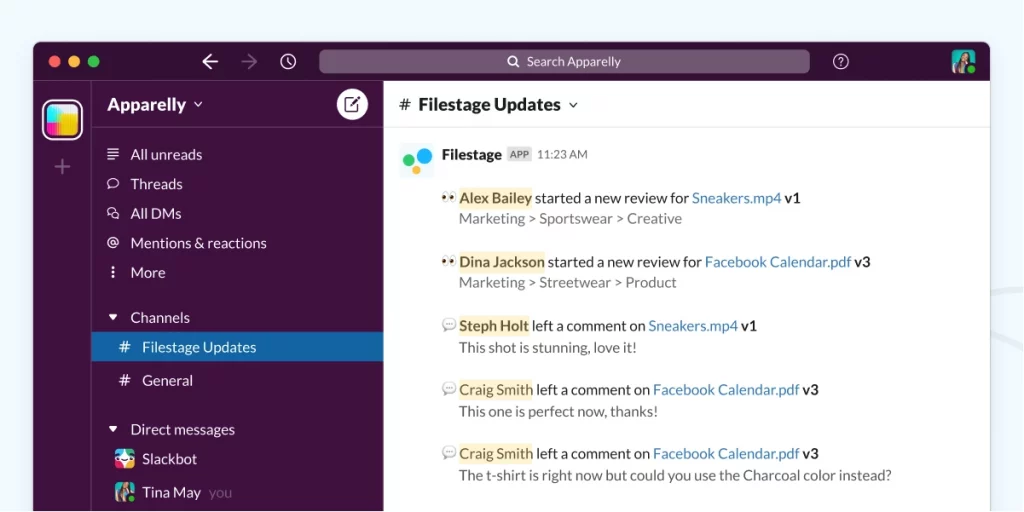
Final thoughts
By integrating Filestage with Slack, you can keep a closer eye on your review rounds while minimizing your reliance on email (always a plus!)
We’ve been using it recently at Filestage to get updates on our paid social campaigns for LinkedIn and Facebook – and it’s made such a difference!
Want to connect Filestage with another tool? Browse our integrations →