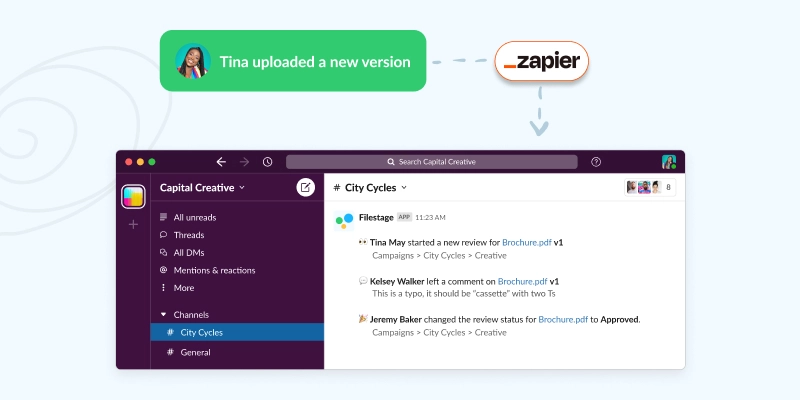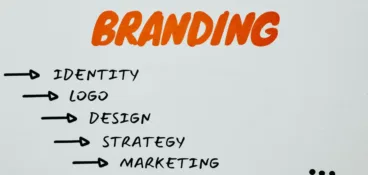If you’ve ever had to manage a marketing review process from beginning to end, you must know that having a file ready for publishing is a challenge.
You need everyone from the brand to legal and compliance teams to be on the same page about every asset that goes public. And that requires a lot of back-and-forth communication between departments.
Luckily, our Zapier integration is here to help. So let’s dive into the top five ways Filestage and Zapier can save you time on your marketing reviews.
1. Upload email attachments directly to Filestage
What if there was a way for you to never miss another email containing the work you’re supposed to review? Sounds too good to be true, but in reality, it’s just one automated action away.
With our Zapier integration, you can create an automated action that imports every new attachment from your email inbox as a new file for review in your Filestage account.
This way, you can always stay on top of your tasks and reduce the manual work of downloading attachments and importing them to your Filestage account. Plus, you can create an efficient review and approval workflow with your design and content teams.
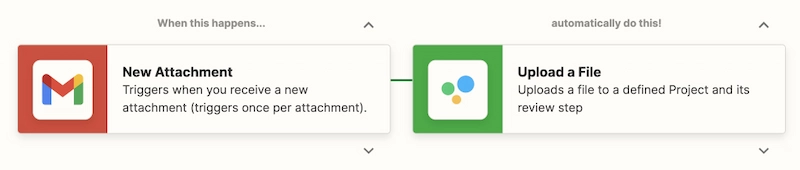
2. Move Trello cards to a new list when a file’s status changes in Filestage
Once you create your first Trello board for managing the content creation process, it seems as if everything will finally be in order. But as time goes by, it becomes harder to make sure the true status of your file is reflected in Trello.
Let’s say your Trello board consists of cards like:
- Content ideas
- In production
- In review
- Approved
With our Zapier integration, you’ll automatically move files from In review to Approved list as soon as you get your green lights in Filestage.
This way, your marketing workflow stays uncompromised, and everyone curious about the content being produced can visit your Trello board with more confidence.
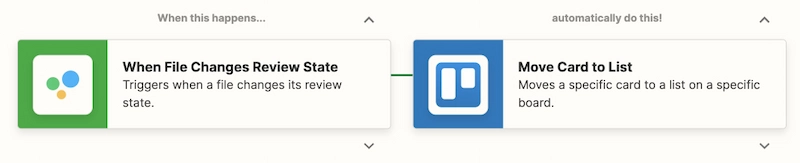
3. Send review and approval updates to Microsoft Teams
One of the most challenging things when working with multiple stakeholders is making sure that everyone is always kept in the loop for any changes made in the project. And without proper organization, this can pretty much take days of wasted time and effort.
Let’s say your team is working on a new website design. Here’s a list of departments that may need to be involved in the project:
- Brand
- Marketing
- Design
- Content and copy
- Development
- Senior management
- And maybe even external agencies
And with one automated action in Filestage, you can keep all of them up to date simultaneously.
All you have to do is set up an action that will send a message to a specific channel in Microsoft Teams every time a file’s status changes in Filestage.
This way, you can save yourself the hassle of constantly sending emails with updates. Plus, your reviewers can go and check out the changes on their own whenever they receive a new message.
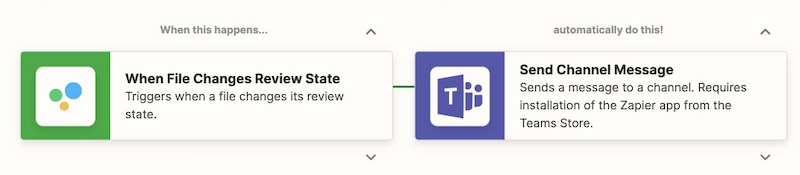
4. Send reviewers a message in Slack when a new review has started
No one should have to juggle files between departments and collate feedback from different stakeholders.
By setting up an automatic Slack message to a specific channel every time a file’s status changes in Filestage, you can keep everyone in the loop and effortlessly hand over work.
With most marketing assets being published externally, you need compliance and legal teams to approve content. This can become a one-step process if, for every file approved by marketing, they get a Slack notification as their mark to go ahead and leave their own review.
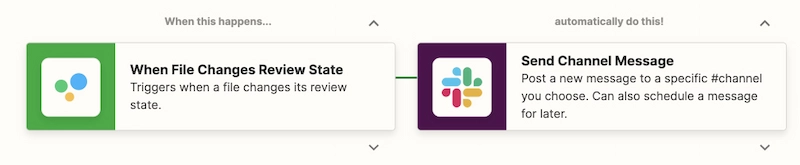
5. Create new items in Monday when files are added to Filestage
The Filestage and Zapier integration brings a piece of magic to your content review process. This means you can connect your Filestage and Monday accounts and make sure all your tasks are in sync.
Use a simple automated action, and every day when you open your Monday board to check your daily tasks, you’ll have automatically generated items for reviewing content in Filestage. This action will be triggered every time there’s a new file uploaded to your Filestage project.
This way, you can stop checking two platforms for new files and seamlessly organize your daily tasks with enough time to focus completely on the most important ones.

How to set up integrations with Zapier and Filestage
From now on, you can find Zapier in the list of integrations within Filestage Apps. Zapier allows you to connect your Filestage account with thousands of other apps and automate pretty much any task you can think of.
Here are a few simple steps you need to take to start creating your own Zaps in Filestage:
- Open Zapier and search for Filestage and the other tool you’d like to connect it with
- Authenticate Filestage and the app you’d like to connect it to
- Pick one of the apps as a trigger to kick off your automation
- Choose a resulting action from the app
- Select the data you want to send from one app to the other
- That’s it, you’re now ready to enjoy automated actions!
Final thoughts
Using a powerful tool for your review process is one piece of the puzzle towards completely optimizing your workflow. With the help of integrations, you can play an endless game of optimizing your work and making it as efficient as possible.
If you’d like to check out these and other automated actions available as a part of the latest Filestage and Zapier integration, make sure to check out our integrations page.