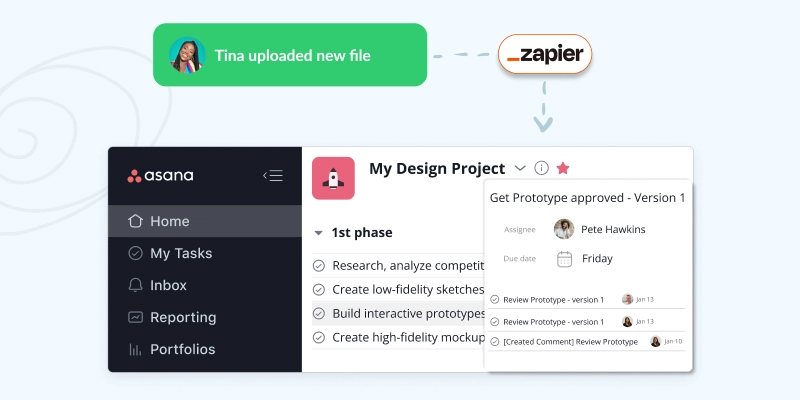Every project manager is used to juggling tight deadlines and budgets while trying to deliver great projects. And we have to give it to you, handling all three of those at the same time is a hell of a job.
To make your life a little easier, here are five ways you can connect Filestage to your favorite tools using Zapier:
- Automated notifications
- File backup
- Task management
- Time tracking
- Project documentation
1. Automated notifications
If you’re already using some form of automated notifications, you probably don’t even remember how your work looked before them. These subtle reminders keep you informed about various actions happening in your project.
With our Filestage and Zapier integration, you can connect thousands of apps with your Filestage account and have automated notifications landing to your favorite communication channel.
You can connect your Filestage profile with messaging apps like:
- Slack
- Microsoft Teams
- Discord
This sends you a notification when someone uploads a new file, changes the status of the file, or adds a new comment.
This way you don’t have to log in to Filestage every time you want to check the status of the project. Plus, you can make sure to join any discussion in Filestage in time. This is especially useful for remote teams to help everyone stay up to date and enhance enterprise workflow automation.
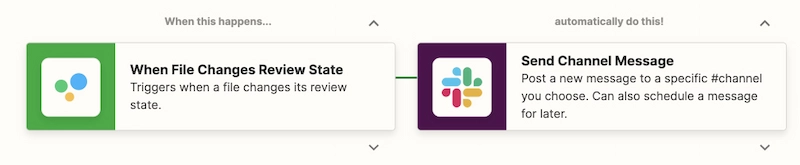
2. File backup
Everyone would agree that backing up your files is necessary but time-consuming. Luckily, Filestage allows you to automatically back up your files, saving you a lot of time and energy.
With Zapier, you can choose between Google Drive, OneDrive, or Dropbox cloud storage services for automatically storing your files from Filestage. And the rest is history – all your files will from then on be automatically backed up.
This will help you provide an extra layer of security and make sure your files never get lost due to technical or human error.
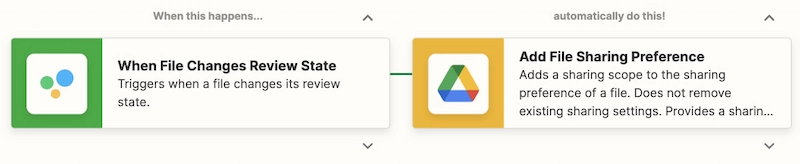
3. Task management
One of the main responsibilities of any project manager is task management. And with Zapier, you can connect your Filestage account to your project management app, and have your tasks automated.
You can connect your Filestage account with Asana, ClickUp, Monday.com, Jira, Basecamp, or Trello.
Here’s everything you can automate in Filestage for simpler task management:
- Get a new task or ticket whenever someone uploads a new file to Filestage
- Get a new task when your project collaborator requests your review
- Get a new task whenever someone leaves a new comment
By connecting your project management tools with Filestage, you can automate repetitive tasks. This helps your teams stay organized and make sure that no piece of work ever gets overlooked.
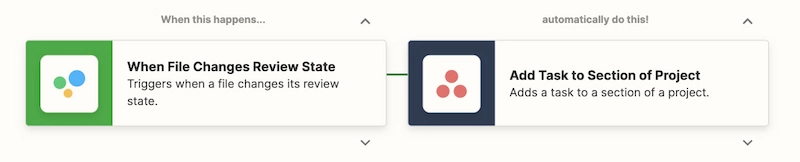
4. Time tracking
Knowing how much time your team spends on specific tasks helps you optimize the process and accurately bill your clients. With Zapier, you can connect your Filestage account with a time-tracking app like Toggl and record the time spent working on files.
Here’s everything you can track from Filestage:
- Time spent reviewing certain projects
- Time spent reviewing files
- The amount of time it takes to reach approval
Just imagine how much time everyone saves by not having to document their hours in a separate spreadsheet. And, think of all the valuable conclusions you can make about your review and approval process from this data.
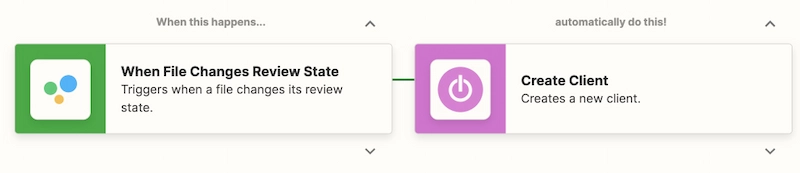
5. Project documentation
For every project you manage, certain things need to be documented and stored.
Thanks to Zapier, you can connect your Filestage account with Microsoft Excel and have multiple automated actions done for you.
This means that for every new project, file, folder, or status change in Filestage, you’ll have new rows added to your Excel spreadsheets. You can even choose whether you’d like to document this recent activity by name or ID.
These automated actions help you:
- Keep track of finished projects
- Have an overview of all files in the project
- Track the status of your projects
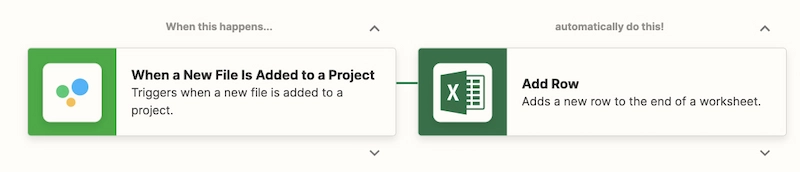
How to set up integrations with Zapier and Filestage
From now on, you can find Zapier in the list of integrations within Filestage Apps. Zapier allows you to connect your Filestage account with thousands of other apps and automate pretty much any task you can think of.
Here are a few simple steps you need to take to start creating your own Zaps in Filestage:
- Open Zapier and search for Filestage and the other tool you’d like to connect it with
- Authenticate Filestage and the other app
- Pick one of the apps as a trigger to kick off your automation
- Choose a resulting action from the app
- Select which data you want to send from one app to the other
- That’s it, you’re now ready to enjoy automated actions!
Final thoughts
Being efficient in project management is about handling tasks, deadlines, and people. And the only factor in this equation that can make your work simpler and more efficient is having powerful technology backing you up every step of the way.
To check out all automated actions available as a part of the latest Filestage and Zapier integration, make sure to start our free trial →