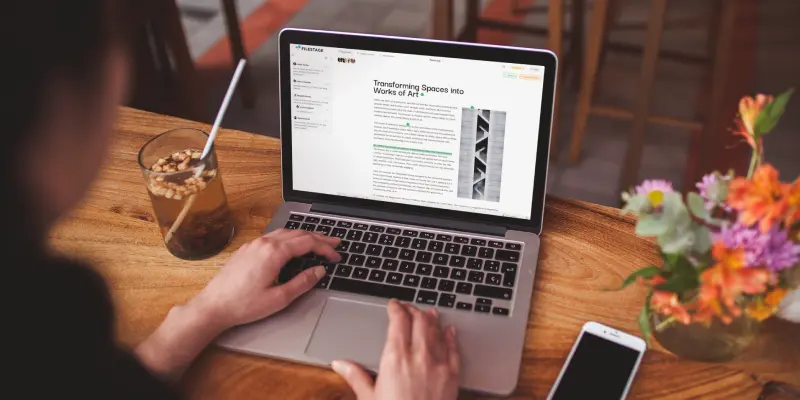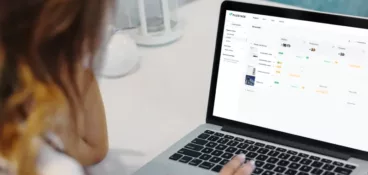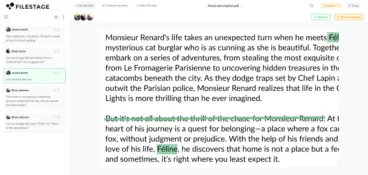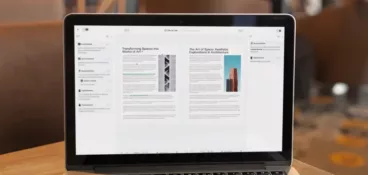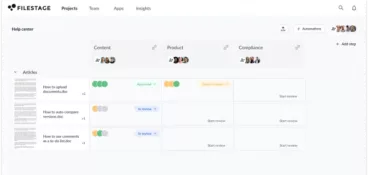Picture this: You’re working on an important document. You’ve made some major changes, saved this latest version, and overwritten the previous file. Next thing, you realize you’ve made a huge error. But there’s nothing you can do. That previous version is gone forever.
That’s where file versioning saves the day.
File versioning allows you to roll back to a previous version of your document, design, or video. So no matter how many edits you make, you can always reverse them.
In this guide, we’ll explore how file versioning works, its importance, and how it can help you with data management, change tracking, and recovery.
Supercharge your content reviews
Manage every comment, version, and approval in one place with Filestage.
Understanding file versioning
So first things first, what exactly is file versioning?
Definition of file versioning
File versioning refers to the process of keeping multiple versions or copies of a file over time. If you (or anyone else) make changes to a file, you can easily go back to an earlier version if you need to. That way, if anything goes wrong or you lose important information, you can easily fix it. It also comes in handy if you want to compare different versions.
File versioning is a common feature of cloud storage, and it’s a great tool for collaborating with others, managing backup and recovery, and protecting your data from accidental loss or corruption.
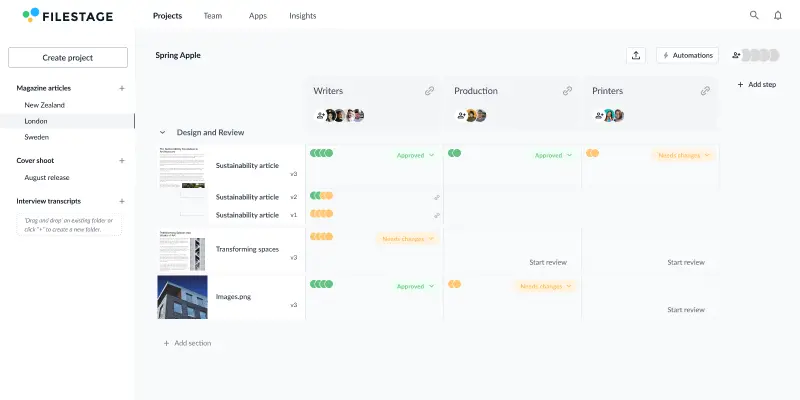
How file versioning works
File versioning works by creating and saving a new version of the same file every time you make a change to it. Instead of overwriting and erasing previous versions, a unique identifier or timestamp is attached to each one.
These versions work like checkpoints or backups which make it easy to go back to earlier versions of the file, whether that’s to compare files, revert, or retrieve certain data or information.
Benefits of file versioning
There are three main benefits of file versioning: data protection, change tracking, and backup creation.
Let’s take a look at each of those in more detail.
Data protection
File versioning can help you protect your data from accidental loss or corruption. If you (or any other contributors) accidentally delete or overwrite an important file, you can restore a previous version right away. No problems. No drama.
Change tracking
File versioning can help track and monitor changes made to your files over time. This can be useful for auditing purposes and for tracking the progress of a project. It’s particularly helpful when you’re working on a document with multiple people, as you can see who made what changes and when. This keeps things super transparent and helps maintain accountability.
Find out more about document version control, including best practices and examples.
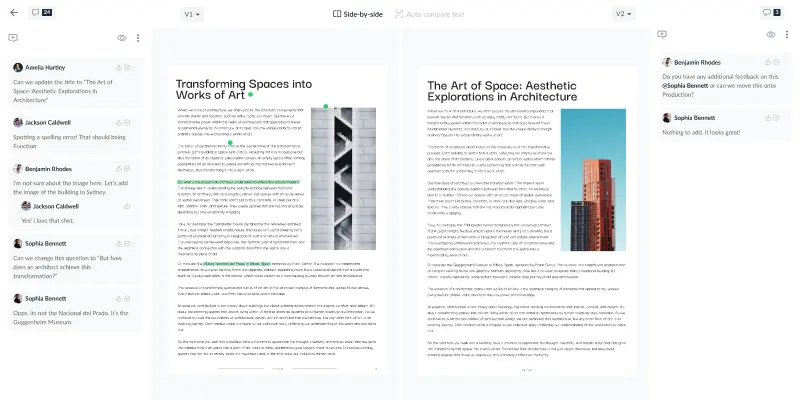
Backup creation
File versioning can be used to create a backup of your files and save them in case the worst happens. If your computer crashes or your files are lost or stolen, for example, this provides a safety net and means you can recover your files and get that valuable data back.
Use cases of file versioning across industries
I’m not exaggerating when I say that file versioning is useful for pretty much everyone who uses a computer and works with files – whether that’s text documents, designs, spreadsheets, audio, or video.
Let’s take a look at some examples of how file versioning can be used in different industries.
File versioning in software development
File versioning helps software development teams to work collaboratively, track changes to code, and recover from accidental deletions or overwriting.
File versioning in design and creative industries
Graphic designers, architects, and other creative professionals can use file versioning to track iterations of designs, artwork, or architectural plans.
Discover the best design and creative collaboration tools for every situation.
File versioning in content creation
Copywriters, video producers, podcasters, and other content creators can use file versioning to manage content revisions, track file changes, and protect files from accidental overwriting.
File versioning in media and entertainment
Media and entertainment companies can use file versioning to manage large amounts of data, protect it from loss or corruption, and track changes to big multimedia projects over time.
File versioning in legal and compliance
Law firms and regulatory agencies can use file versioning to manage and review documents, keep track of case history, and protect client data. You can also compare PDF files and comments side by side to verify that changes have been made correctly.
File versioning in financial services
Banks, accounting firms, and financial institutions can use file versioning to manage financial data, including reports and statements. It helps them to protect their customers’ data and to track changes to data over time.
Supercharge your content reviews
Manage every comment, version, and approval in one place with Filestage.
Enabling file versioning: a step-by-step guide
File versioning is enabled by default in a lot of cloud storage solutions like Microsoft 365 and Google Drive.
It’s also enabled automatically for many apps on Mac. In some cases, however, you’ll need to enable Mac’s Time Machine feature. This, and Windows’ tool called File History, backs up everything on your computer’s drive.
Depending on how many large files are stored on your computer, this could take up a lot of storage space. But if that’s the solution you’re looking for, then here’s how to enable File History for Windows and Time Machine for Mac.
How to enable file versioning in Windows
Windows’ File History tool functions as a fully-fledged backup solution. It works by creating an offline backup of your files on an external drive.
Here’s how to enable it:
- Navigate to Control Panel
- Click on the System and Security option under “Adjust your computer’s settings”
- Scroll down and click on the File History option
- You will see the “File History is off” message – click the “Turn on” button to enable it
File History will run whenever your external backup drive is connected, with an option to manually “Run now” under File History settings. You can choose to “Restore Personal Files” if you want to restore a previous version of a file on your backup drive.
To disable the feature, retrace steps 1-3 and then click the “Turn off” button.
How to enable file versioning using Mac’s Time Machine
Apple’s Time Machine backup works in a similar way to Windows’ File History, creating an offline backup of your files and file versions on an external drive.
Here’s how to enable it:
- Connect an external storage device to your Mac
- Open System Settings (macOS Ventura or later) or System Preferences (earlier versions of macOS) and click Time Machine
- Select your external storage device as your backup destination, then follow the onscreen instructions to start a new backup
Time Machine will then start backing up your computer automatically. You can specify the backup frequency and exclude folders under Time Machine settings. To start a backup manually without waiting for the next automatic backup, choose Back Up Now from the Time Machine menu.
To restore files, run the Time Machine app and choose “Browse Time Machine backups” to see historic backups and find an older version of a file.
Other tools that use file versioning
As well as cloud storage solutions like Microsoft 365 and Google Drive, many apps and software commonly used by developers and creatives incorporate file versioning into their software. That’s because they know it’s an incredibly useful feature that their users will benefit from in more ways than one.
Here are a few examples of tools that offer file versioning to make their users’ lives easier.
Git
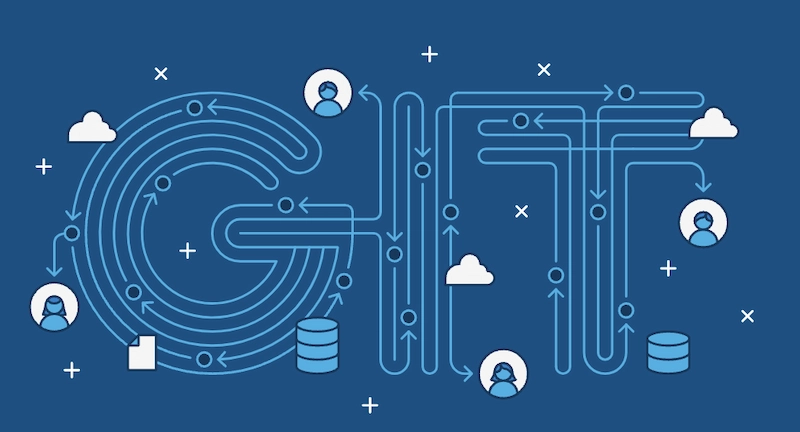
Git is a version control tool used by software developers for source code management. It makes it easy for multiple developers to work together on projects, tracking changes and saving each iteration. Project requirements often change, so version history allows users to revert to an earlier version of the code.
Adobe Creative Cloud
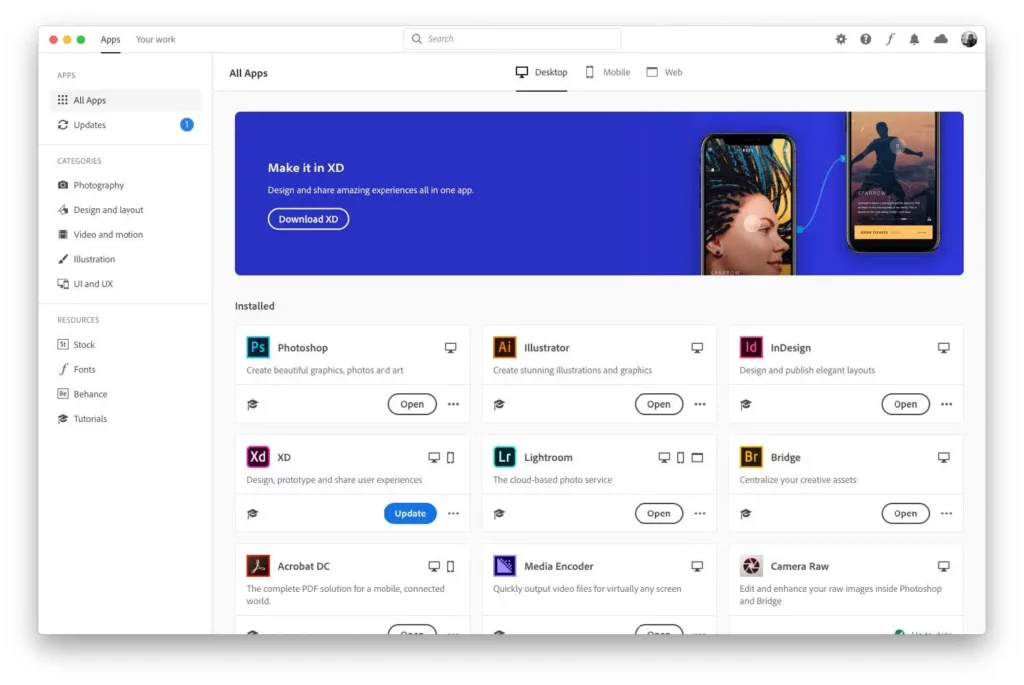
Adobe Creative Cloud – which includes apps like PhotoShop, InDesign, and Premiere Pro – saves multiple versions of your files for you to access and refer back to as needed. If you accidentally modify an important file, or a collaborator overwrites something you did, you can get it back with a few easy clicks.
Filestage
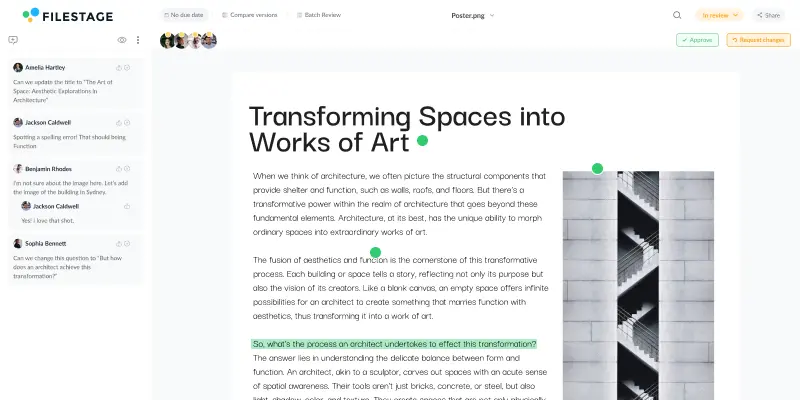
Filestage is an online proofing software that helps you organize your files and versions and gather feedback on each file version, all in one place. With Filestage, you can access previous versions of any file and compare versions and comments side by side to easily see what’s changed.
What’s more, reviewers are automatically notified when a new version is created, and they’ll also be alerted if they’re looking at a previous version of a file.
Final thoughts
I hope you’ve enjoyed learning about the importance of file versioning and how it can help you with data protection, change tracking, and backup creation.
If you’d like to learn more about file versioning in Filestage and how it can help to optimize your file review and approval process, you can start a free trial here →