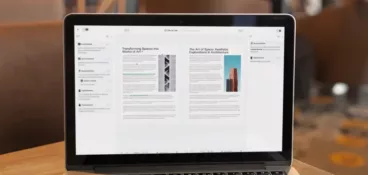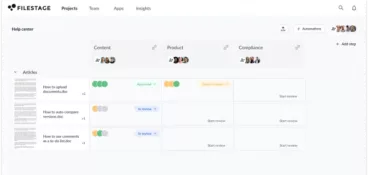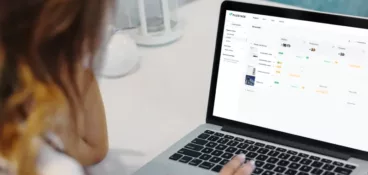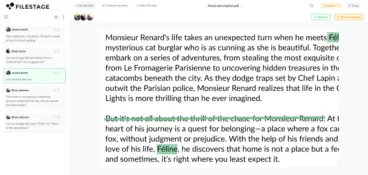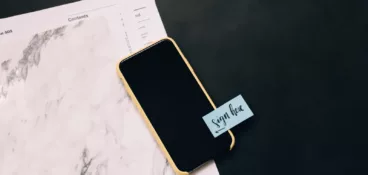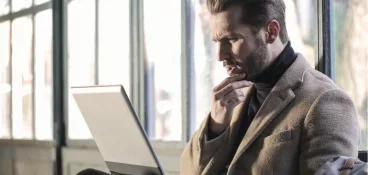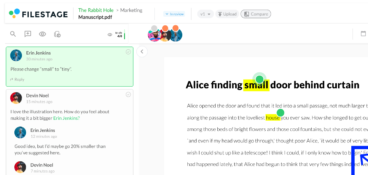Whatever kind of content you create in your job, there’s going to come a time when you need to compare one file or version against another.
It could be a 50-page contract agreement that’s been edited by the counterparty. Or maybe it’s a fashion catalog you’re creating for next season. Either way, the last thing you want to be doing is reading each version from top to bottom every time you need to compare them.
That’s where document comparison software comes in. As if by magic, you can automatically highlight all the changes between two versions. And with document review software, you can also manage feedback and approvals to ensure a consistent document review process. After all, human error can have costly consequences.
In this article, I’ll walk you through the nine best file comparison tools. Let’s dive in.
1. Filestage – best for comparing two versions of a file
Filestage is a review and approval tool that simplifies the whole process of collaborating on content – including comparing files and versions! The user interface makes it easy to share and view any file in your browser. And comparing two files or versions is as easy as touching a button.
It’s ideal for brands in regulated industries that need to do rigorous quality assurance checks on all content.
You can see this in action below.
Supported file formats
Filestage lets you compare the following file formats side by side:
- Documents: PDF, PDF/X, DOC (Microsoft Word), DOCX (Microsoft Word Open XML), XLSX (Microsoft Excel Open XML), PPTX (Microsoft PowerPoint Open XML)
- Videos: MOV (h.264, Apple ProRes, Avid DNxHD, DVCPro etc.), MP4, 3GP, AAC, AVI, FLC, MPEG-2, WMV, MXF.
- Images: JPG, PNG, TIF/TIFF, AI, PSD, SVG, GIF, EPS, WEBP, NEF, CR2, DNG, ARW, HEIC, TTF, PSB.
As well as letting you compare documents, images, and videos, Filestage also lets you share, manage, and review documents for the following file formats:
- Audio: MP3, AAC, WAV.
- Live websites: HTTPS sites.
- HTML content: HTML (files need to be uploaded in a Zip file).
The only difference here is that you can’t compare these file types.
File comparison options
Filestage offers two main options for comparing file versions:
- Side-by-side comparison of documents, videos, and images – View any two versions of your document, video, or image side by side, including any comments from your reviewers. This makes it easy to verify new versions against your feedback, all in a couple of clicks.
- Auto-compare text – While viewing two versions side by side, you can click “Auto compare” to highlight all the text changes between the two versions. In the old version, everything that’s been removed will be highlighted in red. And all the additions to the new version will be highlighted in green. This makes it super easy to hone in on the differences without having to read every word – twice.
Pricing
Filestage offers a Free plan that includes unlimited files, versions, reviewers, and team members. You get two active projects, 2 GB secure storage, and two review steps to manage your workflow. And when you sign up, you’ll also get a free seven-day trial of the Professional plan!
But, importantly, the compare versions feature is only available in the Professional and Enterprise plans.
If you’re working on more projects or need to set up more complex workflows, you can choose from three paid plans:
- Basic ($49/month) – 10 active projects and 250 GB secure storage
- Professional ($249/month) – 25 active projects, three review steps, and advanced features like compare versions and review reports
- Enterprise (custom pricing) – unlimited projects, storage, and review steps, plus custom team roles and advanced security
Other features and benefits
We’ve already covered how Filestage helps you compare PDF files, videos, and other files side by side. Now let’s look at the other features that can help boost your team’s productivity:
- Discuss feedback in context – Share files in the cloud so reviewers can access them in their browser and use the PDF markup tool to add comments and annotations in context.
- Create custom approval workflows – Group stakeholders into review steps to make sure every file and version goes through the same collaborative feedback process.
- Integrate with your favorite tools – Connect Filestage with Adobe Premiere Pro, Slack, Asana, and more to sync feedback, send reminders, and share updates.
- Get insights on your review process – Track the average number of versions to get a file approved, view a league table of the fastest reviewers in your team, and so much more.
Put missed feedback in the past
Take control of your review process and deliver compliant content at scale with Filestage.
2. Beyond Compare
Beyond Compare is a versatile file comparison tool, known for its intuitive interface and precise highlighting of differences.
Supported file formats
Beyond Compare lets you compare the following files:
- Text files (TXT)
- Source code files (C, C++, Java, Python)
- Markup and web development files (HTML, XML, CSS)
- Script files (JavaScript, PowerShell)
- Document files (Microsoft Word – DOC, DOCX, OpenDocument – ODT)
- Spreadsheet files (Microsoft Excel – XLS, XLSX, OpenDocument – ODS)
- Presentation files (Microsoft PowerPoint – PPT, PPTX, OpenDocument – ODP)
- PDF files (Adobe Portable Document Format)
- Image files (JPG, PNG, GIF, BMP)
- Binary files (EXE, DLL)
File comparison options
Beyond Compare breaks its file comparison options down into a range of specialized viewers, including:
- Text compare – Compare two source code files side by side and see any differences highlighted red. And you can quickly copy sections of code from one side to the other using hotkeys.
- Table compare – Compare delimited data files cell by cell, making it easy to align key fields.
- Picture compare – Show two images side by side with the differences highlighted automatically.
- Hex compare – Show the byte-by-byte differences in a typical hex dump layout.
- MP3 compare – Compare the metadata of two MP3 files so you can spot differences between the tags.
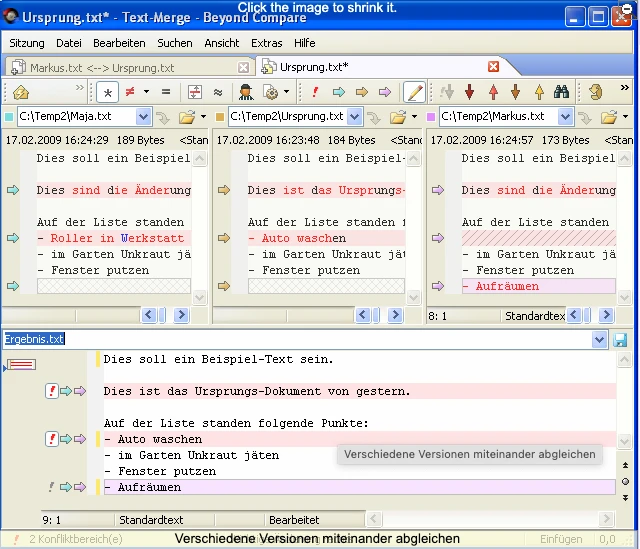
Pricing
Beyond Compare offers two different pricing options – Standard and Pro. They also offer a free trial so you can try before you buy.
Now, bear with me, because the pricing is pretty complex.
The Standard edition costs $35/user if there are 1-4 users on your team, but it drops to $15.75/user if you’re buying for 100+. As for Pro, that’s $70/user for 1-4 users and $31.50/user for 100+.
But that’s not all – you can also pay for a Site license to give everyone in your office access, which is $5,250 for Standard and $10,500 for Pro. Or, go bigger still with a global Enterprise account, which is $21,000 for Standard and $42,000 for Pro.
Other features and benefits
Here are few other ways Beyond Compare can help you:
- Folder synchronization – Update files in one folder to match those in another, making it easy to keep files and folders up to date.
- 3-way merge – Combine changes from two versions of a file with a common ancestor, ideal for collaborative work and document version control.
- Text editor with syntax highlighting – Edit and highlight various programming languages in one place.
3. WinMerge
WinMerge is an open-source file comparison tool, offering a simple interface and effective line highlighting for easy comparisons.
Supported file formats
With WinMerge, you can compare:
- Text files (TXT, HTML, XML)
- Source code files (C, C++, Java, Python)
- Script files (PowerShell, Shell script)
- Batch files (BAT, CMD)
- Configuration files (INI, CFG)
- Markup languages (JSON, YAML, Markdown)
- Log files (LOG)
- Plain text data files (CSV, TSV)
- SQL script files (SQL)
- Rich Text Format (RTF) documents
File comparison options
Let’s take a closer look at the different ways you can compare content in WinMerge:
- File compare – Compare up to three files at once, highlighting text and visual differences between each file.
- Image compare – Highlight the differences between two images, with blocks to point out the differences.
- Table compare – Compare two CSV or TSV files in a table format so you can easily compare cells.
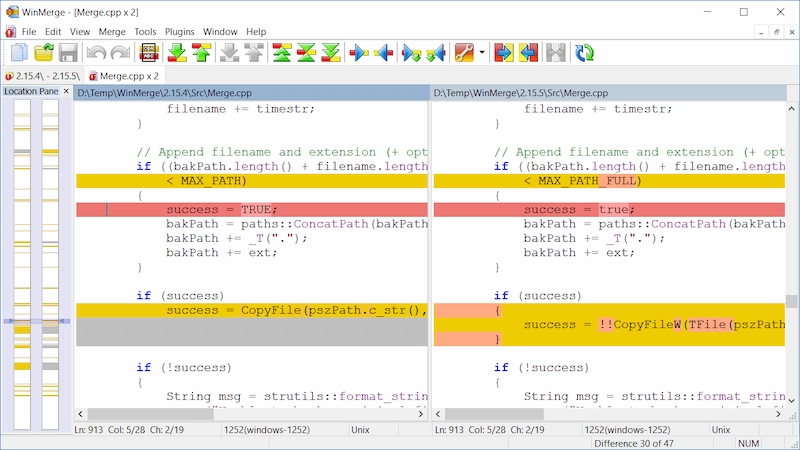
Pricing
WinMerge is an open source tool that’s free for use on Windows. You can download it directly from their website for use on your desktop.
Other features and benefits
On top of the usual file compare features, WinMerge also offers:
- Folder comparison – Compare and synchronize entire folders, convenient for managing and maintaining file directories.
- Merge files and folders – Merge differences between files and folders, streamlining the process of consolidating changes.
- Customizable display – Customize the colors and fonts in the interface, enhancing readability and personalization.
4. ExamDiff
ExamDiff is a standalone file diff tool, presenting side-by-side displays for quick identification of differences.
Supported file formats
ExamDiff supports the following file types:
- Text files (e.g., TXT, CSV)
- Source code files (e.g., C, C++, Java, Python)
- HTML files
- XML files
- INI files
- Batch files (e.g., BAT, CMD)
- JSON files
- Config files (e.g., CONFIG, CONF)
- Log files
- Rich Text Format (RTF) files
File comparison options
ExamDiff’s file comparison software includes a range of comparison options, including:
- Text file comparison
- Directory comparison
- Binary file comparison
- Table comparison
- File list comparison
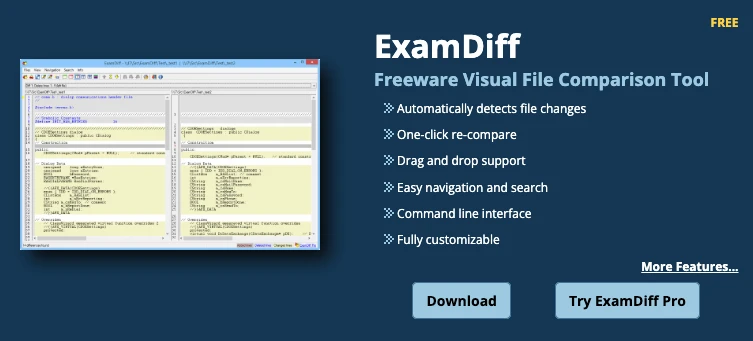
Pricing
Like Beyond Compare, ExamDiff’s pricing is pretty complicated. I’ll break down the three main options below and then share some of the nuances you need to be aware of.
All of the pricing below is based on a one-year license:
- ExamDiff (free) – Very limited package that includes text file comparison and automatic detection of changes.
- Standard ($34.99/seat) – A more advanced file comparison tool that also includes directory and binary file comparison.
- Master ($49.99/seat) – The most advanced package available, with table comparisons and the ability to merge files.
Now, here’s where it gets confusing. The more seats you pay for, the cheaper it gets per seat, with Standard dropping to $22.99/seat and Master to $29.99/seat if you want 1,000+. You can also get a 52% discount by going for a multi-year license.
Other features and benefits
Here are a few other ways ExamDiff can help you and your team:
- Directory comparison – Compare entire directories or folders, making it easy to spot differences between sets of files.
- Advanced editing – Edit files directly in ExamDiff to simplify the merging and synchronizing process.
- Automated synchronization – Auto-sync compared files to make sure everything stays aligned during edits.
5. Litera
Litera Compare is a comprehensive document comparison software, specialized in legal and business documents with advanced metadata comparison. But, important caveat, it’s only available for Windows users.
Supported file formats
Litera Compare supports a range of file formats, including:
- Microsoft Word documents (DOC, DOCX)
- Adobe Acrobat PDF files (PDF)
- Microsoft PowerPoint presentations (PPT, PPTX)
- Microsoft Excel spreadsheets (XLS, XLSX)
- Rich Text Format (RTF)
- Text files (TXT)
- HTML files (HTML, HTM)
- XML files (XML)
- Image files (JPEG, JPG, PNG, BMP, GIF)
- AutoCAD drawing files (DWG, DXF)
- OpenDocument Format (ODT, ODS, ODP)
File comparison options
Litera Compare offers two different file comparison options:
- Side-by-side comparison – Highlight changes between any two versions of a document, spreadsheet, presentation, or PDF in a standalone Litera application.
- Office 365 plugin – Connect Litera Compare with Office 365 in your browser or on your desktop, making it easy to spot differences between versions as you go.
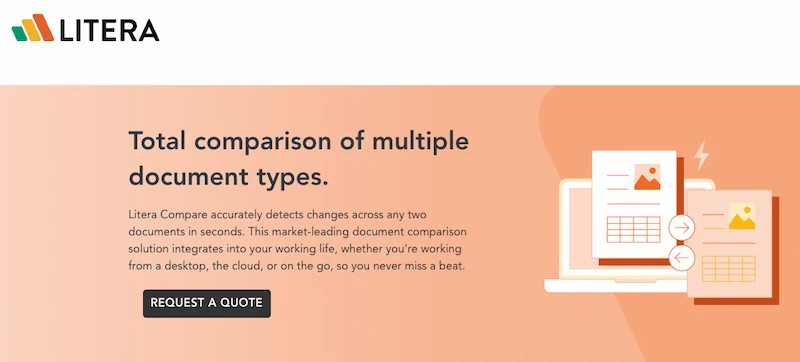
Pricing
Litera Compare costs $425/user per year through the company’s online store, but this is only recommended for team sizes up to 10. For bigger teams, they recommend getting in touch for a quote.
Other features and benefits
Beyond file comparison, Litera Compare also offers a range of tools for legal professionals, including:
- DocXtools – A robust set of document repair tools to help you repair and style your documents.
- Litera Create – Use templates and quick styling tools to deliver first drafts faster.
- Litigation Companion – Automatically flag hard-to-see content and citation errors.
Note that these tools come at an extra cost, but you may be able to get a discount by bundling these tools together.
6. Draftable
Draftable is a dedicated PDF comparison tool, offering minimalist design and efficient PDF file comparisons. It’s available as an online tool, desktop software, or an API that can be integrated into your existing apps.
Supported file formats
Unlike the other tools in this list, Draftable only supports PDF files.
File comparison options
Draftable’s file comparison app offers two modes for comparing two documents:
- Single – View the latest version of your document with a sidebar highlighting what’s been added in green and removed in red.
- Side by side – View two versions of the same document side by side with a sidebar highlighting what’s been added and removed.
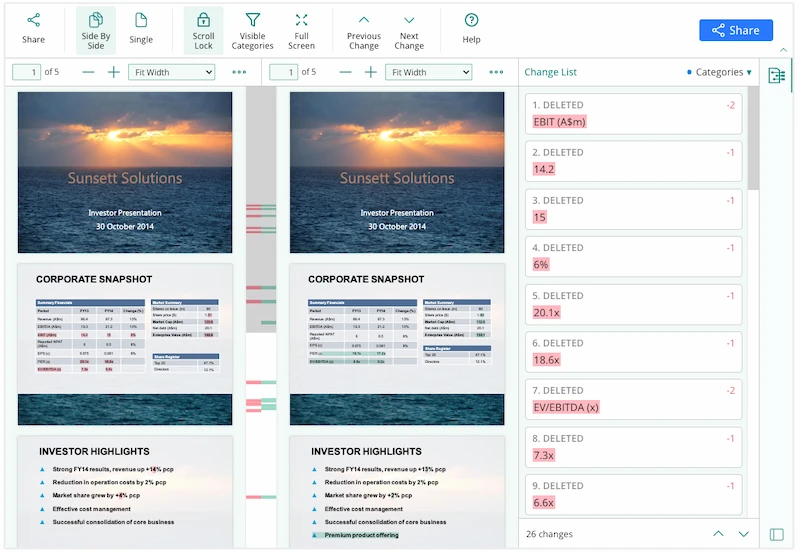
Pricing
Draftable offers a free five-day trial of their Standard and Pro versions. After that, you’ll have to upgrade to one of their paid plans.
Here’s a breakdown of the two options:
- Standard ($129/year) – Compare unlimited documents over a confidential and private server.
- Pro ($199/year) – Get support for scanned documents and output PDF redlines and Word tracked changes.
Other features and benefits
While it only focuses on PDF files, Draftable does have a few handy features and benefits:
- Document merging – Merge multiple PDF documents into a single file, streamlining document management and organization.
- Offline mode – Compare and work on documents anytime, anywhere, even if your internet connection drops out.
- Redaction – Redact text from your documents to make sure sensitive information is securely removed from compared documents.
7. Copyleaks
Copyleaks is a cloud-based platform focused on plagiarism detection and document comparison, emphasizing content originality.
Supported file formats
Copyleaks supports a wide range of text-based files, including:
- Microsoft Word Documents (DOC, DOCX)
- Plain Text Files (TXT)
- Portable Document Format (PDF)
- Rich Text Format (RTF)
- OpenOffice Documents (ODT)
- HTML Files (HTML, HTM)
- PowerPoint Presentations (PPT, PPTX)
- Excel Spreadsheets (XLS, XLSX)
- Adobe InDesign Documents (INDD)
- ePub eBooks (EPUB)
- Markdown Files (MD)
- LaTeX Documents (TEX)
File comparison options
Unlike the other tools in this list, Copyleaks isn’t designed to help you analyze file differences. Instead, it compares your content with its database to detect things like plagiarism and AI-generated text.
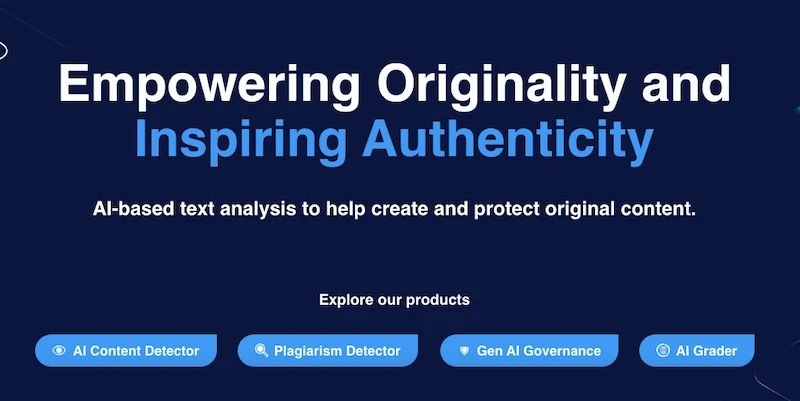
Pricing
Copyleaks’ pricing is based on the number of pages you want to scan – and each page covers up to 250 words of scanned content.
Here’s a breakdown of a few different options:
- 10 pages – free as part of the trial plan
- 1,200 pages – $9.16/month
- 3,000 pages – $20.82/month
- 6,000 pages – $34.16/month
- 12,000 pages – $63.32/month
- 30,000 pages – $154.16/month
- 60,000 pages – $291.66/month
- 120,000 pages – $566.66/month
Other features and benefits
Copyleaks comes with a range of features to help you spot and avoid plagiarism, including:
- Plagiarism detection – Scan and compare textual content against a vast database to identify plagiarism and content similarities.
- Real-time scanning – Scan content for plagiarism instantly, perfect for tasks with a tight deadline.
- Website content check – Check your content against web pages to avoid plagiarizing existing online content.
8. DiffDog
DiffDog is an XML-aware file comparison tool, catering to developers and data professionals seeking precise XML and source code comparisons.
Supported file formats
DiffDog specializes in XML-related file formats, including:
- XML (Extensible Markup Language)
- XSD (XML Schema Definition)
- XSL (Extensible Stylesheet Language)
- XSLT (XSL Transformations)
- XQuery (XML Query Language)
- WSDL (Web Services Description Language)
- XSL-FO (XSL Formatting Objects)
- RDF (Resource Description Framework)
- OWL (Web Ontology Language)
File comparison options
DiffDog offers a range of options to help you compare source code, including:
- Side-by-side compare – View two or three versions of your code files side by side and highlight differences across each file.
- XML schema compare – Automatically map schema elements to the same or manually connect dissimilar elements to map them.
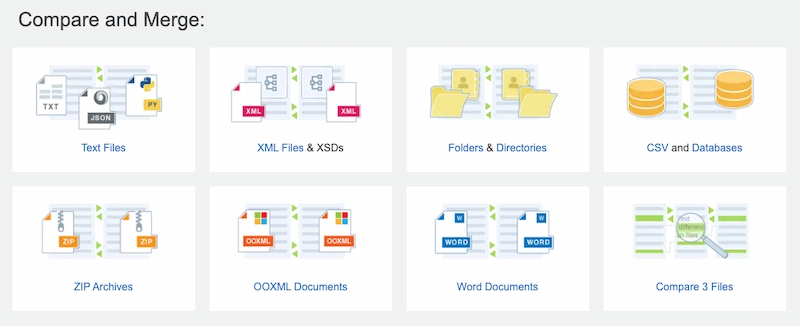
Pricing
DiffDog offers two different products, both of which run on your desktop for a one-off payment:
- Professional ($129) – Compare and merge text files, folders, and directories, and take advantage of XML-aware comparison options.
- Enterprise ($209) – Added support for Microsoft Word documents, XML schemas, CSV, and database content.
Other features and benefits
DiffDog offers a range of powerful features for XML files, including:
- XML editing – Edit XML content with syntax coloring, auto-completion, and code insight.
- XPath evaluation – Select and manipulate XML data for easy data extraction and transformation.
- XSLT development – Take advantage of editing, testing, and debugging
9. DiffPDF
DiffPDF is a specialized document comparison tool for comparing PDF documents, providing straightforward textual content comparisons for PDF files.
Supported file formats
As the name suggests, DiffPDF is fully-focused on PDF file comparisons.
File comparison options
DiffPDF is a simple comparison tool that lets you view and compare multiple documents side by side. Everything that’s been added, changed, or deleted will be highlighted on both versions.
Pricing
DiffPDF is free to use for the first 20 days, after that it costs $180 per license. If you need more than 10 license keys, you’ll be able to get a slight discount on each license.
Other features and benefits
In terms of extra features, DiffPDF is pretty limited. The only thing worth mentioning here is that you can save and export your comparison results in various formats.
What are file comparison tools?
A file comparison tool is a handy piece of software that lets you view and compare two files side by side. These could be two totally different files created by different people, or two versions of the same file.
When shopping around for file comparison software, you’ll have two main options:
- Out-and-out comparison tools that focus purely on comparing files, content, and data
- Collaboration tools that include a comparison feature to help with part of your workflow
Some of these tools also let you compare folders. This can be helpful for merging two groups of files together without accidentally deleting anything.
How file comparison tools save you a ton of time
To understand how file comparison tools save you time, we need to remind ourselves how most people compare files without these tools.
Let’s say, for the sake of this example, you want to compare two versions of a document. Without a file comparison tool, the process looks something like this:
- Open the latest version of your document
- Trawl through your inbox and downloads to find the previous version
- Ask your teammates where they saved the previous version because you can’t find it
- Realize that you’re working with live docs so have to go into the version history to find it
- Learn how to save an old version once you’ve found it
- Resize your windows so you can see both versions side by side
- Read both versions from top to bottom to work out the differences
- Decide what you want to do about it and write an email to explain to your team
I don’t know about you, but that doesn’t feel like a good time for anyone!
Now, let’s look at how file comparison tools make that process better and more efficient. Lots of tools do this in different ways, so we’ll use Filestage as an example:
- Open the latest version of your document
- Click “Compare” at the top of the screen to see the two latest versions side by side – including all the comments
- Click “Auto-compare text” to highlight what’s been added to the new version and removed from the previous version
This helps you hone in on the differences in seconds, rather than wasting minutes (if not hours) working out what’s changed.
How we judged these file comparison tools
Let’s take a look at the criteria we used to judge these nine software solutions.
Supported file formats
The first thing you need to know about these tools is the different file formats they support.
All the software in this list can be used as document comparison tools, but some also support images, videos, and code compare. I’ve made everything clear so you can easily scan through this article and see which ones are right for you.
File comparison options
Once you know the tool works for the type of content you need to compare, you’re ready to explore the file comparison options available.
Some simply show your files or versions side by side. Others let you auto-compare key elements to highlight the differences. And you may also have the option to overlay two different files, which can be helpful for spotting what’s changed in images and design files.
Pricing
You know which tools support your file formats and have the comparison options that will save you the most time. Now for the all important question: how much do they cost?
Many of the tools in this list include a free plan (or at least a free trial so you can put it to the test). I’ve included details of all of these, plus a breakdown of the available plans and what you get for your money.
Other features and benefits
Last but not least, features and benefits!
Like I mentioned earlier, some file comparison tools are laser-focused on helping you compare files. But tools like Filestage also give you the ability to set up workflows, discuss feedback, and track approvals – all in the same place.
So, to really help you make an informed choice, I’ve given you a breakdown of each tool’s most exciting features and benefits – outside the obvious comparison stuff.
Can document comparison software integrate with other tools?
Absolutely! Document comparison software like Filestage can integrate with a wide range of tools, including Microsoft Teams, Slack, Asana, and Monday.
As well as offering a range of native integrations, Filestage also integrates with Zapier – giving you almost limitless options to automate your workflow.
Final thoughts
That’s it for our roundup. Most of these tools support text and image files, while others also offer video and code compare features. So, regardless of what you’re working on, you should be able to find something that suits your needs.
If you’d like to give Filestage a try for file comparisons and content reviews, start a free trial →