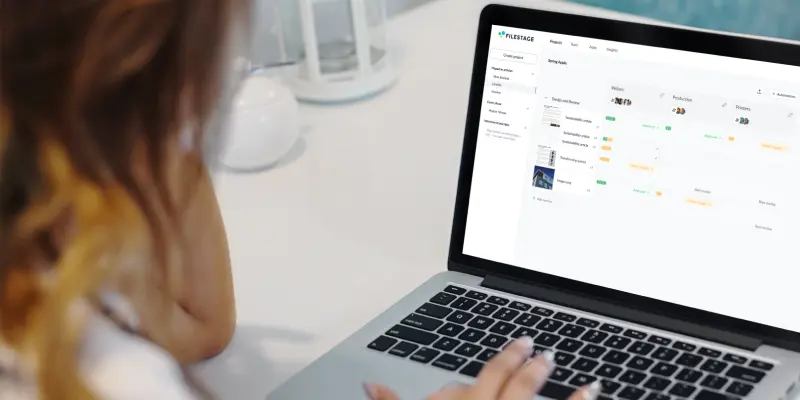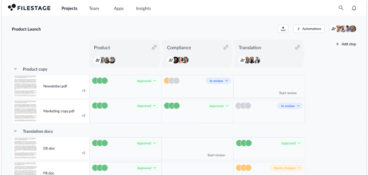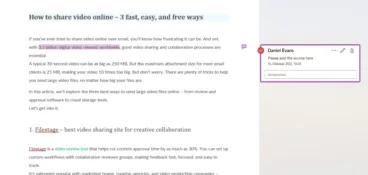When you share documents for review and approval, your versions multiply like bunnies. And without a standardized process for document version control, you can quickly find yourself with three files like this:
- Document Name v7
- Document_Name_final_2
- Document-Name-new
Which one is the latest? Which ones are out of date? It’s anyone’s guess. But by introducing some simple version control best practices or setting your team up with document approval software, you can wave goodbye to this issue – and all the wasted time that comes with it!
In this article, we’ll cover four document version control best practices that you can start using straight away. But before we get to that, let’s look at what we mean by document version control.
Auto-compare documents for faster file reviews
View documents side by side and auto-highlight changes with Filestage.
What is document version control?
Document version control resolves all your troubles by keeping all the files and versions organized. More importantly, effective file versioning takes the thought out of naming documents and makes sure everyone knows which one is the final version.
Here are a few ways document version control helps you save time and money:
- You don’t need to waste time opening different document versions manually and hassling your teammates to work out which version is the latest
- You can avoid accidentally giving (or getting) feedback on old versions of your documents
- You don’t have to think about what to call your document or which suffix to use (more on that later)
So let’s get into it with our four document version control best practices – including handy examples to help you get the most out of them.
Or, if you’d like to learn about document versioning for design files, check out our guide to design version control.
Four document version control best practices and why they’re important
Here’s a quick overview of our four most effective document version control best practices:
- Define naming conventions to make sure everyone knows which version is the latest
- Draw a clear line between versions so everyone knows when to stop giving feedback
- Collect feedback and collaborate in one place to avoid version duplication
- Make it easy for reviewers to compare versions so they can easily see what’s changed
And if you’re looking for document version control software to automate everything for you, look no further than Filestage. It’s a review and approval platform with document versioning built in.
1. Define naming conventions to make sure everyone knows which version is the latest
Setting up naming conventions is the first and most important step for taking control of your document versioning problems.
This simply means coming up with a consistent format for naming your files and versions – and communicating that format across your company (that’s the important bit!)
Here are a few document versioning issues that naming conventions help to solve:
- Accidentally overwriting the previous version of a document
- Not knowing which copy of a document is the latest version
- Not knowing which version number you (or someone else) has approved
- Giving or getting feedback on an out-of-date version of your document
- The time and money wasted doing all the above
Now, let’s look at the solution.
Document version control examples: naming conventions
There are three key features of great document naming conventions:
- Using the same file name throughout the life of the document
- Using the same characters to separate words in the file name (usually spaces, dashes, or underscores)
- Using a consistent suffix to indicate the version number of the file (usually v1, v2, and so on)
So let’s put all that together. Here are three ways you can set up your naming conventions, using a Legal Policy document as an example:
- Legal Policy v1
- Legal-Policy-v1
- Legal_Policy_v1
All of these naming conventions work, it just depends on what you and your team prefer. Once you’ve decided on your preferred naming conventions, all you need to do is save a copy and update the suffix after each review round, like this:
- Legal_Policy_v1
- Legal_Policy_v2
- Legal_Policy_v3
And whatever you do, never, ever, ever use the suffix “_final”. It’s cursed. Before you know it, you’ll be working on “Legal_Policy_final_final_maybethistimeitisfinal_v9” wondering where it all went wrong.
Take control of your document naming conventions with Filestage
Filestage automatically stacks your versions so everyone knows which one is the latest. You can hop back to previous versions in seconds to check the content and comments. And if anyone opens an old version to give feedback by mistake, a message pops up to let them know.
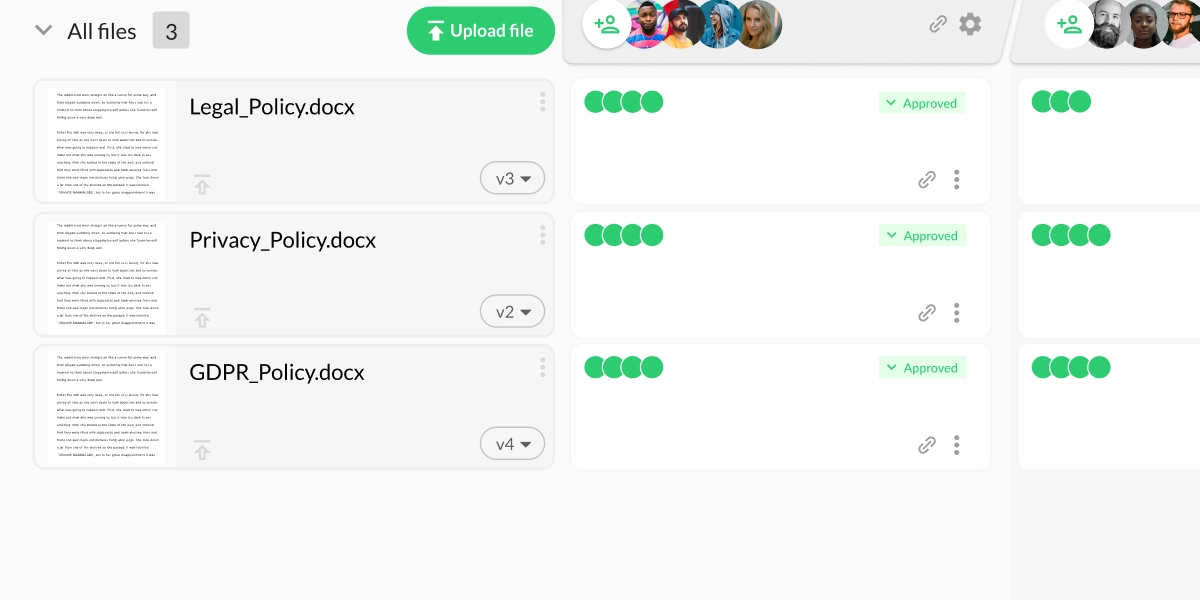
2. Draw a clear line between versions so everyone knows when to stop giving feedback
If you’re creating content for a client, you’ll probably have a fixed number of review rounds in your contract to avoid overservicing them. But this can be a problem with live and collaborative documents.
Here’s why:
- There’s no clear point where feedback stops and editing begins
- Reviewers give feedback while you’re still working on the next version
- Reviewers make edits directly without you realizing
This can create a situation where you feel like you’re constantly juggling feedback and replying to reviewers. But on paper, it’s all just one big review round.
Let’s look at what you can do about it.
Document version control examples: separating versions
Here are a few steps you can take to avoid blurred lines between each version of your document:
- Set a deadline for feedback and let your reviewers know when the feedback window has closed
- Save a copy of your document before you make any edits (make sure you use the naming conventions we talked about earlier)
- Restrict the editing rights on your documents so you’re the only one who can make changes
Set feedback due dates and send automated reminders with Filestage
Filestage lets you set due dates for each document review, triggering automated email and chat reminders as the deadline approaches. You can also switch the review status of your document from “In review” to “Needs changes” at any time, blocking any further feedback until you share the next version.
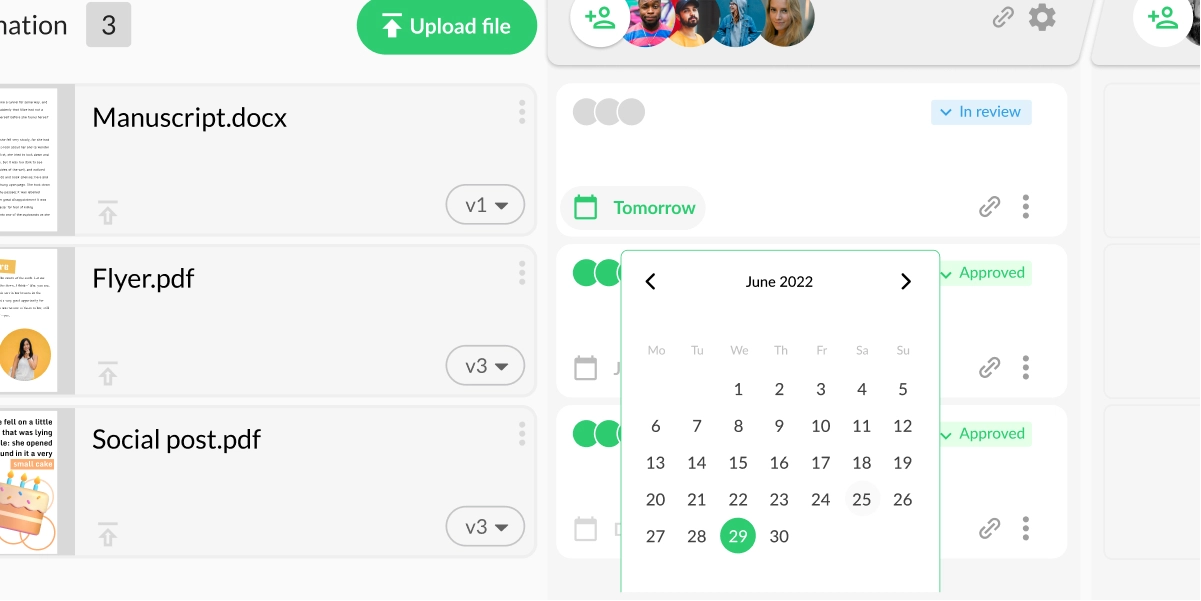
3. Collect feedback and collaborate in one place to avoid version duplication
If you really want to take your document version control system up a notch, you need to look at centralizing feedback from your stakeholders.
Here’s a quick snapshot of what can happen without a centralized feedback process:
- You email a document to five people asking for feedback
- Two reply privately with a bunch of conflicting comments
- One makes a new version and shares it on the original email chain
- Another adds comments directly to the new version
- And your fifth reviewer, just for fun, downloads a copy of your document and adds comments on their own private version
And just like that, you’ve gone from one version to three. Now imagine what can happen with more complex approval processes spread across different teams or departments.
Luckily, centralized feedback makes sure you never have to deal with this problem.
Auto-compare documents for faster file reviews
View documents side by side and auto-highlight changes with Filestage.
Document version control examples: centralized feedback
When you ask reviewers for feedback on your document, make it clear where they should share the feedback. That will likely be in one of three places:
- In the comments of your Google Doc
- In the comments of your Microsoft Word document
- In the comments of your PDF (but only if it’s set up for collaborative comments)
If someone ignores you and sends feedback by email or makes a copy, remind them of your original instructions. It may seem harsh, but it’ll help to make centralized and collaborative feedback part of your team’s culture.
Or, there is another way…
Make feedback more transparent and centralized with Filestage
Filestage lets you invite people to add comments and collaborate on your documents, all in one place. From one-page Word documents to sprawling whitepaper PDFs, your reviewers can add highlights, strikeouts, and annotations right on top of your document. And when you share a new version, it’ll be shared with your reviewers automatically.
4. Make it easy for reviewers to compare versions so they can easily see what’s changed
Your reviewers are only human. So when you share a new version of your document, there’s a good chance they forgot which parts they were happy with and which parts they wanted you to change.
This gives them a couple of options:
- Try to track down the previous version and comments
- Review the document from top to bottom to be safe
Both of these options are time-consuming and unnecessary. Let’s look at how you can make it easier for your reviewers to compare versions and check their previous feedback.
Document version control examples: comparing versions
If you collect feedback using Google Docs, Microsoft Word, or a collaborative PDF, make sure you save a copy of your document before making edits. Then, when you’ve finished editing the new version, you can share both copies so your reviewers can compare the content and comments.
The only downside here is that you can’t tick off any comments from the older versions because you need your reviewers to be able to see them.
Compare versions and comments side by side with Filestage
Filestage makes version control easy with a simple way to compare versions side by side and see what’s changed. You can click on comments in one of the previous versions to jump to that point in the document. Then you can make sure the changes meet your feedback in the new version.
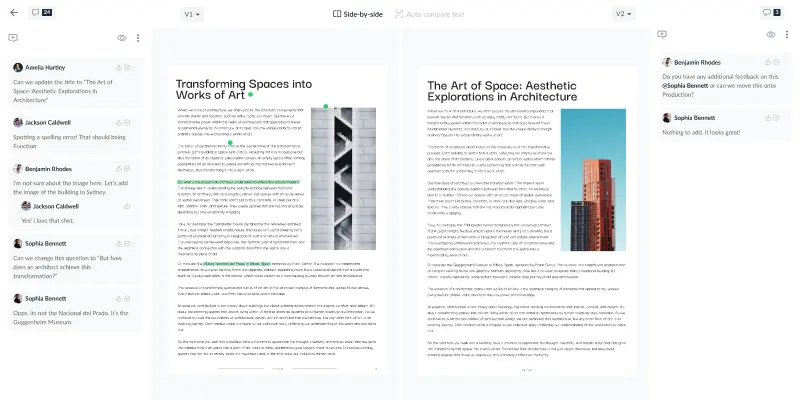
Why is version control important in documents?
Version control is important for keeping the quality of your documents as high as possible. A strong document version control system also helps you minimize wasted time and money across your company.
Why do you need a document version control tool?
Using the right tool for version control will help you significantly save time on managing versions and files in the course of a project. But not every situation calls for the same tool.
Here are three different document control software that can help you with document version control management in different situations:
Document version control in Filestage
Filestage is a version control software that helps you organize your files and versions and gather feedback on each of your document versions, all in one tool.
Here’s why you should use Filestage for version control:
- All your documents and versions will be well organized and all your reviewers will know where to find them
- Your reviewers will receive notifications when approaching a due date for reviewing the latest versions of your file
- You can track who reviewed the latest version of your file and who still needs to review it
- You’ll enjoy faster and more organized review and approval workflow
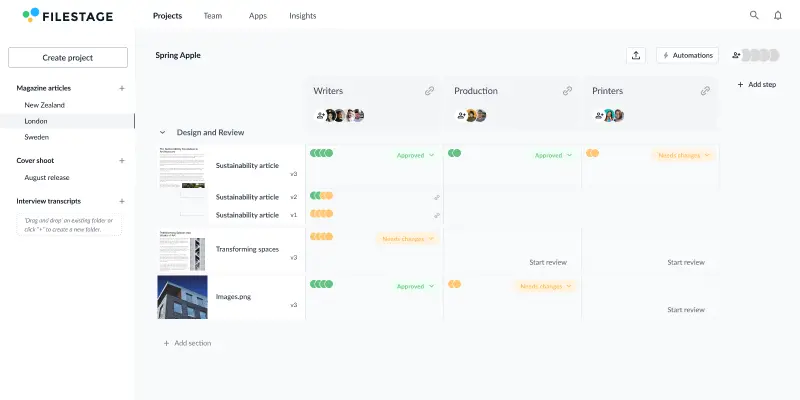
Auto-compare documents for faster file reviews
View documents side by side and auto-highlight changes with Filestage.
Document version control in Google Docs
Google Docs is an incredible tool for writing and collaborating on documents. But when it comes to document version control, it can cause a lot of headaches.
Here’s why:
- Your documents are constantly evolving, so there’s no line between one review round and the next
- Once a comment is resolved, it’s difficult to check who said what and which part of the document they were talking about
- Reviewers can edit documents directly without making it clear what they’ve changed or why
- Anyone can make a copy of your document to make edits and start circulating that version instead
If you do, however, decide to use Google Docs for version control, you can do it by going to File > Version history. From there, you can either browse through your version history or name the current version of your document.
This would be a useful feature if more people knew where to find it. But it falls down when it comes to feedback and document reviews because the comments don’t appear when you hop between versions.
Document version control in Word
You can version control a document in Microsoft Word by clicking on the file name at the top of your window, then click “Version History”. A sidebar will appear on the right with all your different versions.
Click on a version to open it in a separate window as a read-only document. You’ll then have the option to compare or restore that version and any changes that have been made.
This feature makes it easy to spot the differences between several versions of the same document. But since Microsoft Word creates a new version after each edit, you could easily end up with hundreds of versions to search through to find the exact one you want.
Final thoughts
I hope this article has given you everything you need to take control of your team’s versioning chaos. There are lots of tips here that you can apply straight away.
But if you’re on the lookout for all-singing, all-dancing feedback and document version control software, give Filestage a try.