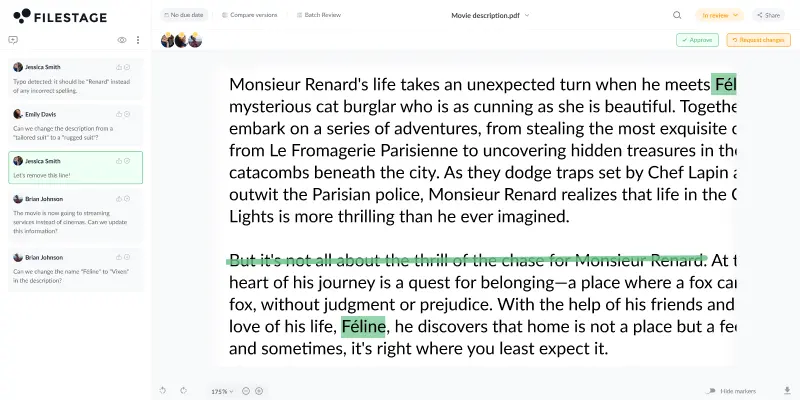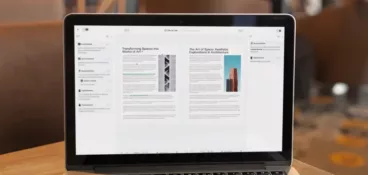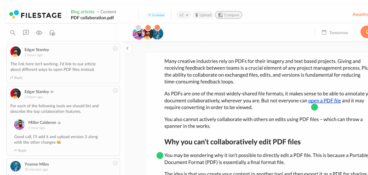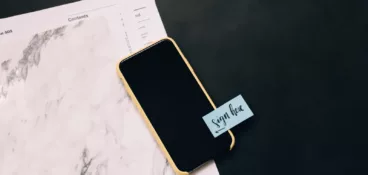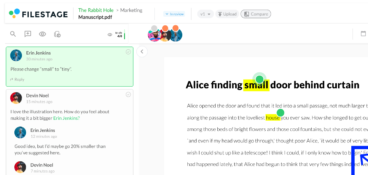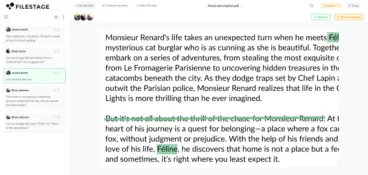How often did you want to highlight or leave notes on a text without having to print it? But as soon as you realized it was a PDF document, you knew it wouldn’t be easy.
Luckily, PDF markup tools are true life savers in this situation. With markup software, you can annotate, highlight, and comment on any PDF document.
These tools typically provide a range of features that allow you to draw shapes, highlight text, add notes, and create bookmarks. And they are great for everyone, including students, business professionals, and anyone working in academia.
Whether you’re making notes to help memorize some content or are leaving comments to suggest edits, this tool is a convenient helper.
To help you choose between a sea of document approval tools available on the internet, we’ve made this list of the best free PDF editors.
The collaborative markup tool for modern teams
Create markers, draw annotations, and leave comments on top of documents, PDFs, videos, designs, and more.
1. Filestage – best PDF review and approval platform
Filestage is an intuitive PDF review and approval platform that offers multiple features, including PDF annotation tools. With Filestage, reviewers can leave precise comments and notes directly on the PDF file. They can also annotate with highlighting tools, shapes, and a free drawing tool.
The best part about Filestage is that the feedback can be discussed in real time with other reviewers, eliminating misunderstandings and saving a lot of time in the process. Plus, the project manager can easily track the status of the file and see whose feedback is still pending.
Once the manager sets file deadlines, each reviewer gets an automatic reminder to leave feedback on time.
Pros
- Streamlines PDF document review and approval process
- Reviewers can join your PDF proofing process without having an account
- Threaded and precise comments reduce misunderstandings
- Allows file tracking according to set deadlines
- Automatically created a to-do list
- It offers secure sharing options making sure all your sensitive PDF documents are kept confidential
Cons
- Only a web-based application is available. No mobile or desktop apps.
Key features
- Compatible with various file types, including images, audio, video, and documents
- Add attachments to comments for easier referencing
- Threaded comments for more organized discussion
- Timestamped comments and annotations for audio and video
- Easy-to-use interface
- Automatic email and push notifications
- Send PDF files for review through unique review links
- Compare document versions and comments side by side with a simple and intuitive document version control
2. Adobe Acrobat Reader DC – popular PDF reading software
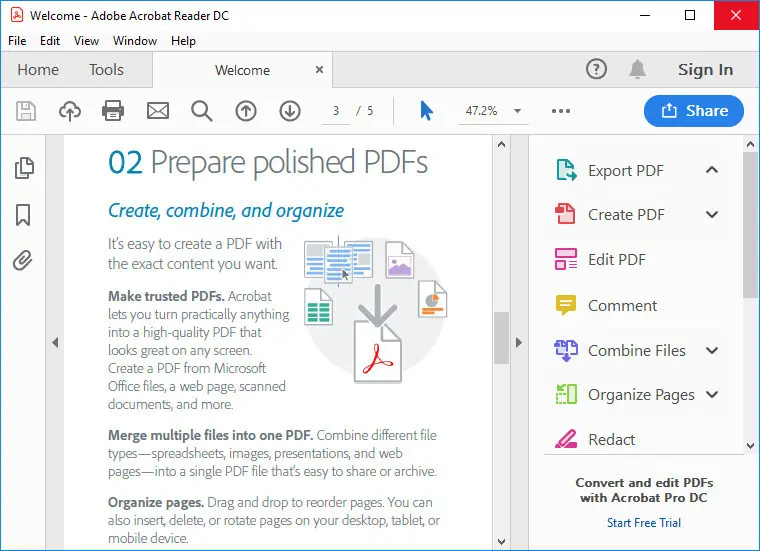
Source: neowin.net
Adobe Acrobat Reader DC is a popular PDF reading software developed by Adobe Systems.
It allows users to view, print, and annotate PDF documents. The tool has many features for highlighting, underlining, adding comments and notes, and drawing shapes.
Another practical side of Adobe Acrobat Reader DC is its navigation options like bookmarks, page thumbnails, and search functionality that help you find specific information within a document in seconds.
Pros
- It’s widely recognized and used, making it easy to share and review PDF documents with others
- It’s available for free, which makes it accessible to everyone
- It has a wide range of annotation tools that simplify adding comments and notes to PDF documents
- It integrates with other Adobe applications, like Photoshop and Illustrator, to provide a seamless workflow
- Its navigation options and search functionality make locating specific information within a document accessible
Cons
- It can be relatively resource-intensive, slowing down older or less powerful devices
- The free version includes ads and promotional content
- Some features, like advanced editing and form creation, are only available in the paid version
- Its complex features may not be suitable for users who prefer a lightweight PDF reader
Key features
- View, read and review PDF documents
- Annotate and comment on PDFs using a range of tools
- Fill out and sign PDF forms electronically
- Create bookmarks and navigate through documents with ease
- Search for specific text within a PDF document
- Share and collaborate on PDF files online
3. PDFescape – free online PDF editor and form filler
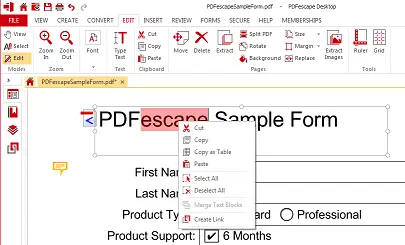
Source: pdfescape.com
PDFescape is a free PDF editor and form filler that allows users to view, create, edit, annotate, and save PDF documents. It provides various tools to help users customize their PDFs, including adding text, images, shapes, links, and form fields.
Users can also create PDF files and password-protect PDF files securely. PDFescape is accessible through any web browser and is compatible with Windows, Mac, and Linux operating systems.
Pros
- It has an intuitive and user-friendly interface that makes it easy to navigate, edit, and review PDF files
- It offers a free basic version with editing and form-filling functions
- The tool provides password protection and secure sharing options
- PDFescape offers a wide range of features, from annotating and editing PDF files to form filling and conversion
Cons
- The free version of PDFescape has limited features
- The file size limit for the free version is just 10 MB
- The conversion feature in PDFescape is only available in the paid version
Key features
- This free PDF markup tool allows editing PDF documents by adding text, images, links, and annotations and adjusting the layout and formatting
- It enables users to fill out PDF forms electronically
- The tool offers secure sharing with password protection
- It allows users to add electronic signatures to their PDF documents
4. Qigga – PDF markup tool and a supply chain management platform

Source: addictivetips.com
Qigga is a free PDF editor that provides AI-powered supply chain management and logistics solutions. But, the tool can also be used as a PDF markup tool, allowing users to collaborate on PDF documents in real-time.
The platform is the best free PDF editor for g highlighting, underlining, strikethrough, and commenting on documents. Users can collaborate with others by sharing the PDF and enabling comments and annotations for a simple PDF review. Qigga is also one of the free pdf editors that provides version control feature which allows users to refer to the commenting history.
Pros
- It enables real-time collaboration on PDF documents
- It has a user-friendly interface with intuitive markup and annotation tools
- Its version control allows users to track changes and revert to previous file versions
- Qigga provides a commenting history that allows users to track previous discussions and feedback
Cons
- Qigga’s PDF markup feature has limited functionality compared to dedicated PDF editing software
- Its PDF markup feature sometimes has compatibility issues with specific PDF files or other software
- Its pricing model may not be suitable for small businesses or individuals who require occasional PDF markup
Key features
- Qigga makes it easy to annotate and review PDF files with highlighting, underlining, strikethrough, and commenting features
- It enables real-time collaboration on PDF documents, allowing multiple users to edit and comment simultaneously
- It offers version control, enabling users to track changes and revert to previous versions of the document
- By providing a commenting history, users can track discussions and feedback related to the document
5. Foxit Reader – intuitive PDF reader with a range of markup and annotation tools
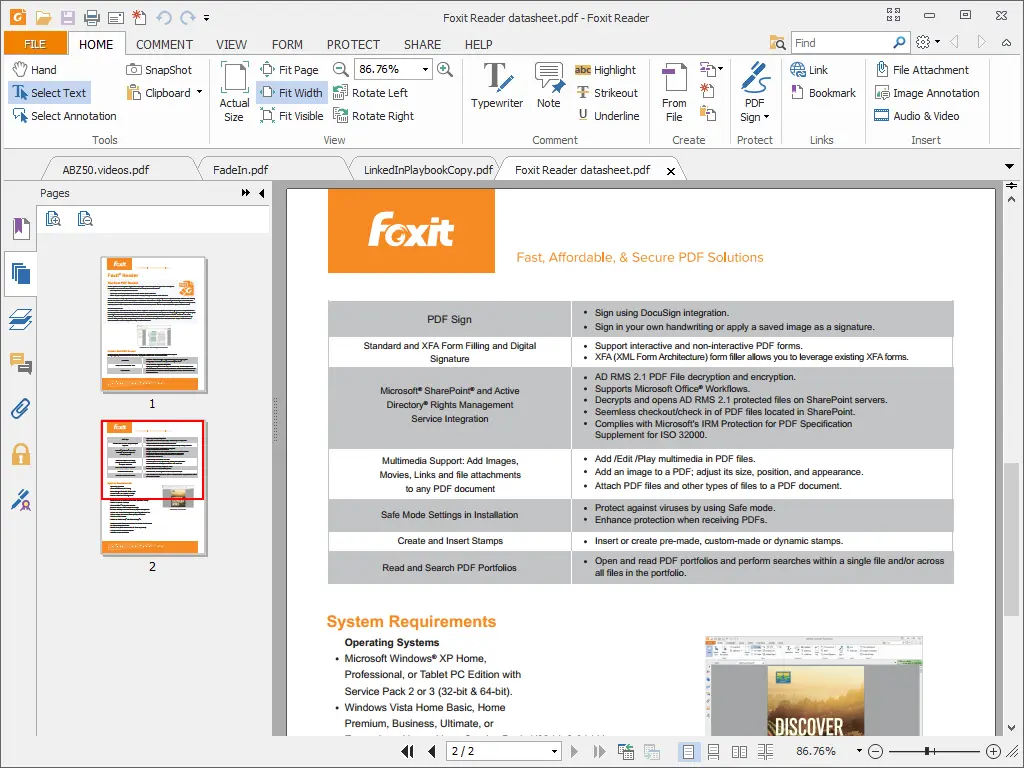
Source: accuratereviews.com
Foxit Reader is a popular free PDF reader with a range of markup and annotation tools that make editing PDF format easy. It offers an intuitive and user-friendly interface with highlighting, underlining, strikethrough, commenting, and drawing tools.
This PDF annotator also includes features like text-to-speech, form-filling, and signature capabilities, making it a versatile tool for PDF documents. Its small file size and fast processing speed make it a popular choice among users who require a lightweight yet powerful PDF markup tool.
Pros
- It has an intuitive and easy-to-use interface which simplifies the navigation through the tool
- It provides advanced annotation and PDF editing tools like the typewriter, stamp, and drawing tools
- It allows users to collaborate on PDF documents by enabling comments and annotations
- It offers a range of security features for protecting PDF files, including password protection, digital signatures, and redaction tools
- The tool is compatible with both Windows and Mac operating systems, and it supports a wide range of PDF files including PDF/A and PDF/X
Cons
- Some users may find that markup and annotation tools have limited functionality compared to dedicated PDF review and editing software
- The tool’s free version contains pop-up ads, which can be distracting
- Its customer support may be limited for free users leaving some users without assistance
- It doesn’t offer advanced document creation features like document merging, splitting, or conversion
Key features
- Foxit Reader offers a range of annotation tools like highlighting, underlining, commenting, and drawing
- It provides advanced features like the typewriter, stamp, drawing tools, and standard tools like highlighting and underlining
- The tool is compatible with many PDF files, including PDF/A and PDF/X, and works with Windows and Mac operating systems
6. Firefox – popular free web browser with PDF markup tools
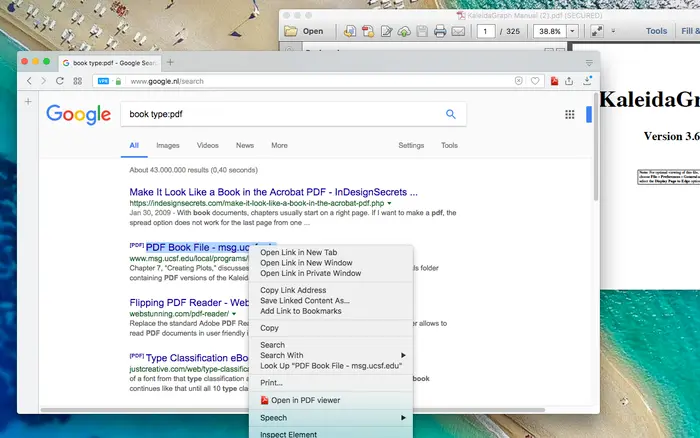
Source: mozilla.org
Firefox is a popular and free web browser that also provides users with PDF markup and annotation tools. Users can view and edit PDF documents directly within the browser without the need for additional software or plugins.
Its markup tools include highlighting, underlining, strikethrough, and commenting. Plus, the ability to add text and draw on the document. This easy-to-use feature combination makes the tool versatile and one of the favorite choices for viewing and editing PDF documents.
Pros
- Robust annotation tools that allow users to highlight, underline, and add comments to PDF documents
- Ability to create custom stamps and signatures to quickly add often-used elements to PDFs
- Regular updates and security patches to ensure the safety and stability of the browser and its PDF annotation features
Cons
- Limited functionality compared to a dedicated PDF editing software
- Difficult to rearrange or reorder pages within a PDF document
- Some formatting and layout issues may occur when exporting annotated PDFs
- Limited options for image and graphic editing within PDFs
- No built-in OCR (Optical Character Recognition) functionality for text recognition and editing.
Key features
- Robust annotation tools, including highlight, underline, and comment features
- Custom stamps and signatures for frequently-used elements
- Cross-platform compatibility
7. Sumatra PDF – free open-source PDF viewer for Windows
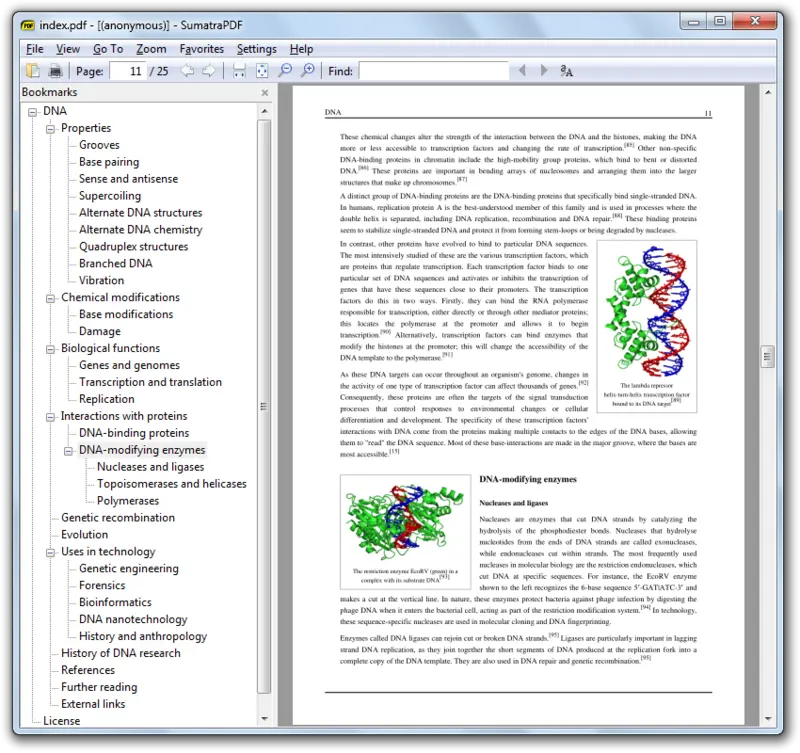
Source: wikipedia.org
Sumatra PDF is a great PDF markup software for Windows. It offers basic viewing and navigation features like zooming, searching, page rotation, and more complex features like bookmarking and table of contents support.
It’s a lightweight and minimalist software known for its simplicity and fast performance, making it a popular choice among many users.
Pros
- Lightweight and fast, with a small download size and quick launch times
- Supports a wide range of file formats, including PDF, ePub, MOBI, XPS, DjVu, CHM, and CBZ
- Simple and easy-to-use interface, with basic viewing and navigation features
- Compatible with older or lower-spec computers, making it accessible to a broader range of users
Cons
- Limited features compared to more advanced PDF viewers
- No built-in annotation or markup tools for PDF review
- Lack of advanced customization options or plugins for further functionality
- Only available on the Windows operating system
Key features
- Supports a wide range of file formats, including PDF, ePub, MOBI, XPS, DjVu, CHM, and CBZ
- Lightweight and fast, with quick launch times and minimal resource usage
- Simple and easy-to-use interface, with basic viewing and navigation features
8. Nitro Reader – collaborative PDF reader and editor software
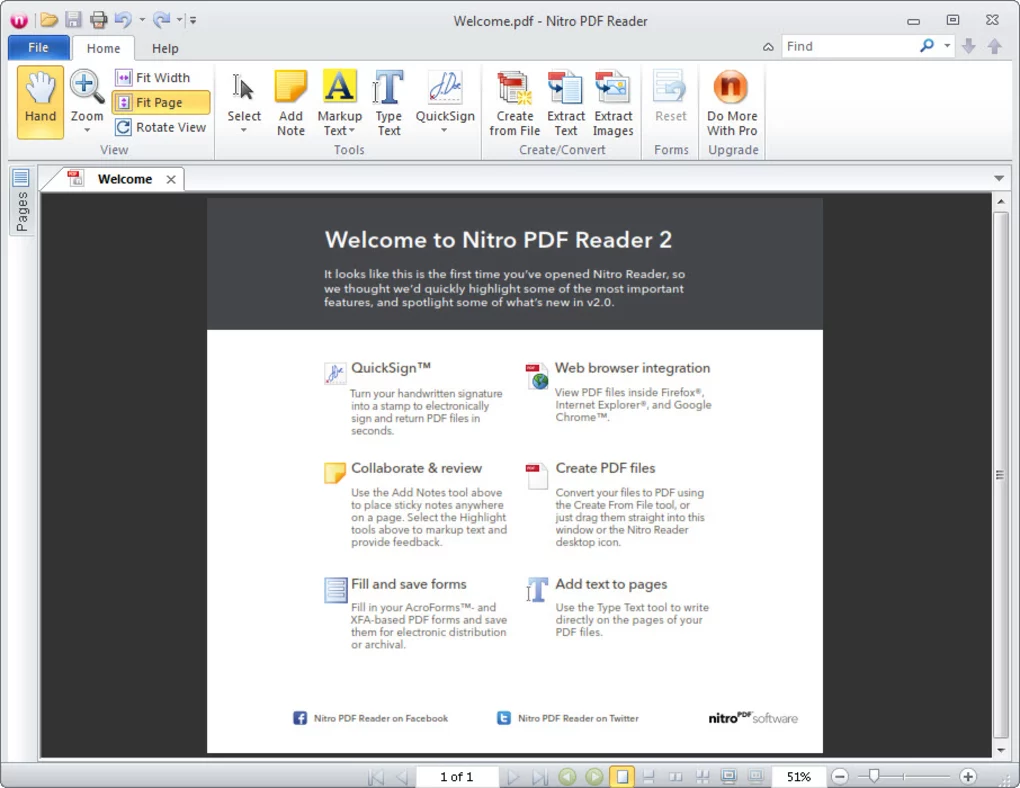
Source: softonic.com
Nitro Reader is a free PDF reader and editor software that allows users to view, create, edit, and share PDF documents. It offers a user-friendly interface and a wide range of features, including adding, deleting, and rearranging pages, annotating and highlighting text, and filling out forms.
It allows users to collaborate with others by adding comments and feedback, and it includes a digital signature feature for secure document signing. Nitro Reader is available for Windows operating systems and is designed to be a fast and reliable alternative to Adobe Acrobat.
Pros
- It’s a free PDF reader and editor
- The software has a user-friendly interface
- It offers a range of features, including the ability to add, delete, and rearrange pages, annotate and highlight text, and fill out forms
- It supports various file formats, including Microsoft Office and image files
- Nitro Reader includes a digital signature feature for secure document signing
Cons
- It’s only available for Windows operating systems
- Some advanced PDF editing features, like optical character recognition (OCR), are only available in the paid version
- It can be slower than some other PDF readers when loading large documents or performing complex editing tasks
- The software may install additional programs during the installation process, which can cause performance issues
- It has limited cloud storage and collaboration capabilities compared to some other PDF readers
Key features
- View, create, and edit PDF documents
- Add, delete, and rearrange pages
- Annotate and highlight the text
- Fill out forms
- Digital signature for secure document signing
9. Okular – free open-source PDF reader for Linux
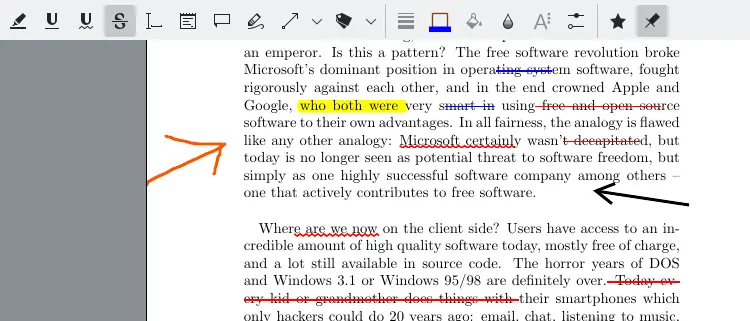
Source: okular.kde.org
Okular is a free, open-source PDF reader and document viewer designed for Linux and Unix-based operating systems. It allows users to view, create, and annotate documents with tools for highlighting, underlining, and adding notes.
One thing specific to Okular is that it’s a highly customizable tool, with options for changing the user interface and configuring the viewing options. It is a powerful and versatile tool for anyone who works with documents on Linux or Unix-based systems.
Pros
- Free, open-source software, making it accessible and affordable to everyone
- It supports a wide range of file formats, including PDF, PostScript, DjVu, and EPUB
- It includes additional features like text-to-speech and the ability to extract images and text from PDF documents
- It’s highly customizable, allowing users to configure the user interface and viewing options to their preferences.
Cons
- It’s specifically designed for Linux and Unix-based operating systems, so it is not compatible with other platforms
- Some may find the software interface to be less intuitive and user-friendly compared to other PDF readers
- The software can be slower to load and process large documents or complex files
- It doesn’t have as many advanced editing features as some other PDF readers
Key features
- Supports a wide range of file formats, including PDF, PostScript, DjVu, and EPUB
- Provides various annotation tools for highlighting, underlining, and adding document notes
- Highly customizable, with options for configuring the user interface and viewing options
Best practice for marking up PDF documents
When marking up PDFs, it’s best to use a specialized tool like Filestage. And here are four best practices for marking up PDF documents in Filestage:
1. Upload and share the document
Upload the document to Filestage using the drag-and-drop feature. Then, invite reviewers to submit feedback by adding their email addresses or sharing the link.
2. Collect and discuss feedback on your document
Reviewers can open and view the document with the shared links to leave feedback and comments on the PDF file. They can also edit or annotate specific document areas to make their feedback easier to understand.
The project manager must ensure that every comment and feedback is clear. If not, discuss the feedback directly in the comments to clarify all confusion.
3. Edit the document
After all reviewers leave their feedback, editors can implement all suggestions to the document. Since PDF documents often can’t be edited directly in the annotation software, editors can use other tools (e.g., Google Docs or MS Word) to make revisions.
4. Get final approval
After updating all changes, upload the final document to Filestage and share it with the reviewers one last time to collect all approvals. If the document satisfies all criteria, the project is completed and ready for publishing!
How to edit PDF files with Filestage
Editing files in Filestage is a straightforward process. Thanks to its annotation tools, you can easily highlight, point out, or mark certain areas of the document and make comments on top of the text.
Filestage also allows you to keep all your file versions in order, helping you make sure everything runs smoothly between the versions. Whether you’re a freelance copywriter or a part of a large global marketing team, you can easily use Filestage to share PDF files with colleagues or clients.
If you’d like to give Filestage a try, make sure to start a free trial →