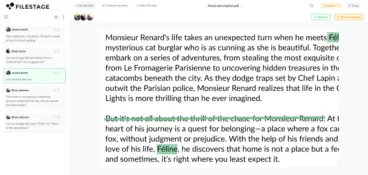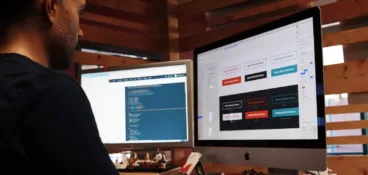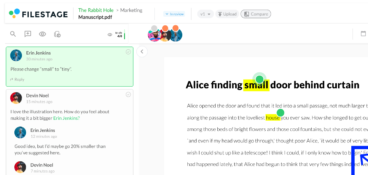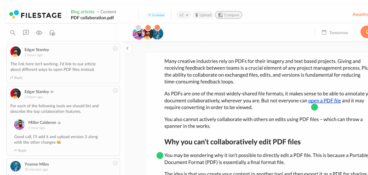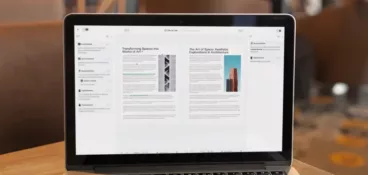How to markup a PDF file without distorting the format or going through the slow and frustrating process of converting the file to a Word document is a growing concern for brands that frequently collaborate on the go.
Team collaboration improves dramatically when everyone can work on PDF files without delays. Therefore, we have prepared this detailed guide to help you in marking up a PDF file, improving productivity, and collaborating more effectively.
But before we jump right into it, let’s describe what makes the editing of PDFs possible.
Put missed feedback in the past
Take control of your review process and deliver compliant content at scale with Filestage.
Most important features you need to markup a PDF document
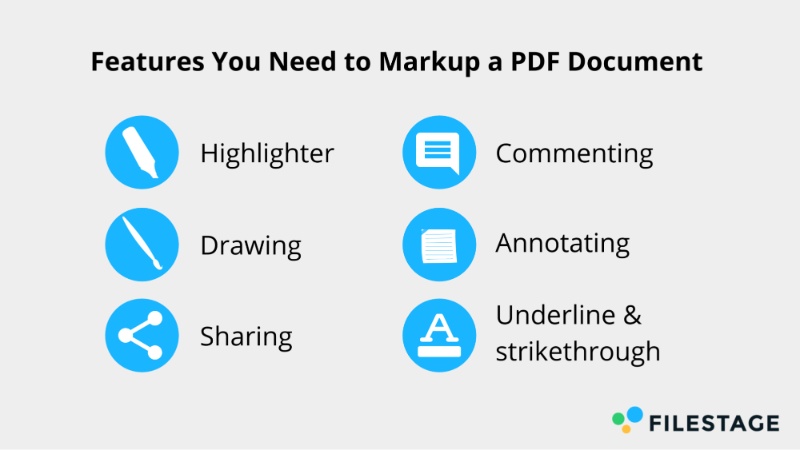
Making PDF markup and annotations possible is one thing; seamlessly and actively collaborating with teammates is another. Some important features can make both collaboration and annotation possible in a PDF, including:
Highlighter
This feature helps you draw attention to specific areas in a PDF document. The best PDF markup tools offer a variety of highlight colors, allowing you to place different degrees of emphasis on PDF content.
Typically, two types of highlighters exist. Text Highlighters allow you to highlight text from a text box in a simple, straightforward order as you cover them with your cursor. Freehand Highlighters function more like traditional highlighting pens that allow you to draw translucent colors within shapes, charts, or regions on your PDF document.
The highlighter tool helps you point out certain areas of the text that need more clarification or lack certain contexts. So whether you have to write documentation for a project, or develop marketing assets with your team this simple, yet effective tool will make it much easier to collaborate with your team.
Drawing
In case the highlighter does not meet your needs, the drawing tool is a feature to consider. It allows you to draw both regular and free-hand shapes, arrows, and more on a PDF document. This can be especially important if you’re working on a manuscript.
Sharing
The best PDF markup tools are cloud-based and have share buttons. This allows you to add your teammates to the file using their emails and collaborate in real-time. Compared with cloud-based sharing, working on documents through a series of email attachments can be at least three steps slower.
Commenting
Communication makes collaboration effective. After sharing and highlighting/drawing on a PDF document, the comment feature allows you to add comments and suggestions for other collaborators to see. This will ensure that work is organized.
Annotating
This feature allows you to keep private sticky notes on documents – notes that only you can read. This can be especially useful to keep you organized when you’re working on several documents.
Underline & strikethrough
These features are essential when reviewing documents. Underlining sentences (or words to point out inconsistency in the font size for example), like highlighting, is a way to draw attention to them and is often followed by a comment. Strikethroughs, on the other hand, may be used during a document review to identify unwanted text.
5 reasons why you should use a professional PDF markup tool
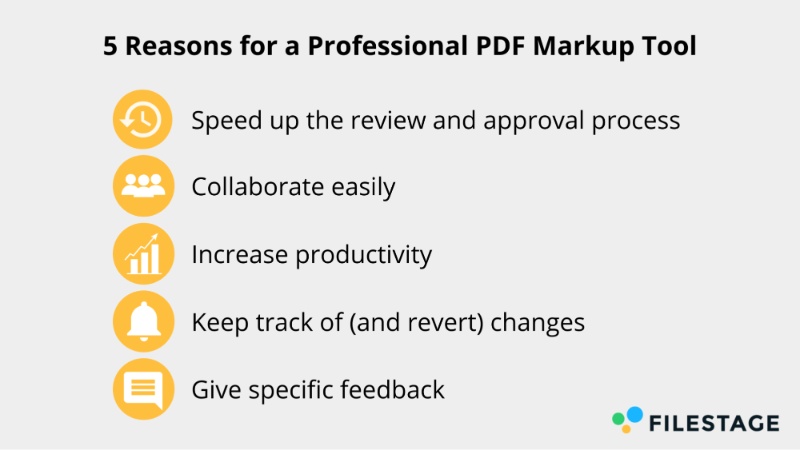
Using a PDF markup tool goes beyond making your brand look modern. There are real personal and organizational benefits to using a professional PDF markup tool.
Speed up the review and approval process
Coherent content is essential for good brand management. And teammates need to review documents, web pages, and designs for corrections and comments before the content eventually goes live.
Normally, the document review and approval process can take weeks with emails flying back and forth. Using a professional PDF markup tool eliminates needless email chains and allows real-time collaboration that speeds up review and approval.
Collaborate easily
At times, it takes the effort of an entire team of creative professionals (designers, writers, editors, project managers, etc.) to produce a perfect document. Having the same PDF document attached repeatedly on emails to every creative on the team can be a nightmare.
With a professional PDF markup software, every team member can work on the file in real-time, leaving comments and suggestions as they progress. Teams bond better and work gets done faster when all hands are on deck.
Increase productivity
Businesses grow when more work can be done in less time. As teams collaborate, documents are reviewed and approved faster, facilitating work completion in less time.
Keep track of (and revert) changes
In a more traditional scenario where PDFs are attached to emails, it becomes difficult to keep track of document versions after emails have bounced back and forth a few times.
Using a professional PDF markup tool with document approval software, you can keep track of changes made on PDF documents, jump back to previous versions of the same document, and easily know when a document is completed and approved.
Give specific feedback
With several collaborators on a single document, it might seem difficult to direct feedback to a specific individual. However, with a professional PDF markup tool, you can mention people in comments, making feedback more direct.
Improve your productivity with these 7 PDF markup tools
Wondering how to markup a PDF effectively and improve your team’s productivity? These seven professional PDF markup tools are excellent solutions.
1. Filestage – best PDF markup tool for brands in regulated industries
Filestage is an easy-to-use collaboration solution for a faster, compliant, and more effective review and approval process. It offers great professional PDF proofing and markup tools. With Filestage, you can invite colleagues and external stakeholders to comment and leave feedback on files of various formats including PDFs.
This makes it easy to keep feedback and discussions in context at every stage of your approval process, from v1 to sign-off. So you can speed up review rounds and hit your deadlines.
Additionally, Filestage has push notifications to keep you up to date on files in progress.
Key features
- Collaborative document annotation – Filestage enables multiple stakeholders to review and annotate PDF files along with various other file types, including images, videos, and documents, in a centralized platform
- Review workflow management – It offers customizable workflows and task assignments, facilitating seamless collaboration and efficient annotation processes
- Commenting and markup tools – Users can leave comments, draw annotations, and highlight specific areas within files to provide feedback and suggestions
- Version control – Keeps track of file versions and compare changes and annotations over time
- Approval and feedback management – It provides features for approving or rejecting annotations and consolidating feedback from multiple reviewers
Pros
- Use auto-compare to easily spot differences between two file versions and seamlessly track the progress of your PDF file
- Speed up your approval process with real-time collaboration and eliminate needless email chains
- Easily collaborate with your colleagues and clients by leaving comments and suggestions on top of your files as they progress
- Increase the productivity of your team by inviting everyone to markup all PDFs in one place
- Take advantage of version control by jumping back to previous versions of the same document to easily know when a document is completed and approved
- Give specific feedback by tagging people in the comments and making feedback more direct
Cons
- Only a web-based application available. No mobile or desktop apps.
Put missed feedback in the past
Take control of your review process and deliver compliant content at scale with Filestage.
2. Adobe Acrobat Reader
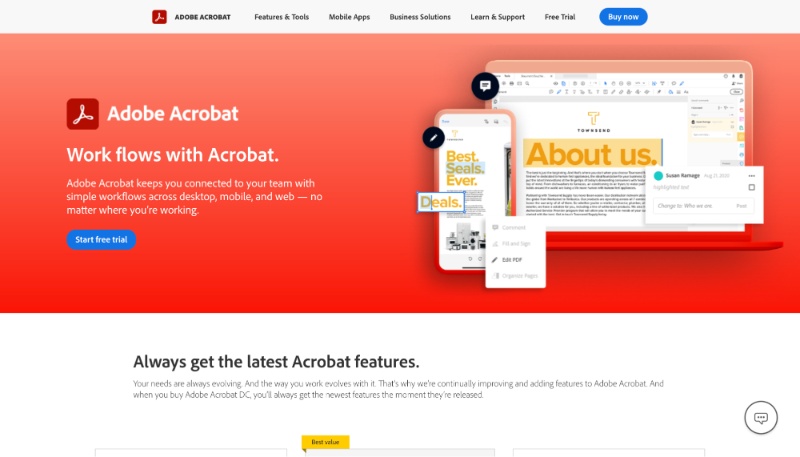
Adobe Acrobat is a celebrated PDF viewer and markup tool. It allows you to create, edit, and share PDF files, as well as collaborate with teammates through the Adobe Creative Cloud.
Packed with useful features, Adobe Acrobat is a viable solution for editing PDFs. However, most of its more complex features are reserved for Adobe Acrobat Pro users.
Key features
- Convert files easily (Word, JPEG, Excel, PowerPoint, and HTML to PDF and vice versa)
- Restrict file access with password and permission
- Compare and merge files
- Post reviews and comments in a text box
- Verify documents (e.g. certificates)
Pros
- Provides desktop and mobile apps
- Highly suitable for PDF documents
- Smooth user interface
- Improved drawing accuracy using e-pens (for Tabs and iPads)
Cons
- Apps are heavy (large file size)
- Compatible with documents only – no audio or video features
3. AvePDF
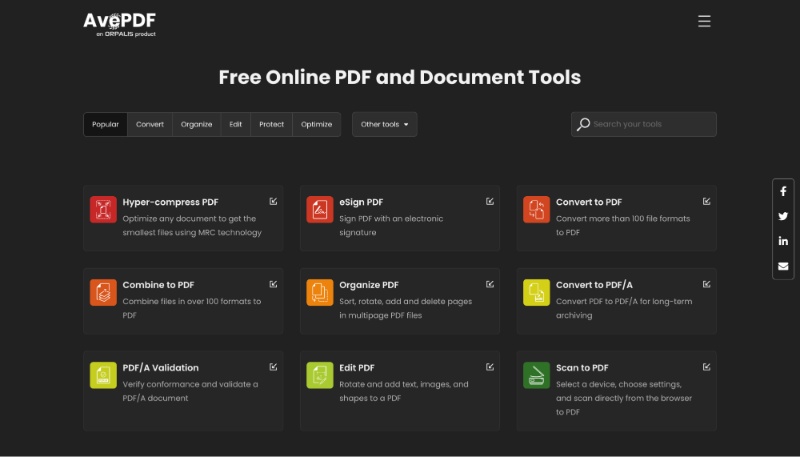
AvePDF is considered a next-generation web application for processing documents online. It’s a good solution for document management and secure file sharing between teams.
AvePDF’s operating system integrates with other web-based tools makes it possible for users to bring all their documents into one place.
Key features
- Hyper-compression of heavy PDF files
- Document conversion from other formats to PDF
- Redaction
- File encryption
- Online scanning
- PDF annotation
- Content removal
- Split and merge files
Pros
- Can be used to include watermarks to documents
- Provides a high level of security and confidentiality
- Intuitive user interface
- Simple drag-and-drop feature for file uploads
Cons
- Files may be lost after 30 minutes if not saved
- No desktop or mobile app
4. Drawboard
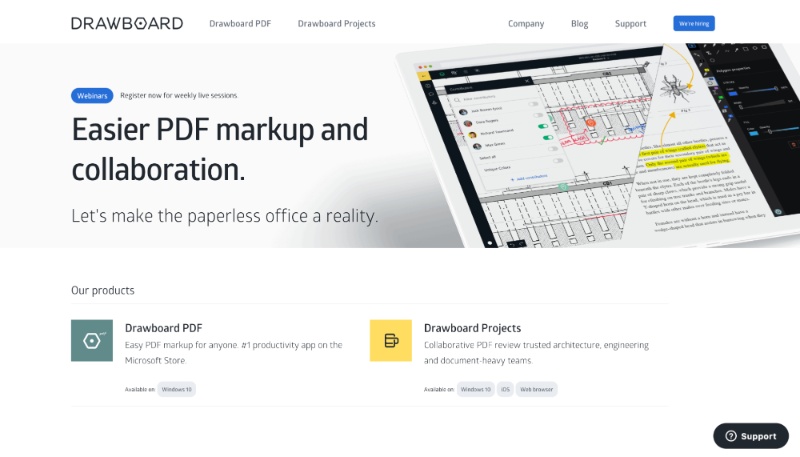
Drawboard is a cloud-based workspace for PDF markups, discussions, and collaborations. Its great drawing tools makes it a wonderful solution for architects and designers trying to maintain a paperless workspace.
Key features
- Task management
- Real-time team communication
- File management system
- Precise markup
- Search tags for files
- Timed review link for external stakeholders
Pros
- A broad range of integrations
- Lets you track changes and progress of documents
- It has real-time engineering tools for drawing
- The callout tool allows for precise feedbacks
- Has mobile apps for iPad, iPhone, and Android devices
Cons
- Desktop app only available for Windows 10
- Most suitable for engineers and architects
- Poor file organization
5. Foxit PhantomPDF
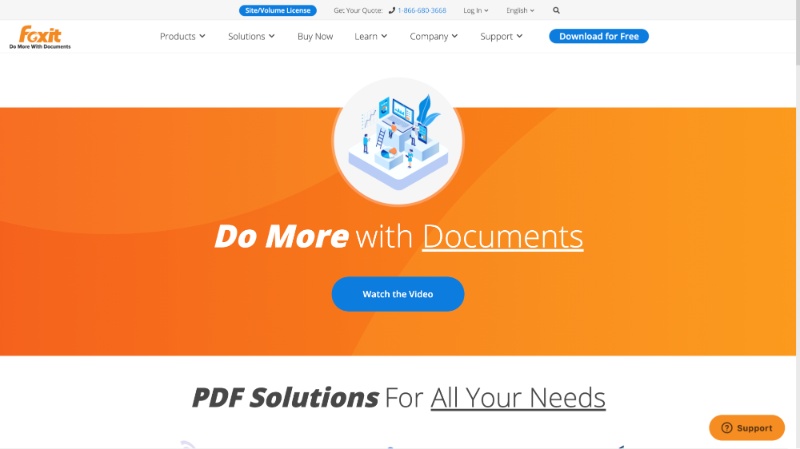
Foxit PhantomPDF is a PDF text editor for professional edits and annotations. Developed by the Chinese company, Foxit Software, this PDF markup tool is regarded as the future PDF reader for a connected world. It allows you to comment and stay up to date on connected PDF files published on the web.
Key features
- Annotate, share, and collaborate on files
- Create and convert PDF
- Scan document to PDF
- Edit scanned documents
- Protect documents
Pros
- Provides multiple security options
- Allows you to keep track of comments and changes on published PDF documents
- You can compress and merge PDF files easily.
- You can split PDF documents among teammates.
Cons
- Intrusive advertisements on the free version
6. PDFelement
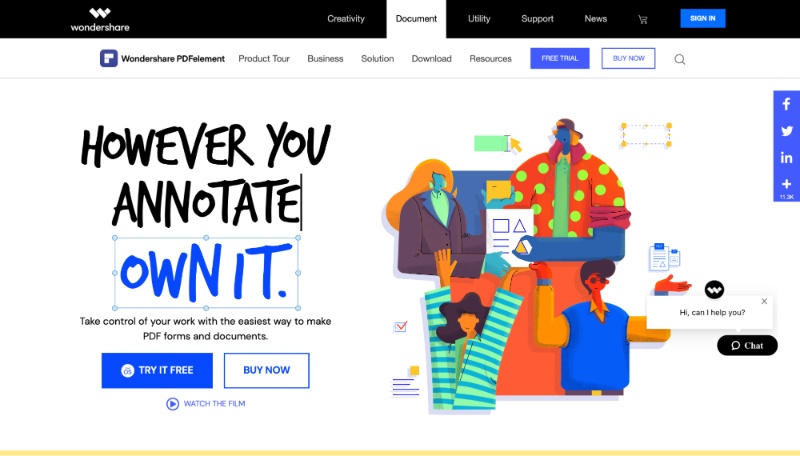
PDFelement by Wondershare is one of the top PDF markup tools to help improve productivity. Its features allow you to reorganize, crop, flip, and protect your PDF documents. Although the software seems to be undergoing rapid improvements, a few features are still lagging.
Key features
- PDF annotation and collaboration
- File conversion
- Form filling
- Redaction
- Data extraction
- PDF optimization
- PDF file protection
Pros
- Can reorganize, delete, crop/flip, and insert new pages into PDFs
- Easy to use
- Friendly user interface
- Excellent for highlighting plain text
Cons
- The app is a bit buggy
- Word searching is absent
7. PDF Annotator
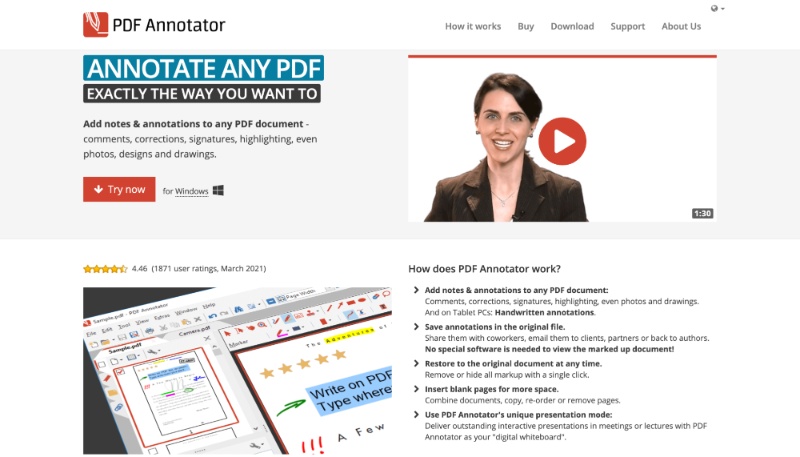
PDF Annotator is a professional PDF markup and annotation tool for taking notes, adding comments, drawing, appending signatures, and inputting new designs on PDF documents.
Key features
- Freehand annotations
- Text marker for highlighting
- Align annotations
- Stamps and page numbers can be included.
Pros
- You can annotate any type of PDF document.
- Save annotations and markups on the original file
- Track and revert changes whenever you want
Cons
- Desktop app is available for Windows only
- Cannot open Adobe-protected documents
How to set up a document review process with an online PDF markup tool
In addition to knowing how to Markup a PDF, setting up a document review process is essential for teams that want to see their projects completed quickly and easily.
Project managers are particular about getting the document review and approval process right, and this is how to set up the process with ease.
1. Upload and share the document
This is usually done after the management team has approved the project, and teammates have completed the duties assigned to them.
Simply upload the document on Filestage using the drag-and-drop feature. Then, invite reviewers to submit feedback by adding their email addresses or sharing the link.
2. Collect and discuss feedback on your document
With the shared links, reviewers can open and view the document to leave feedback and comments on the PDF file. They can also edit or annotate specific areas of the document to make their feedback easier to understand.
The project manager needs to ensure that every comment and piece of feedback is clear. If not, discuss the feedback directly with the reviewers for clarity.
Looking for annotation tools for other file formats? Check out our roundup of the best video annotation tools for getting clear and visual feedback on video content.
3. Edit the document
After all reviewers have left their feedback, editors can go further to effect changes on the document according to the reviewers’ comments. Since PDF documents often cannot be edited directly in the annotation software, editors can use other tools (e.g. Google Docs or MS Word) to make revisions on the document.
4. Get final approval
After changes have been made, the final document is re-uploaded to Filestage and shared with the reviewers once more. They can now view the revised PDF and confirm that all feedback has been implemented correctly, leaving nothing unnoticed.
If the document satisfies all criteria set by the team and reviewers, the final approval is given, and the project is completed.
Conclusion: How to markup a PDF in 2023
With the complications that can arise with team collaboration and the increasing use of PDF files in workspaces, we hope that this guide on how to markup a PDF with a professional PDF markup tool has clarified the steps and tools that can improve your team’s productivity.
Eliminating the obstacles to sharing, editing, marking up, and reviewing PDF documents, you can now take your project to the next level quickly!.
If you’re looking for a free PDF markup software that will match your team’s needs, make sure to check out the Free PDF markup software article and get a look into some of the best free tools.