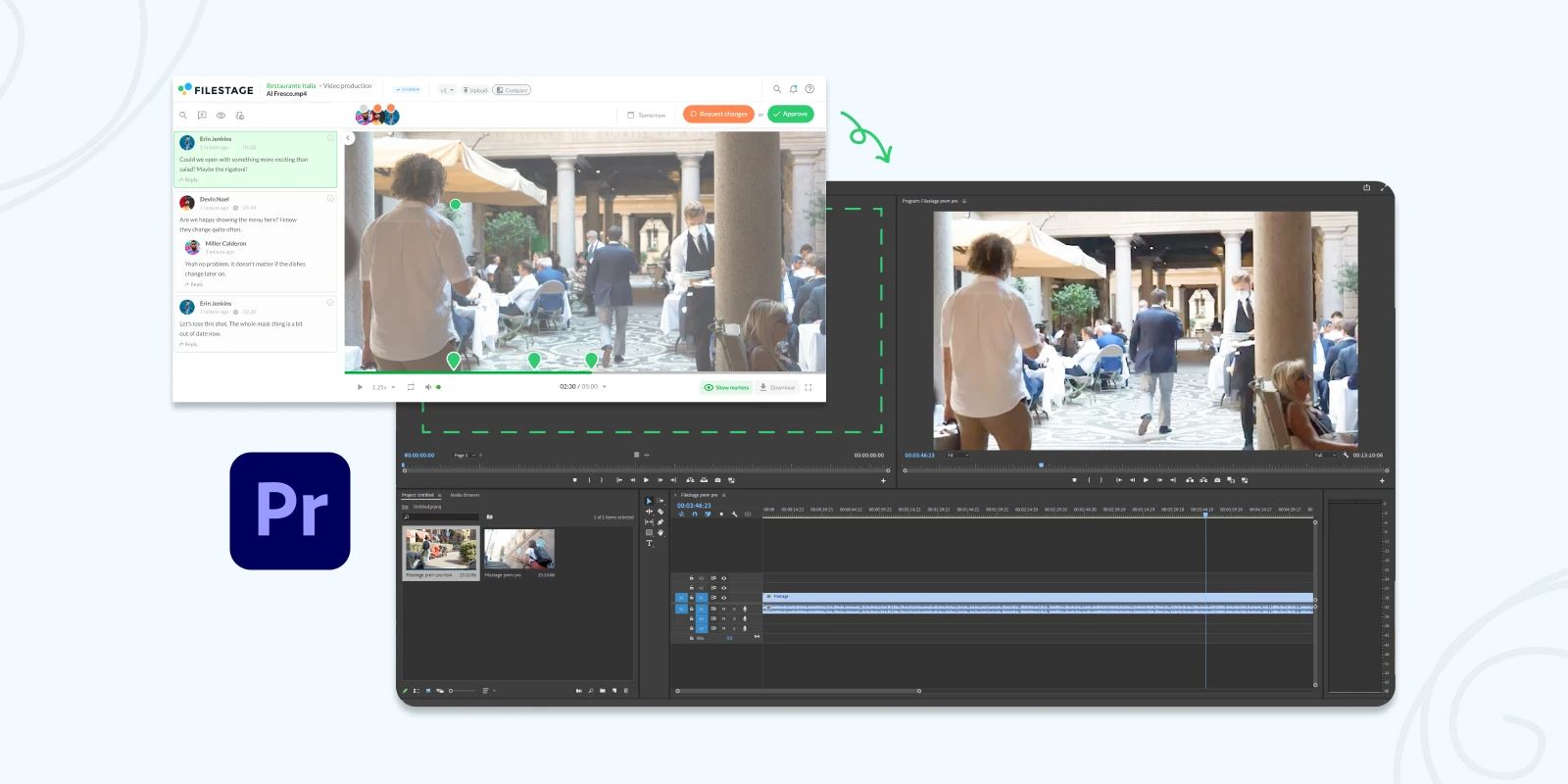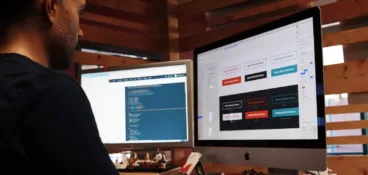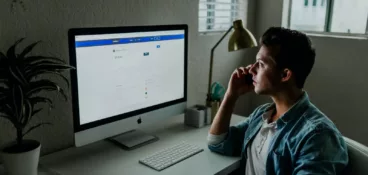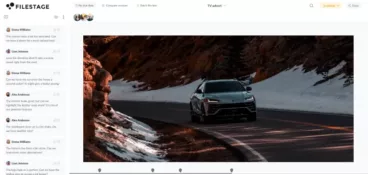Adobe Premiere Pro is the go-to tool for video editors everywhere. But whether you’re a budding YouTuber or editor in a big ad agency, getting feedback and approval on your edits is always a bit of a headache.
Until now!
Our Premiere Pro plugin makes video reviews easier and faster than ever. But before we dive into the details, let’s look at the key problems people face getting video feedback over email.
Supercharge your video review rounds
Get point-and-click feedback on your video edits with Filestage.
Three reasons you should stop using email for video feedback and approval
You know the story. You spend hours (maybe even days) putting together your pride and joy, finessing every frame until you’re happy. You finish rendering it and watch it full screen for the first time, proud as punch!
But then it happens. You share it with your team for feedback – and the chaos begins!
1. Video clips need to be downloaded and transfer links time out
If you’re getting feedback from your in-house team, you can use a cloud drive like Google Drive or Dropbox to share content. But beyond that, you’ll probably use a tool like WeTransfer.
WeTransfer makes it super easy to upload files and share a link with teammates or clients. But there are two problems:
- Your reviewers need to download your video clip before they can review it
- Transfer links time out after seven days
And so, despite pushing hard to hit your deadline and get the video over to the client, the inevitable happens. Just over a week later, you get an email from your project manager asking you to upload the video again and share a new link.
Frustrating for you, and embarrassing for your clients.
2. Stakeholders spend forever taking screenshots and writing out timecodes
Once your reviewers have managed to download your video, the fun really begins!
Without video review software, there’s no easy way to give feedback on a video. So instead they have to write out long descriptions, take screenshots, and copy out timecodes to try and make their feedback as clear as possible.
And naturally, because it takes a while to give feedback on a video, reviewers put it off. It’s not a quick five-minute job, so they need to wait until they have a chunk of time to give your video the attention it needs.
So what happens? Feedback arrives late and you have less time to create the next version.
3. You waste time consolidating feedback and matching it up with edits
The long-winded nature of video feedback has plenty of downsides. But the biggest one is that stakeholders rarely take the time to read each other’s comments.
This leaves you – the video editor – having to consolidate and cross-reference everyone’s feedback. And inevitably, there are always a few conflicts to sort out.
Maybe one reviewer asks for a shot to be extended, while another suggests that you cut it altogether. Who do you listen to?
In most cases, the only option is to call a meeting to get everyone aligned. And that means less time doing what you do best – creating great videos.
Supercharge your video review rounds
Get point-and-click feedback on your video edits with Filestage.
Top three benefits of Filestage Premiere Pro plugin
Premiere Pro plugins can have numerous benefits for various teams. They can improve the quality of your work or make processes more efficient and collaborative.
Here are the top three benefits of our Adobe Premiere Pro plugin for your team:
- Expanded features and effects
- Save time and improve your workflows
- Customization and personalization
1. Expanded features and effects with Premiere Pro plugins
Adobe Premiere Pro plugins serve as an extended arm to the default Premiere Pro software. They can offer a range of features, like improved audio and video effects, video transitions, or color correction.
With our Filestage Premiere Pro plugin, you can create an all-in-one place for video editing and consolidating feedback. This way you don’t have to go back and forth between different platforms to collect everyone’s feedback, and avoid making errors in the process.
2. Save time and improve your workflows
Filestage Premiere Pro plugin significantly improves your editing and approval workflow and saves valuable time. Video editing is a collaborative process and requires multiple approvals from different groups of stakeholders.
By bringing your video editing and review and approval processes together, you’re not only saving time, but also improving the efficiency.
3. Customization and personalization
Adobe Premiere Pro plugins allow users to customize and personalize their editing environment according to their specific needs and preferences. Filestage Premiere Pro plugin offers flexibility in terms of interface layout, keyboard shortcuts, and workspace organization.
This means that you can tailor the software to match your preferred editing style. This level of customization enhances your comfort and productivity while working with Premiere Pro, making the editing experience more enjoyable and efficient.
Get feedback without leaving Premiere Pro with our plugin
Video maestros – your content review process is about to get a whole lot faster!
With our Adobe Premiere Pro plugin, you can share edits, start review rounds, and collaborate on feedback directly, all in one place.
Let’s look at how it works and some of the key benefits.
Install our Adobe Premiere Pro plugin
Follow these quick steps to install our Premiere Pro plugin:
- Download the Filestage plugin for Adobe Premiere Pro
- Open Adobe Premiere Pro
- Click Window at the top of the screen, then Extensions > Filestage
If you’re new to Filestage, you’ll also need to start a free trial before you can start managing feedback in Adobe Premiere Pro.
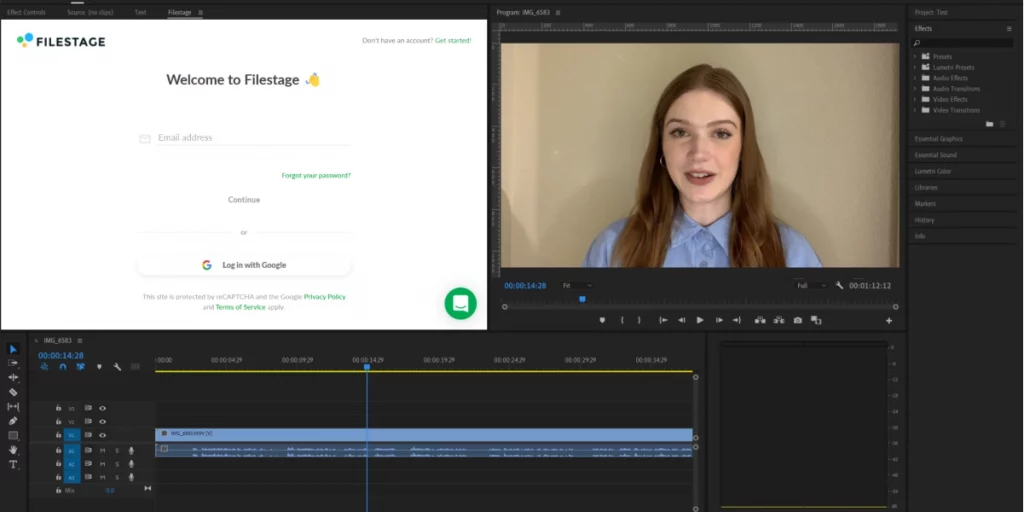
Render your sequence directly to Filestage
Once you’ve got Filestage up and running in Adobe Premiere Pro, you’re all set to start your video review.
Here’s how you can render your video to Filestage and get feedback in three simple steps:
- Navigate to your project and click “Upload sequence”
- Choose the sequence and quality you want to upload
- Choose which review steps you want to share your video in
Then sit back and relax while your video footage exports and uploads all at once.
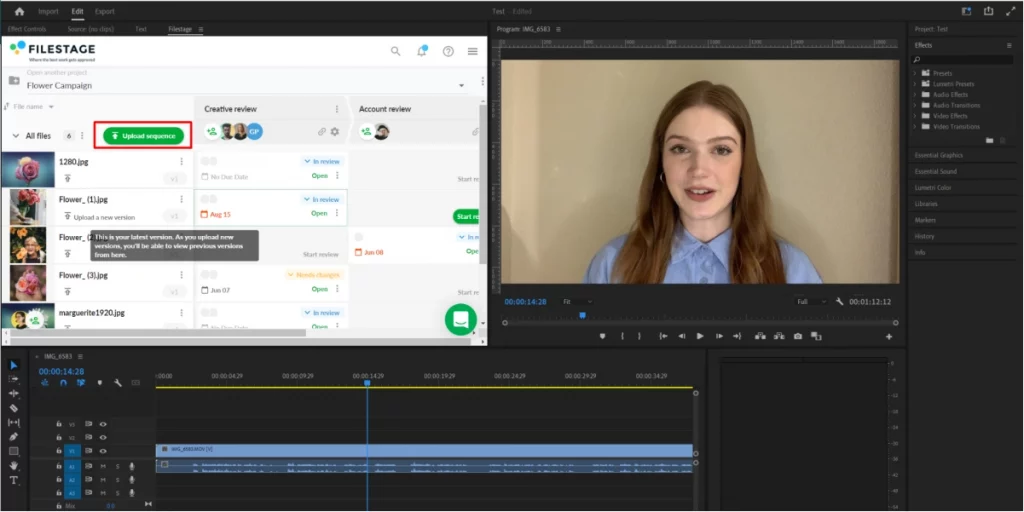
See every comment and discussion right alongside your edit
With Filestage, your reviewers simply have to tap on your video to add comments – and timecodes are added to comments automatically.
Everyone gives feedback in one place too. So you can see all those comments and discussions in Adobe Premiere Pro, instead of piecing it all together over multiple email chains.
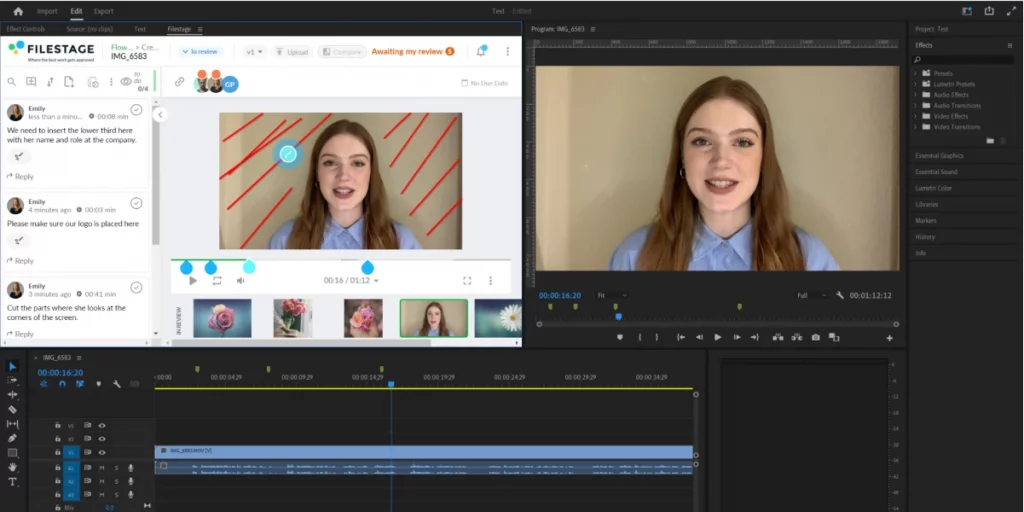
Click on a comment to jump to that frame in your timeline
Now for the cherry on top! ????
Once you’ve got all your feedback and are ready to start working on the next version, you’ll find that your Filestage and Adobe Premiere Pro timelines are totally synced.
Click on a comment and you’ll jump to that exact frame, so you can get straight to work and tick it off when you’re done.
Less jumping between tools, more time to deliver high-quality content!
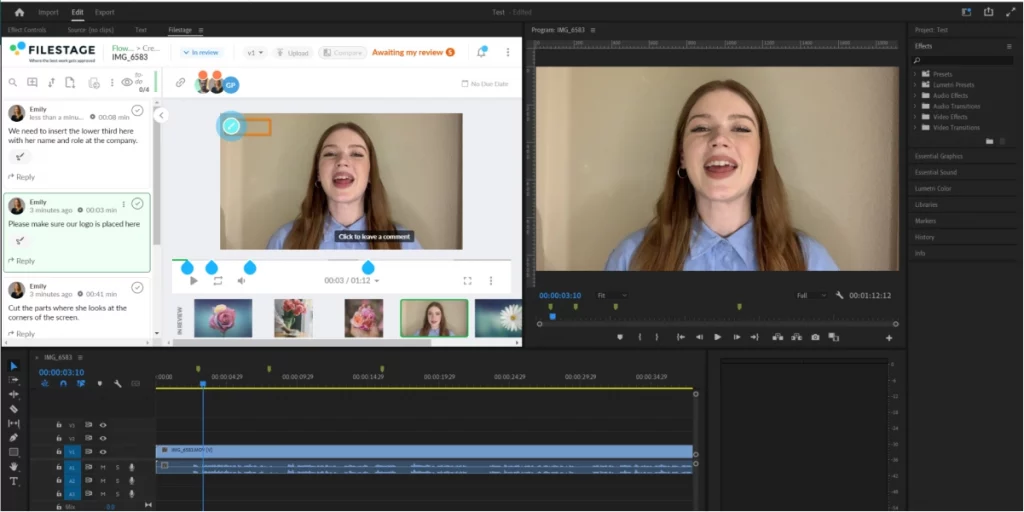
Final thoughts
Adobe Premiere Pro plugins are a great way to speed up your video workflow!
With our FIlestage Premiere Pro plugin, you can get feedback and approval on your content in only a few clicks and without sending a single email.
New to Filestage? Start a free trial here →