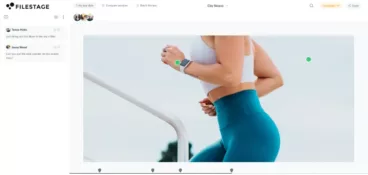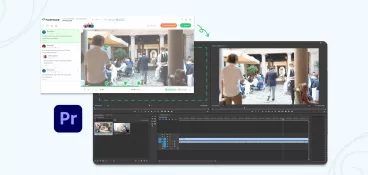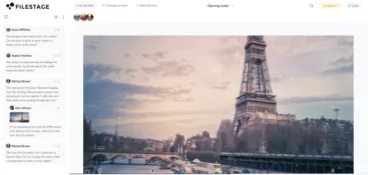In the last five years, video collaboration tools like Canva and Figma have shot to fame. So much so that Adobe tried to buy the latter twice before finally having their $20 billion bid accepted.
And while these tools have revolutionized design for startups, enterprises, and everyone in between, video editors have been left wondering: where’s our new toy?
Well, my friend, it appears the wait is over.
Let’s look at the best tools in the business to optimize your video production and post production processes. Plus, what you’re going to need to improve your team’s approach to video editing.
Supercharge your video review rounds
Get point-and-click feedback on your video edits with Filestage.
Five best video editing tools for collaboration
If you’re set on switching up your usual editing software for something more streamlined and collaborative, look no further.
Here’s our roundup of the five best tools in town.
1. Filestage – best video review and collaboration software
Filestage is a cloud-based video review tool for managing video projects, sharing edits, and collaborating with teammates and clients.
This one platform speeds up, simplifies, and centralizes every step of your video review process, including:
- Uploading media to share video clips with reviewers
- Getting visual feedback with comments and annotations (including drawing on videos and marking specific area for a clearer feedback)
- Managing new versions with multiple users and stakeholder groups in just a few clicks
- Tracking progress and review statuses of all the videos as you move through the creative process
Filestage offers a Free plan, so you can get started in a heartbeat without worrying about the cost. As your workload grows, step up to the Basic plan for $49/month or Professional for $249.
Let’s look at a few of the finer details to see how Filestage offers a simple way to share videos and other large files while helping your whole team create better and more organized work.
Set up a unique review workflow for each video project
Video ads are one of the most expensive tactics for marketers. So it stands to reason that there will be a lot of people involved in signing off on your content.
With Filestage, you can set up review steps for each stage of your workflow and invite different video reviews to each one.
Here’s how your review steps might look at a video production company:
- Internal – for your in-house editing team, directors, and project managers
- Agency – for your agency’s creatives and account managers
- Client – for the brand and marketing teams of your agency’s client
This helps you maintain a clear, linear approval process for all the video files you’re creating. And it also keeps comments organized among like-minded reviewers.
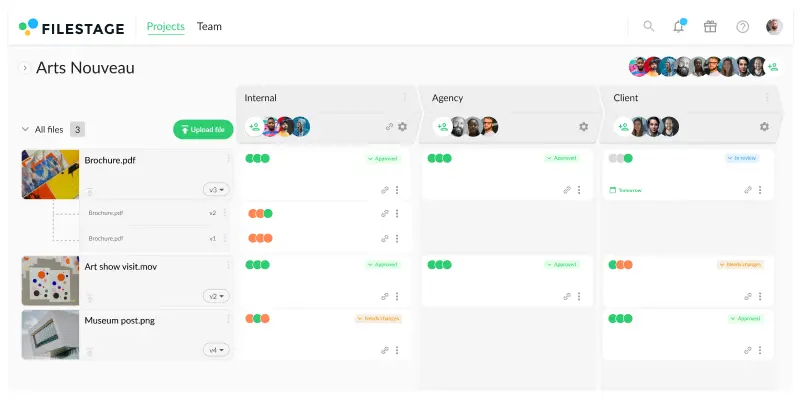
Compare edits and comments side by side to verify feedback
In Filestage, you can view two versions of your video files side by side, along with all the comments. And, best of all, your reviewers can too!
This makes it easy for everyone to verify that their feedback has been met. It also gives your creative team a way to hold stakeholders accountable for their previous feedback.
Here are a few other ways Filestage helps with version management:
- Upload new versions as iterations on existing files to stay organized and avoid clutter
- Get an alert if you’re looking at an old version of a video or asset
- Use a dropdown on your project dashboard to see who approved which version
- Revisit previous versions to track the progress of your content over time
- Use comments as a to-do list to tick off edits as you go
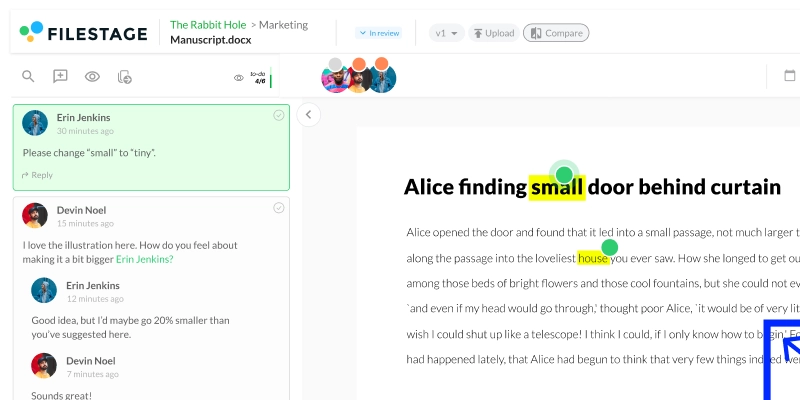
Get feedback on videos without leaving Adobe Premiere Pro
Share edits, start review rounds, and collaborate on feedback directly from Adobe Premiere Pro with the Filestage integration.
Here’s how it works:
- Sign up for Filestage – it’s free to get started
- Install the Filestage plugin in Adobe Premiere Pro and log in
- Navigate to your project and click “Upload sequence”
- Choose the sequence and quality you want to upload
- Choose which review steps you want to share your video in
- Sit back and relax for the post production process while your video exports and uploads all at once
But that’s just the beginning. When you scrub through your video or click on a comment in Filestage, Adobe Premiere Pro will jump to the same point in your timeline – like magic!
2. Kapwing – best real-time video editing software
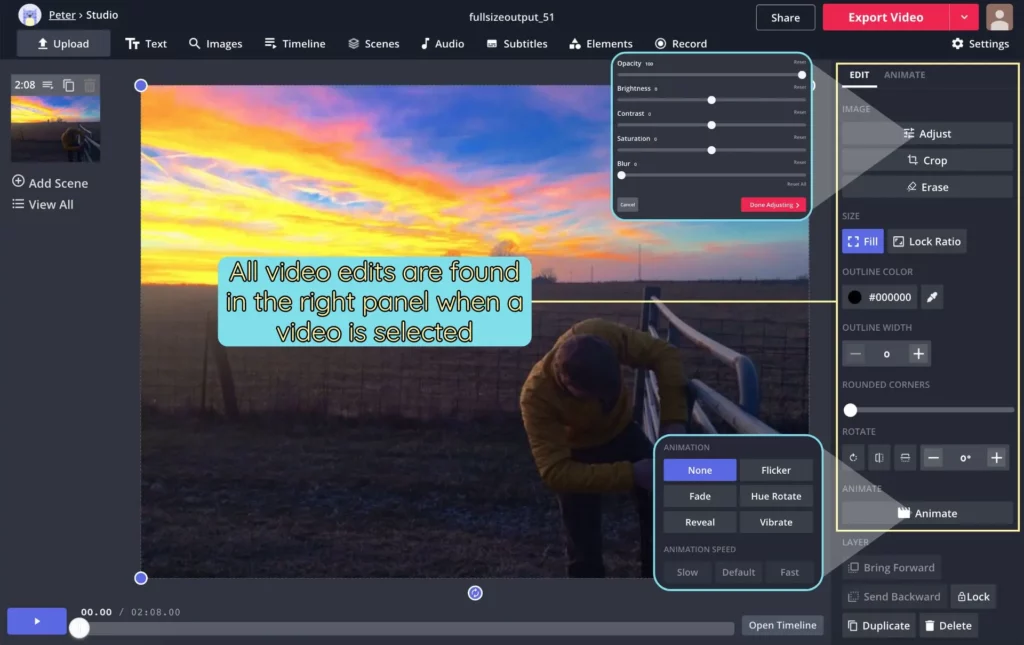
Source: kapwing.com
Kapwing is a cloud-based video editing software that lets you create and collaborate on video projects in real time. With its easy-to-use interface, it makes content creation accessible to everyone, regardless of their skill level.
This video hosting platform offers a wide range of features, including:
- Video trimming
- Adding text and subtitles
- Resizing
- Cropping
- Adding filters and effects
- Cloud storage
But one of Kapwing’s most unique features is its collaboration tool. You can invite team members to work on the same project simultaneously – just like you would in Google Docs or Figma. This makes it an ideal choice for remote teams working on video projects.
Kapwing’s collaboration feature is especially useful for social media marketers, YouTubers, and content creators. With the ability to work together on a project, teams can produce high-quality videos that are engaging and professional – all in record time.
Beyond its collaboration features, Kapwing also offers a vast library of video templates. These cover various themes, including social media posts, ads, vlogs, and tutorials, to name a few!
2. Reduct – best for testimonials and recorded webinars

Source: reduct.video
Reduct is a video editing software that lets you create, edit, share, and collaborate on videos in real time. The platform is easy to use for newcomers and seasoned video veterans. But it’s particularly popular for teams who want to trim down meeting recordings, testimonials, and webinars.
Here are a few of its top video collaboration features:
- Screen sharing
- Co-editing
- Video comments
- Transcripts
But the biggest boon for Reduct’s users is its integration capabilities. You can connect with tools like Google Drive, Dropbox, and Slack, making it easier to upload media, collaborate on videos, and share them across different platforms.
Collaboration aside, Reduct’s video editing software is praised for its security and reliability. It uses encryption to protect user data, ensuring that sensitive information remains private and secure. And it also comes with a 99.99% uptime guarantee.
3. Motionbox – best for editing and perfecting sales videos

Source: omega.gg
Motionbox is a cloud-based collaborative video editing software that lets you create, edit, and share high-quality videos with ease. It’s a powerful tool for individuals and businesses alike – but it’s especially popular for sales teams editing their pitches to clients.
One of the most popular features of Motionbox for collaboration is its cloud-based storage system. Videos can be stored securely online and accessed by multiple users from any location, making it easy to work on projects together in real time.
Another popular collaboration feature of Motionbox is its user-friendly interface. The platform is designed to be intuitive and easy to use, so users of all skill levels can create and edit videos with ease. This is particularly useful when working on projects with multiple contributors. Everyone can work together efficiently without wasting time trying to figure out how to use the platform.
Motionbox also offers a range of collaboration tools that make it easy to communicate and share feedback with other team members. For example, your stakeholders can leave comments on specific sections of a video, allowing others to quickly understand what changes need to be made. You can also add notes and annotations to the video timeline.
4. Canva – best for teams working on social media content
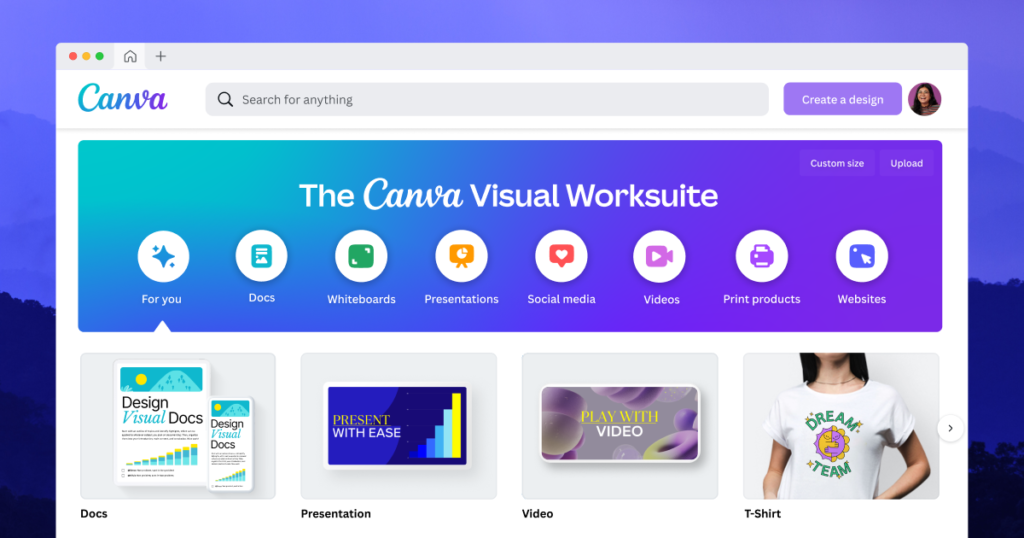
Source: canva.com
Canva is a popular juggernaut in the world of graphic designers. But what you may not know is that it also includes video editing capabilities.
With Canva, you can edit any online video clip and create engaging content for social media, marketing campaigns, or personal projects. The editing tools are user-friendly and intuitive, so beginners can quickly get to work on their content.
Here’s a roundup of some of Canva’s best video editing features:
- Trim
- Crop
- Rotate
- Flip
- Adjust speed
- Filters
- Text
One reason Canva is so popular for social content is its support for different aspect ratios. You can create and edit videos in 1:1, 9:16, and 16:9, making it easy to produce content for platforms like Instagram, TikTok, or YouTube. Plus, you can also upload and edit an audio file and make simple audio edits along the way. And by inviting team members and collaborators to edit the content with you, you can deliver more content faster.
And when it comes to the content itself, you can either upload your own footage or take advantage of Canva’s stock library. This lets you try out different video clips there and then, instead of wasting time trawling through stock footage around the web.
What you need to make your video editing process more collaborative
When you think about the video editing process, you probably imagine someone sitting alone in a dark corner of the office – or maybe their home studio. Some editors work alone for days at a time, tweaking and refining every detail until they’re happy.
And while that works for some, others would prefer to come together in the same video sharing platform – just like you can with presentations in Google Slides.
Here, we’ll look at four things you’ll need to introduce a more collaborative video creation process.
1. An open mind
As I’ve mentioned already, video editing is a pretty solitary game – and the video editor has full control over what they’re creating. In other words, it’s their baby.
Making this process more collaborative can have huge benefits when it comes to speed and cost. It can also be hugely rewarding from a creative point of view. But it may take a bit of getting used to.
If you’re investing in a collaborative video editor or a video feedback tool, your team will need to adjust to dividing up tasks, sharing creative control, and engaging with stakeholders more directly.
Rule number one: leave your egos at the door. Everyone’s here to make the best video content possible.
2. Clear guidelines of communication
Most video projects involve a lot of people – some to help create the creative content, others to sign it off. So if you want to optimize video collaboration across your team, you need to talk about your ways of working.
Here are a few questions you’ll want to answer upfront:
- What are the roles and responsibilities of everyone involved?
- Which tool (or tools) will be used to manage the project and track progress?
- How will edits and new versions be shared for review?
- Where can teammates and stakeholders give collaborative feedback? (More on that in a second)
And while you’re at it, don’t be afraid to set a few ground rules too. This is where you can insist that everyone uses the same tool to discuss edits, or that feedback always arrives within two days.
3. Helpful and actionable feedback
If there’s one thing creative teams love, it’s consolidating unclear feedback across a dozen email chains. Not!
Whether you’re managing feedback from other team members or clients, you should set up one central hub for all your video reviews.
By giving your stakeholders a visual way to add comments and annotations on videos, you can make feedback more precise. And if anything needs to be clarified, you can reply and tag teammates to get aligned in context.
This dramatically speeds up review rounds compared to email or video conferencing tools. Plus, it helps to keep you and your team focused on moving the best possible video content across the finish line.
4. A tool (or tools) to improve all of your processes
If you’ve spent any time editing videos professionally, you’ll be used to the usual suspects:
- Adobe Creative Cloud
- Adobe Team Projects
- Final Cut Pro
- iMovie
Well, here’s the good news. You can improve team collaboration without saying goodbye to your favorite video editing software!
Collaborative video editing tools are an option – we’ll get into some of the best ones in a minute. But if your biggest issue is the process and communication around your video marketing projects, then that’s the problem you should look to solve.
For more on how to efficiently collaborate with your team, check out the video:
Final thoughts
Since COVID came along, collaboration has been the name of the game. And finally, collaborative video tools have started arriving on the scene.
Whether you’re looking to share videos, enable collaborative video editing, or collect annotations on your videos, I hope this article has helped you find what you need.