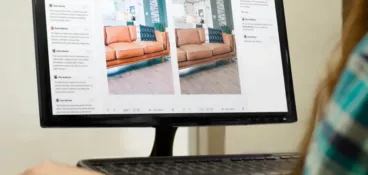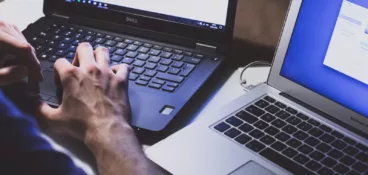Large file sizes. Lack of storage space. Loss of quality. There are plenty of challenges that come with sending audio files – just like there are when it comes to sharing videos.
But there are ways around this.
Whether you’re sending music tracks, podcast recordings, voiceover recordings, or sound effects, the right mode of transport, as it were, will get your audio files to your recipients in no time.
In this guide we’ll explore how to send audio files quickly and easily, using five of the best methods available.
- Email – a free and easy way to send audio files
- Google Drive – an easy way to send audio files to your internal team
- Dropbox – a great way to send audio files to other companies
- WeTransfer – a lightning-fast way to send large audio files
- Filestage – the best way to send audio files for feedback and approval
Share files and get feedback in one place
Review and approve audio, videos, documents, and more with Filestage.
1. Email – a free and easy way to send audio files

Sending an audio file via email may seem like somewhat of a no-brainer. You can simply start a new message, attach your audio file directly to the email, and send it to the recipient. Simple!
But it’s not all sunshine and rainbows.
Some email services have file size limitations. For example, the file size limit for Gmail is 25 MB, and for Outlook it’s 20 MB. This means that large audio files might need to be compressed into zip files to reduce the file size. Or shared using one of the other methods listed below.
Pros
- Very easy to use
- Free
- Fast way to send small files
Cons
- You might not be able to send large files
- Slow upload and download speeds
- Risk of file corruption
2. Google Drive – an easy way to send audio files to your internal team
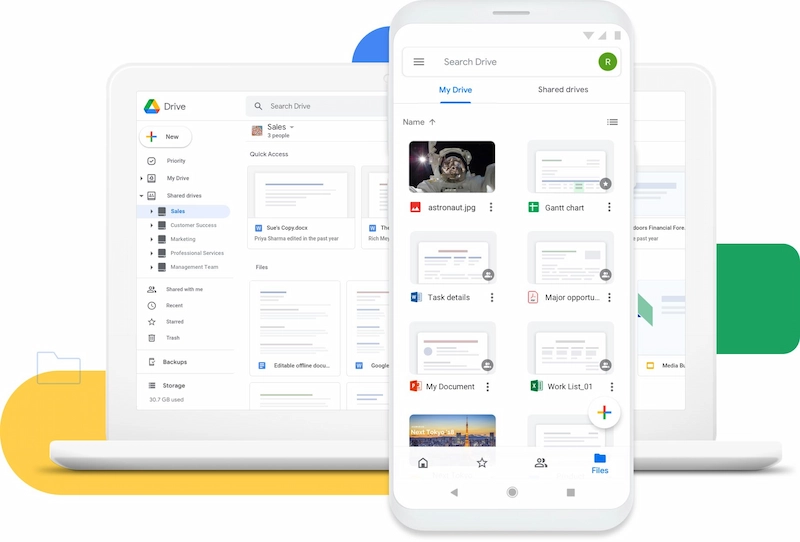
Cloud storage file sharing sites like Google Drive are another easy way to transfer files, particularly with your internal team who also use Google Workspace. Whether you’re looking to send PDF files or audio recordings, simply upload the file to your account, share the link, and that’s that!
Depending on the role you set for a certain viewer (Viewer, Commenter, or Editor), they will be able to see, edit, or comment on your audio file – without using any of their own storage space.
The free version of Google Drive comes with 15 GB of free storage, while users on paid plans can upload files up to a whopping 5 TB. Because of this, you can bypass email attachment size limits and send large files easily.
Pros
- Free version available
- Maximum file size for paid plans is 5 TB
- Efficiently share files with colleagues and clients
- Seamlessly integrates with all Google Workspace apps, including Gmail and Google Meet
Cons
- Free account only comes with 15 GB of storage
- Transfer speeds can be slow if you’re working with large files
Pricing
Paid individual plans start at $1.99/month, while paid business plans start at $6/user per month.
3. Dropbox – a great way to send audio files to other companies
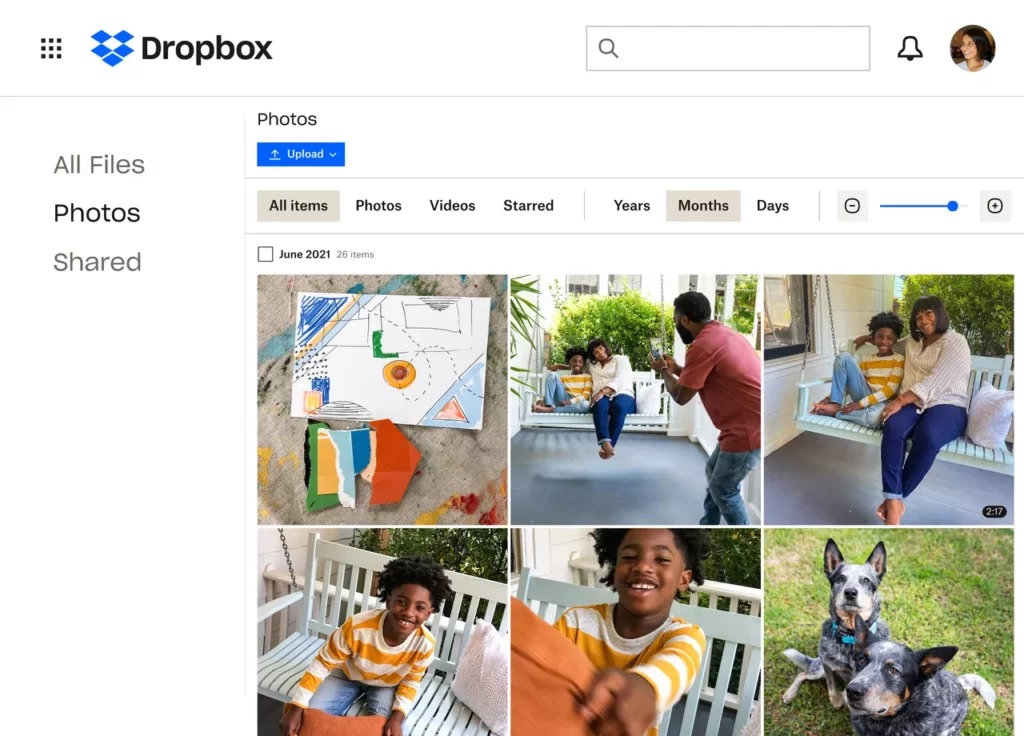
Dropbox is another cloud service that makes it easy to securely share files. Unlike Google Drive, which works best if you’re sending files to people that have a Google Workspace account too, Dropbox makes it easy to transfer files to recipients outside of your organization – whether that’s clients or suppliers.
Simply upload your audio file to Dropbox, send a link to the file or folder, and recipients can listen to and download the audio file without even needing a Dropbox account.
Pros
- Free option available
- Easy to use
- Maximum file size for paid plans is 2 TB
Cons
- Only up to 2 GB per transfer with the free service
Pricing
Paid plans start at $9.99/user per month.
4. WeTransfer – a lightning-fast way to send large audio files
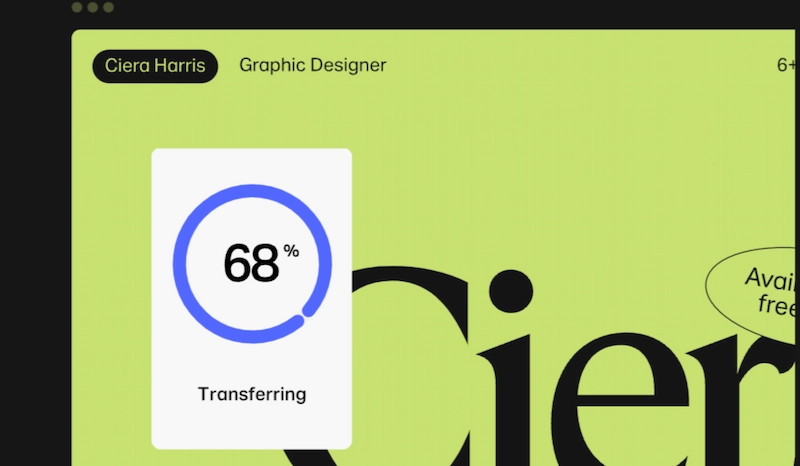
WeTransfer is a file transfer service that helps you to send large files in a matter of seconds. And if your audio file is less than 2 GB, you don’t even need to create an account! All you have to do is upload your audio file, type the recipient’s email address (plus your own), then click ‘Transfer’.
With the free plan, transfers expire after seven days, so your recipients will need to download and save the files fast. They’ll also need to have enough storage space on their computer – which can be tricky when large files are involved.
With a WeTransfer Pro subscription, you can send files up to 200 GB. And with the Premium subscription, there’s no maximum upload limit whatsoever! By upgrading, you also get to set due dates, add or receive comments in context, and password protect your transfers for extra security.
Pros
- Free option available
- Easy to use
- Lightning-fast uploads
- No need for an account
Cons
- Only up to 2 GB per transfer with the free service
- Recipients need to have enough storage space to download files
- No link history, so you’ll need to upload the file again if you lose the link
- Transfer links time out after seven days
Looking for other options like this? Check out our roundup of the best WeTransfer alternatives.
Pricing
WeTransfer Pro subscriptions start at $10/user per month, and Premium plans start at $19/user per month.
5. Filestage – the best way to send audio files for feedback and approval
When it comes to sending an audio file for feedback and approval, the process can be pretty painful. Ignored feedback requests. Timed-out transfer links. Conflicting suggestions. That’s where audio review software comes in – and Filestage is the best of the lot.
Whether it’s music files from stock libraries, voiceover reels, podcast recordings, or audio commercials, Filestage makes it easy to get feedback, all in one place. Upload your audio content, then share a link to loop in your teammates and clients – all within a matter of seconds.
Its wide range on audio review and approval features, make Filestage a powerful enterprise file-sharing solution and a great fit for small businesses or freelancers.
No more missed emails. No more confusion. Every comment, version, and approval – in one place.
What’s more, every piece of feedback will be attached to a timecode, so you can click on a comment and jump to that point in the track. Instead of piecing together long email threads and timecodes, you’re all set to work on the next edit.
Pros
- Free option available
- Quick and easy to use
- No need for reviewers to create an account
- Clear feedback on your audio files, with automated timecodes
Cons
- No app for mobile devices or desktop
- Maximum upload size of files is 20 GB
Now you know the best ways to send audio files, discover the best video sharing platforms for sharing large video files.
Share files and get feedback in one place
Review and approve audio, videos, documents, and more with Filestage.
How to send audio files from your phone
There are a few ways to send an audio file from your phone. If you want to send a quick voice note, then you could simply send it via text message or WhatsApp.
Alternatively, you could send it as an attachment to an email, sent from your phone. More on that in the next section.
If you’re sending a larger audio file, it’s a good idea to upload it to a cloud service like Google Drive, Dropbox, WeTransfer, or Filestage. Once uploaded, you’ll get a link that you can send via text message, WhatsApp, or email.
How to send audio files via email
There are several ways to send an audio file via email.
First up, you can send it as an attachment. On most email providers, that involves clicking the paperclip icon or clicking an ‘Attach’ button once you’ve started to compose a new message (or reply to an existing thread). A pop-up window will open, and you can then select the audio file you want to attach.
Alternatively, you can upload your audio file to a cloud-based platform – whether that’s Google Drive, Dropbox, WeTransfer, or Filestage. Once you’ve uploaded the file, you’ll get a shareable link that you can send via email.
What’s the best format for sending audio files?
That depends on the type of audio in the file, its size, the sound quality you need from it, and how you want to send it.
Lossy file formats like MP3, AAC, and OGG compress the file, which makes them smaller in size and easier to send via email. Some of the sound quality will be lost, but most of the sound it drops is beyond the hearing range of the average person, so you won’t usually notice the difference. That said, if you’re working on a music track or audio to accompany a video as part of the video post-production process, then you might prefer not to compress the file.
The best audio formats for sound quality are uncompressed or lossless compression files like WAV, FLAC, and M4A. These formats retain the original sound quality, but the downside is that these files will be large in size. Sending them might be more of a challenge, but if you use a cloud service and have plenty of cloud storage, this shouldn’t be a problem.
Final thoughts
I hope you’ve enjoyed learning how to send audio files. No matter the type of audio, the size of the file, or your intended recipient, with the right mode of transport you’ll get your audio file to them quickly and easily.
If you’d like to see for yourself how Filestage can streamline the feedback and approval processes for your audio files, you can request a free trial here.