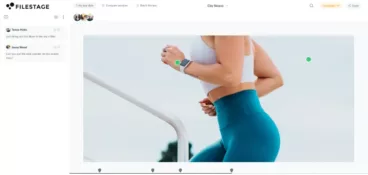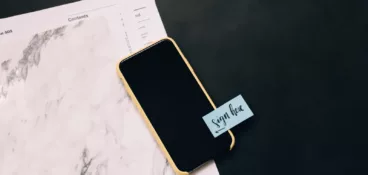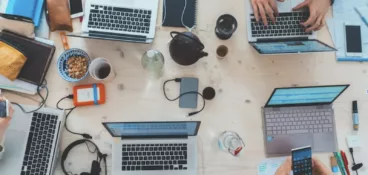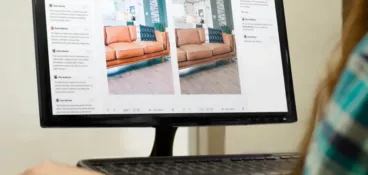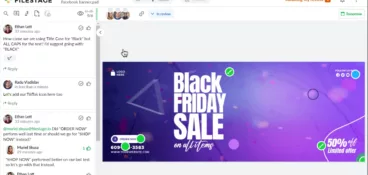Sharing files is part and parcel of just about every computer-based job. From information sharing and training to collaboration and feedback, there are loads of reasons for needing to share files.
And while it may be a part of your day-to-day life, it doesn’t come without its challenges. Especially if your usual way of sending files is via email.
Large file sizes. Slow upload and download speeds. Security risks. The list goes on (and it will in just a moment).
But … there is another way.
File sharing software helps you share files of all sizes with colleagues and clients. Easily, quickly, and securely. Once you’ve uploaded a file or folder to one of these services, sharing files is as easy as clicking a ‘share’ button, which then sends a link via email. Or you can simply copy and paste the link yourself.
In this guide we’ll deep-dive into six ways to share files using file sharing software, including everything from large cloud storage solutions like Google Drive to specialist file sharing services like Filestage.
But first …
What are the main challenges of file sharing?
Some of the main challenges of sharing files include:
- File size – large files can be difficult to share because of file size limits in email attachments, and storage capacities in certain online platforms.
- Security and privacy – when you’re dealing with sensitive or confidential information, you need shared files to be kept safe, secure, and private. Unencrypted file transfers can put your files at risk.
- Compatibility – certain file formats may not be compatible with all devices and operating systems. This can make it difficult to access and open a shared file on certain devices.
- Timed-out transfer links – When you share a file through certain platforms, there may be a time limit for the recipient to download the file or folder. When this happens, you have to go through the whole file sharing process again.
- Slow internet connections – When you share files over the internet, the upload and download speeds of both the sender and recipient can have a huge impact on how long it takes to complete the transfer. Slow internet connections = delays and frustration.
- Document version control – Sharing files with multiple people can lead to confusion regarding which version is the latest. This can result in different versions being edited and updated, making collaboration tricky and conflict likely!
- Access control – setting out who can access shared files and what permission levels they have can be complex. Especially in large organizations and when sharing files externally.
But remember – with the right tools, file sharing becomes altogether more straightforward …
Share files and get feedback in one place
Review and approve videos, designs, documents, and more with Filestage.
Six of the best file sharing platforms for quick and secure file sharing
In this section we’ll explore six of the best ways to share files with colleagues and clients:
- Google Drive
- Microsoft OneDrive
- Filestage
- Dropbox
- WeTransfer
- Box
Let’s take a look at each service in detail.
1. Share files using Google Drive
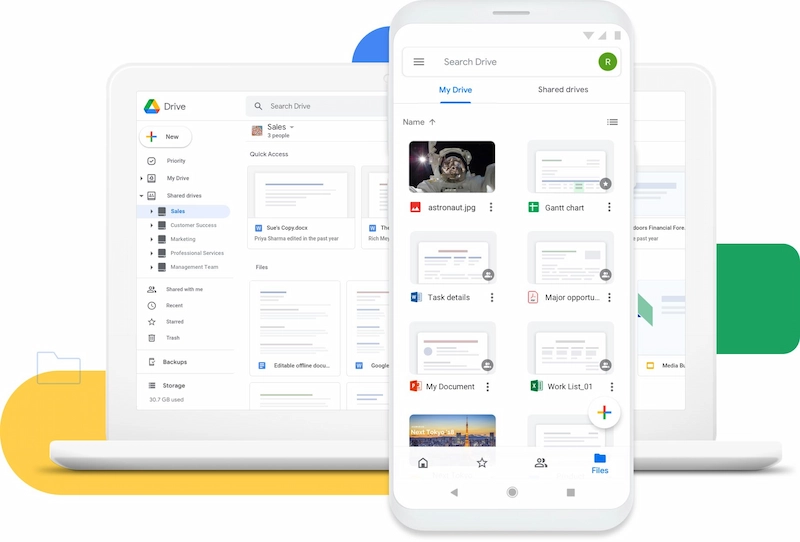
First up, it’s Google Drive.
Google Drive is a widely used cloud storage service that’s popular across the globe. In fact, by the end of 2022, Google Workspace reached more than 3 billion users worldwide.
Google Drive offers an easy way to share files with coworkers and clients – particularly if they use Google Workspace too. Simply upload a file to your account, share the link, and that’s that!
The free version of Google Drive comes with 15 GB of free storage, while users on paid plans can upload files up to 5 TB.
Pros
- An easy-to-use interface, particularly if you’re already familiar with Google Workspace (AKA the artist formerly known as G Suite)
- Share your Google Drive files using a custom link and change permission settings to give different users the ability to view, comment on, or edit your files and folders
- Multiple users can collaborate on files in real time
- Create shared drives to share multiple files and folders with a certain team
- Create folders to house multiple files
- Google Drive mobile app helps you share files on the go
- Seamlessly integrates with all Google Workspace apps, including Gmail and Google Docs
Cons
- Free account only comes with 15 GB of storage
- Transfer speeds can be slow if you’re sharing large files
- Limited offline access, so you’ll need internet connection
Pricing
Paid individual plans for Google Drive start at $1.99/month, while paid business plans start at $6/user per month.
2. Share files using Microsoft OneDrive
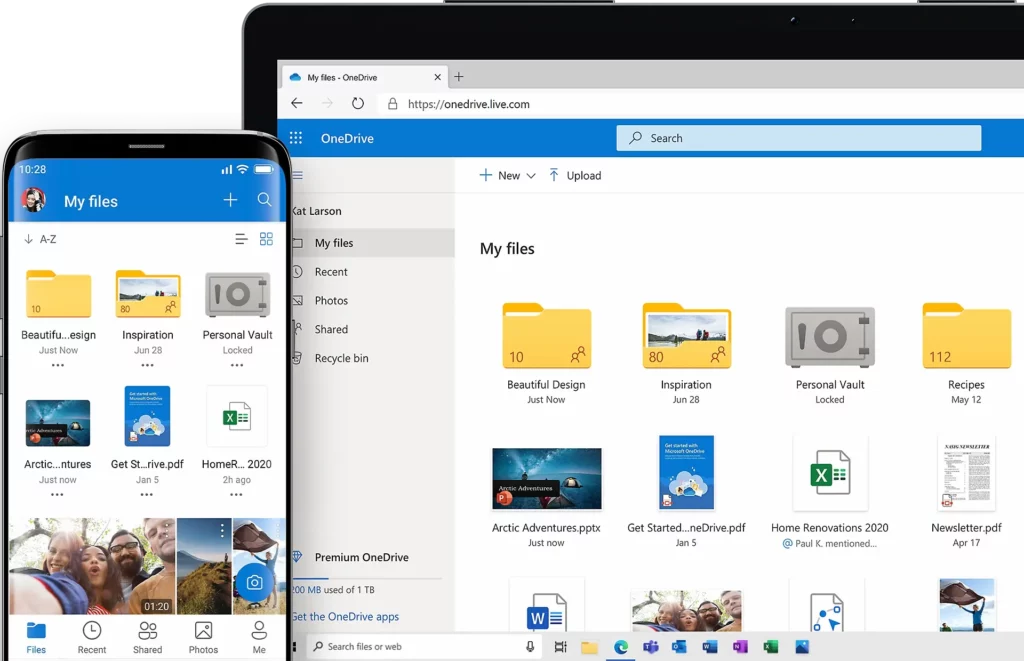
If your business uses Microsoft Office rather than Google Workspace, then OneDrive is a great alternative to Google Drive for file sharing.
Used by nearly 345 million people from more than a million companies, Microsoft’s answer to Google Drive offers up to 5 TB of storage and allows users to upload and share large files up to 250 GB in size.
Pros
- Easy to navigate
- Get a shareable link that you can share by email or directly from where the file is saved in your OneDrive
- Integrates seamlessly with Outlook
- Share files easily from anywhere, at any time
- You and other users can collaborate on files in real time
- Choose from viewing and editing permissions for each user
- Password protected sharing and expiration dates help keep your files extra safe
Cons
- Free Microsoft account only comes with 5 GB of free cloud storage
- Maximum file size is only 250 GB, which is significantly smaller than Google Drive
- Special character limitations (read: ” * : < > ? / \ |) mean you might have to change your current file naming convention
Pricing
Paid business plans for OneDrive start at $5.00/user per month, while full Microsoft 365 subscriptions start at $6.00/user per month.
3. Share files for feedback and approval using Filestage
Secure file sharing is easier than ever. But getting that file into your colleague or client’s inbox is only half the battle when you need to get feedback.
Transfer links time out. Everyone gives feedback in separate email chains. And you’re left with a whole bunch of confusing and unclear comments.
Enter Filestage.
Filestage is a review and approval platform that helps you securely share business files, collect and discuss feedback, and get approval, all in one place.
Pros
- Quick and easy to use
- No need for reviewers to create an account
- Clear feedback on your files in the form of in-context comments and annotations
- Review steps help to keep feedback organized
- Automated timecodes for audio and video files
- Reviewers receive an automated email notification to remind them as the due date approaches
- Version history helps you keep track of what’s changed
- Easily see which files are approved or ready to be worked on
- Integrates with a wide range of project management tools
Cons
- No app for mobile devices or desktop
- Maximum upload size of files is 20 GB
Pricing
Filestage offers four different pricing plans:
- Free plan – comes with unlimited files, versions, and reviewers
- Basic plan – starts at $49/month for your whole team and includes more projects and storage
- Professional plan – starts at $249/month for your whole team and includes more storage and other advanced features like compare versions and automation
- Enterprise plan – custom pricing (contact sales)
4. Share files using Dropbox
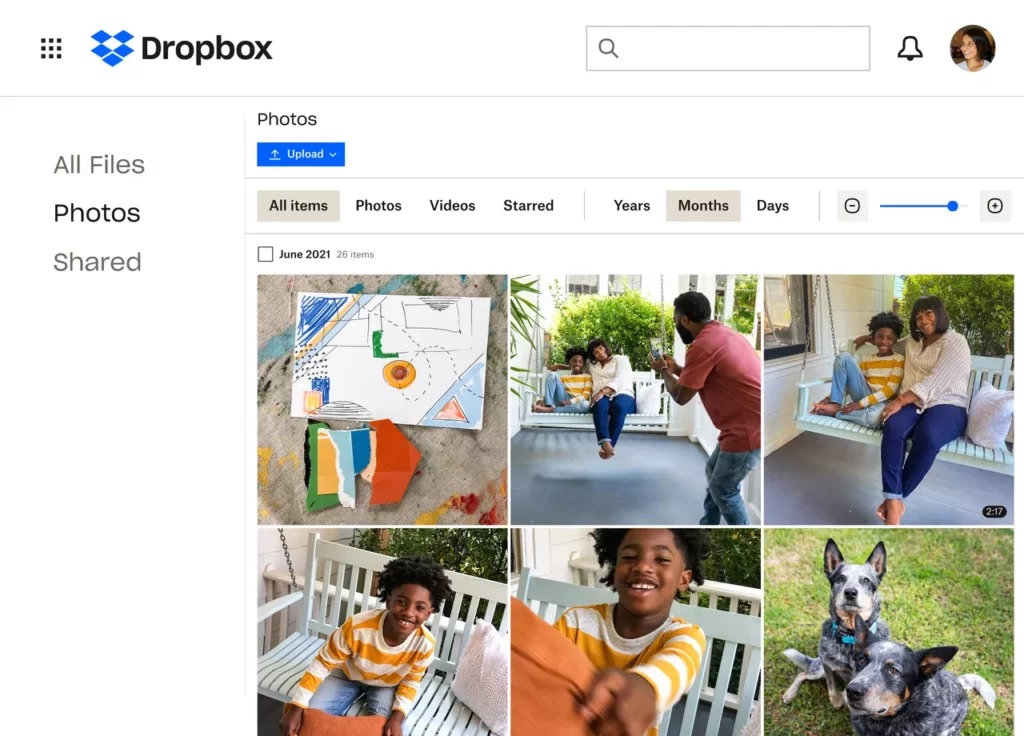
When it comes to file sharing, it doesn’t get much easier than Dropbox. Dropbox is another cloud service that makes it super easy to share files via email or chat. Unlike Google Drive and Microsoft OneDrive, which work best if you’re sharing files with people that have a Google or Microsoft account, Dropbox is a great way to share files with people outside of your organization – be that clients or suppliers.
The free plan lets you send up to 2 GB per transfer, while the maximum file size for paid plans goes all the way up to 2 TB.
Pros
- Easy to use
- Share files using your browser or the desktop or mobile app
- Drag and drop files directly from your device into your Dropbox folders
- Change permission level to allow others to view, comment on, or download the file or folder without needing a Dropbox account
- Set expiry dates for shared links and add password protection for extra security
- You and your recipients can save online materials to review offline
- The large maximum file size is ideal for sharing videos and other large files
Cons
- Only up to 2 GB per transfer with the free service
- Limited search function, which makes it challenging to locate specific files
Pricing
Paid plans start at $9.99/user per month.
5. Share files via WeTransfer
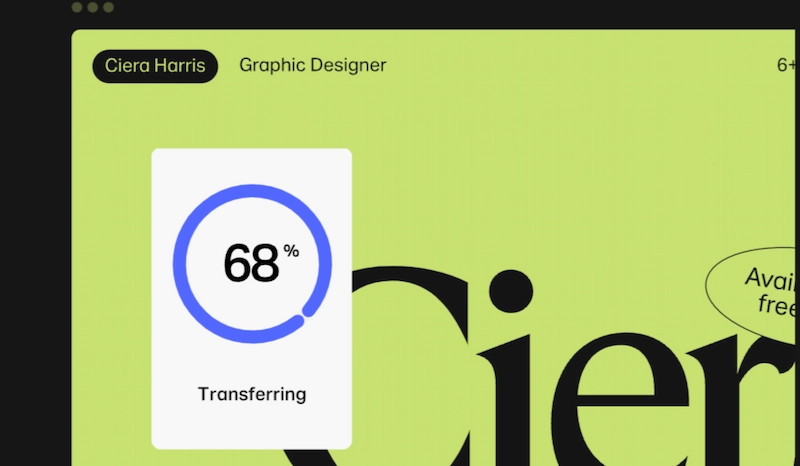
WeTransfer is a file sharing tool that lets you upload a file and share it via link or email. The free version is great for sharing small files (less than 2 GB) with no need to create an account. All you have to do is upload your file, type the recipient’s email address (plus your own), then click ‘Transfer’.
For more advanced sharing features, you’ll need to upgrade to a paid plan. With WeTransfer Pro, you can share individual files up to 200 GB in size. And with the Premium subscription, there’s no maximum upload limit whatsoever!
Pros
- Easy to use, and you can send large files in a matter of seconds
- No need for you or your recipients to create an account with the free plan
- The paid plans allow you to password protect your shared files for extra security
- Pro subscription comes with 1 TB of built-in cloud storage
Cons
- Only up to 2 GB per transfer with the free service
- Recipients need to have enough storage space to download files
- No link history, so you’ll need to upload the file again if you lose the link
- Transfer links time out after seven days with the free plan
- Need to upgrade to benefit from more advanced sharing features
Looking for other options like this? Check out our roundup of the best WeTransfer alternatives.
Pricing
WeTransfer Pro subscriptions start at $10/user per month, and Premium plans start at $19/user per month.
6. Share files using Box
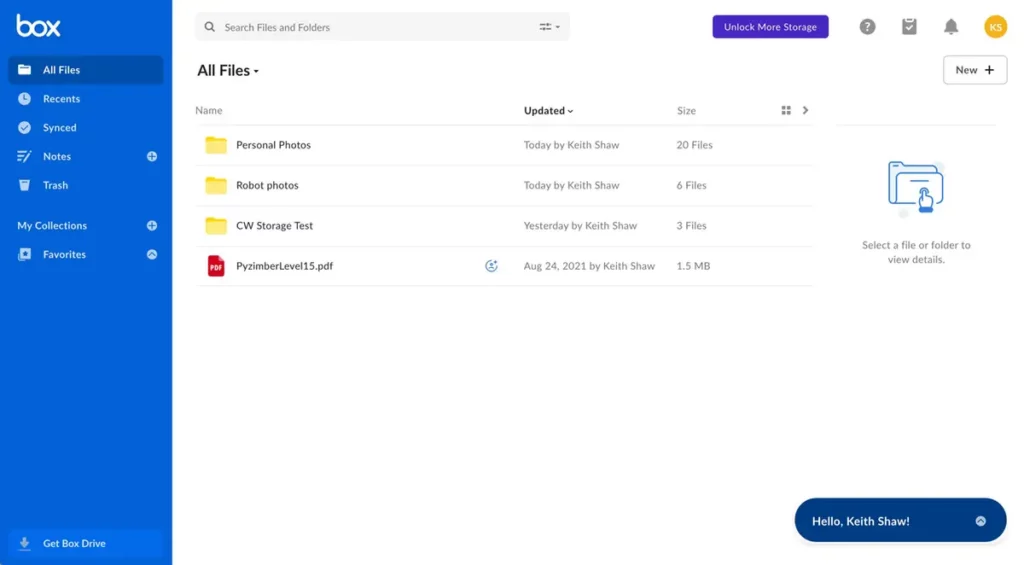
Box is another file sharing service that helps you collaborate seamlessly with people both inside and outside of your organization.
With Box, you get a shared workspace where you and your team can upload and share virtually any type of file or folder, including zip files, video files, PDFs et al.
The free plan offers 10 GB of storage, while the paid business plans all come with unlimited storage and variable maximum file upload limits.
Pros
- Send all types of files from your desktop, laptop, or mobile device
- Anyone with the link can access files in your shared folders from anywhere
- Granular file sharing permissions (including read-only, comment, or edit access)
- No need for your recipients to have a Box account
- Integrates with a wide range of your favorite apps, including Google Drive, Google Docs, and Office 365
Cons
- Slow syncing
- Only 10 GB of storage with the free account
- 250 MB file upload limit with the free account
Pricing
There’s a free version with limited storage, or paid business plans range from from $20 to $47/user per month.
7. Share files with Mega
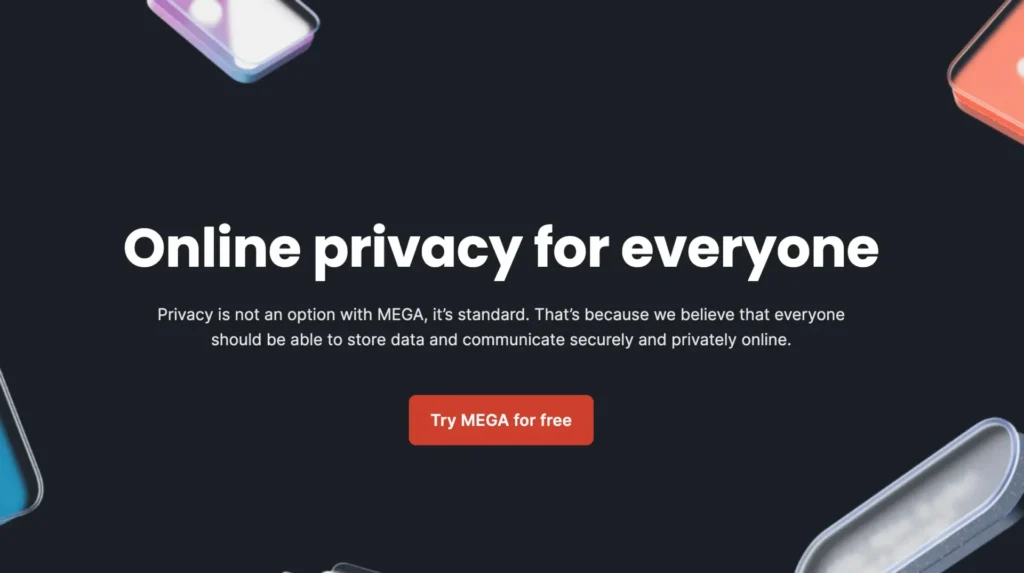
Mega is a file sharing platform that prioritizes security above all. It specializes in end-to-end encryption, making it extremely safe to share files using this platform. Though the tool started exclusively as a file sharing platform, today you can also use it for cloud storage, sending encrypted messages, and having secure calls.
Mega is also known for its flexible pricing plans, making it more affordable compared to other cloud storage and file sharing tools. For example, Mega charges monthly for the exact storage and transfer usage. This means you can transfer or store as little as 3 TB one month and 16 TB the next – and you’ll only pay for what you use.
Pros
- End-to-end encryption for a safer data transfer
- Generous free storage for free users
- Mega supports various operating systems, including Windows, macOS, Linux, Android, and iOS
- User-friendly interface making it easy for first-time users to get familiar with the platform
- Affordable premium plans compared to other file sharing platforms
Cons
- Limited collaboration features compared to other file sharing platforms
- Mega doesn’t provide a built-in file preview option for certain file types
- The tool has bandwidth limitations for free users, which may impact upload and download speeds, especially during peak usage times
- Doesn’t offer native desktop application
- Mega’s customer support has been criticized for being less responsive and providing limited assistance compared to some other file-sharing platforms
Pricing
Mega offers four pricing plans, including:
- Pro Lite – €49.99 per year for 400 GB storage and 12 TB transfer
- Pro I – €99.99 per year for 2 TB of storage and 24 TB transfer
- Pro II – €199.99 per year for 8 TB of storage and 96 TB transfer
- Pro III – €299.99 per year for 16 TB of storage and 192 TB transfer
8. Share files using Sync
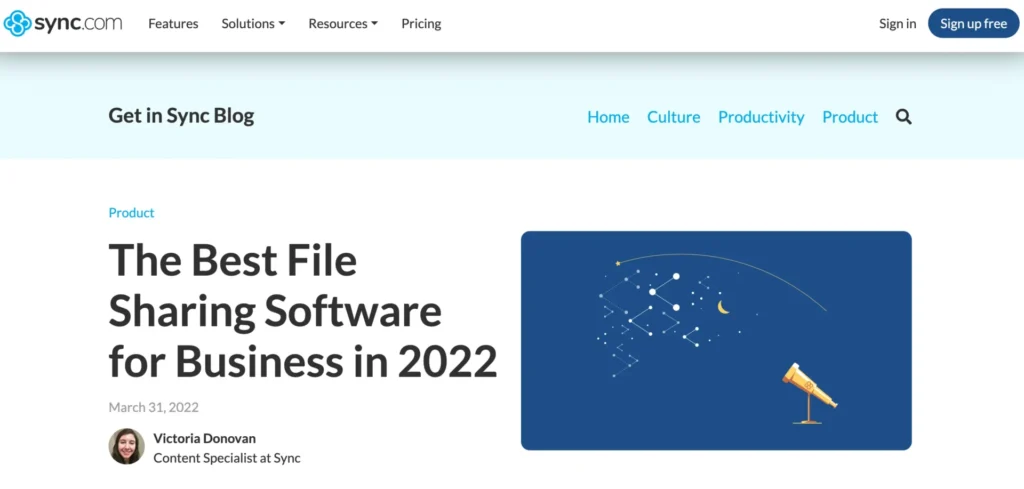
Sync is a file storage and document collaboration platform that helps your team stay safe, secure, and connected in the cloud. Aside from offering various remote file sharing and collaboration features, Sync also has different solutions for educational, finance, healthcare, legal, government, or content creation professionals. This helps you tailor the solution specifically to your team’s needs.
Sync allows you to say goodbye to surprise transfer fees and stop worrying about running out of storage space by using their Unlimited plan.
Pros
- Sync offers different solutions for different industries, making it tailored to various teams’ needs
- It has a strong focus on user privacy, emphasizing a zero-knowledge architecture – this means that only the user has access to their encryption keys
- The tool offers file versioning, allowing users to access and restore previous versions of files
- Sync allows users to choose specific folders or files to sync across devices, providing flexibility and control over the synchronization process
Cons
- Sync is primarily focused on secure file sharing and storage, but it may lack some of the advanced collaboration features found in other platforms
- It doesn’t offer a free plan
- While end-to-end encryption is a strong privacy feature, it might introduce a learning curve for some users who are less familiar with managing encryption keys
- Sync has a smaller user base which can impact collaboration because users need to make sure their collaborators are also using Sync to take advantage of its features.
Pricing
Sync offers three different pricing plans for teams, including:
- Pro Teams Standard – costs $6/user per month and is designed for smaller teams
- Pro Teams+Unlimited – costs $15/user per month and is designed for teams of any size who are need advanced storage options
- Enterprise – has custom pricing and is designed for companies that need enhanced org-wide controls with 100+ users
9. Share files using Hightail (formerly YouSendIt)
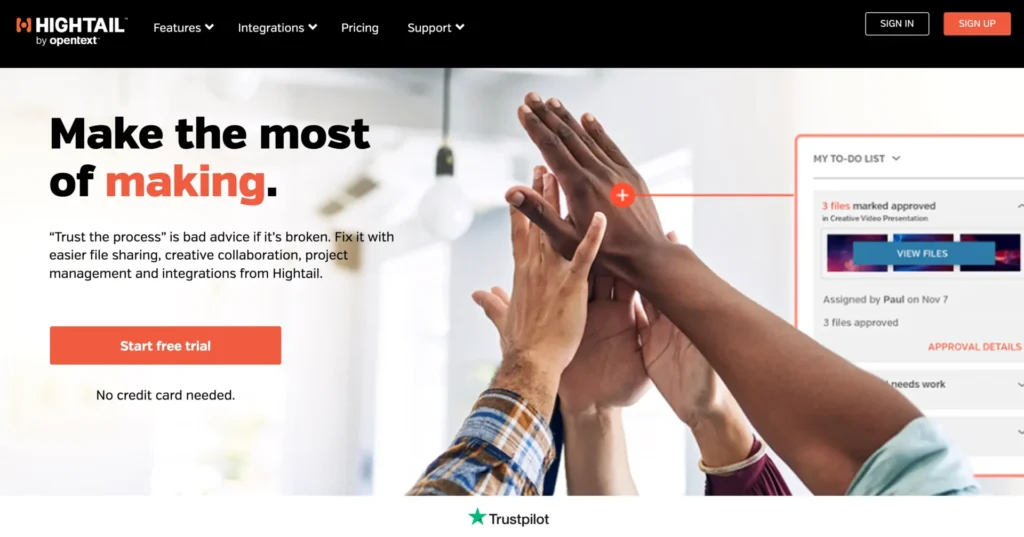
Hightail is another file sharing solution with more advanced project management and collaboration capabilities. The solution is convenient for creative agencies, or anyone working with clients who needs a simple-to-use solution. You can send files via link and the recipient can simply open files without needing a Hightail account.
Plus, you can easily keep track of the status of your files by receiving email notifications in real time once files have been delivered or are available to download.
Pros
- Hightail specializes in large file sharing, allowing users to send and receive files that might be too large for traditional email attachments
- Hightail offers collaboration tools such as real-time commenting and annotations on files
- It provides tracking features, allowing users to monitor when recipients open and download shared files
- Hightail emphasizes security with features like password protection for shared files
- The tool integrates with various third-party applications, enhancing its functionality and compatibility with other tools
Cons
- Users can experience a learning curve when adapting to Hightail’s interface and features, especially if they are new to the platform
- Hightail doesn’t provide extensive in-browser file preview options for various file types
Pricing
Besides the Free plan, Hightail offers three different paid options, including:
- Pro – $12 per month
- Teams – $24/user per month
- Business – $36/user per month
10. Share files using MediaFire
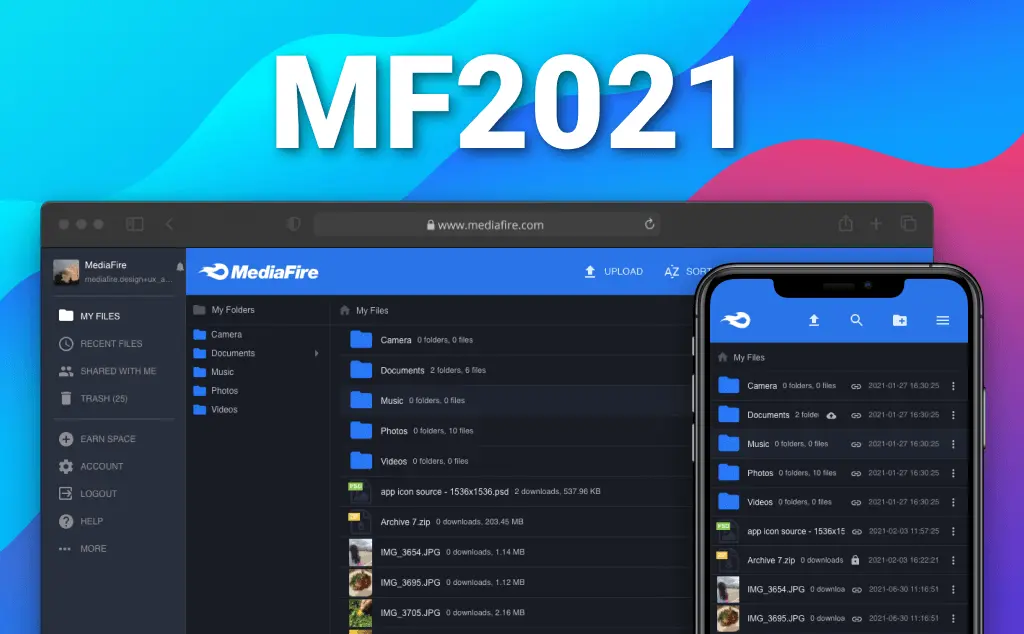
MediaFire makes file sharing easy! All you need to do is visit their website and you can start the transfer instantly without having to create a profile. This free file sharing platform lets you put all your photos, documents, music, and videos in a single place so you can access them from anywhere you want to.
MediaFire is available for iPhone, Android, macOS, Windows, and web, and it’s the only online storage solution to offer unlimited downloads, download resuming, zero wait times and more – all for free.
Pros
- MediaFire provides unlimited free cloud storage space, making it attractive for users with basic storage needs
- It facilitates easy file sharing, allowing you to share files and folders with others through direct links
- MediaFire allows users to generate direct links to files and folders, making it easy to share content across various platforms and communication channels
- The tool offers built-in media viewers and a player for various file types, including images, videos, and documents
Cons
- MediaFire is ad-supported and you can encounter display ads while using the platform
- The tool imposes bandwidth limitations on free accounts, affecting the speed of file uploads and downloads
- Users find the MediaFire interface to be less intuitive or more complex compared to other file-sharing platforms
- MediaFire provides basic security features which can be concerning especially when compared to platforms with advanced security measures and end-to-end encryption
Pricing
MediaFire is free of charge.
How do you share files via email?
There are several ways to share files via email.
There is, of course, the option to simply upload a file as an attachment to an email and send it that way. But as I’m sure you’ve experienced, this poses a whole range of potential problems (read: large file sizes, slow internet connection, lack of storage space on the recipient’s device, etc, etc, etc …).
Alternatively, you can upload your file to a cloud-based platform – like the options I’ve shared with you in this article. Once you’ve uploaded the file to your chosen cloud service, you’ll get a shareable link that you can send via email.
Depending on the permissions you set, your recipients will be able to view, comment on, edit, or download the file directly from the platform.
It’s that simple!
Find out more about how to send large files via email.
Final thoughts
I hope you’ve enjoyed learning how to share files with colleagues and clients. With the right tools to hand, file sharing is easier than ever before, helping you to send large files or folders, gather feedback and approval, and collaborate flawlessly.
If you’d like to see for yourself how Filestage can help with your file sharing process, you can start a free trial here.