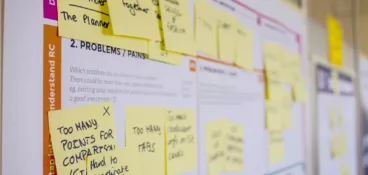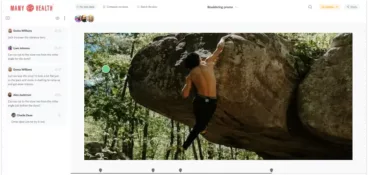MOV is a video file format developed by Apple, appearing as “.mov” at the end of the filename. And with Apple’s MacOS taking a pretty big bite of the PC market share in 2023 (30.6%, to be exact), there’s a good chance you’ll come across this file type time and time again – especially if you work in the marketing industry.
In this article, I’ll show you a few of the easiest ways to open a MOV file. And since you’re probably going to want to provide feedback on these files, I’ll take you through that process too. We’ll then wrap things up by finding answers to some of the most frequently asked questions about MOV files.
But before we look at how to open MOV files, let’s go back to basics and look at what a MOV file is, as well as some of the common struggles people have when trying to open one.
What is a MOV file?
MOV is a popular multimedia file format developed by Apple Inc. It’s a high-quality format and can be used to store and share video, audio, and text tracks. This makes it ideal for a wide range of use cases, like video editing, sharing, and streaming.
The MOV format is often the go-to choice for creative professionals thanks to its flexibility and compatibility across different platforms. Whether you’re reviewing video content for a social media campaign or analyzing footage for a promotional video, knowing how to efficiently access and evaluate MOV files is essential.
Most common challenges when opening MOV files
If you’re struggling to open a MOV file, don’t sweat it. When faced with this file format for the first time, many people are left scratching their heads about what they need to do next.
Here are some of the most common pain points people have when trying to open MOV files.
Supercharge your video review rounds
Get point-and-click feedback on your video edits with Filestage.
Lack of familiarity with file extensions
It’s totally normal to feel a bit overwhelmed when you’re asked to work with something unfamiliar. But even if you’ve never seen a file extension of any kind before, with just a bit of guidance you’ll be able to open and work with MOV files with confidence. Promise.
Codec confusion
Codecs are like a set of instructions that decode video files so they can be opened and played using a variety of platforms.
Different devices and software applications support different codecs, so what works just fine on one device might not work at all on another. Similarly, if your device doesn’t support the codec used in your MOV file, you’re going to have trouble opening it.
The best way to get around this confusion is by using a compatible media player or online proofing tool. I’ll tell you about some of your best options a little later in this article.
Finding compatible apps
While the MOV format is compatible with a range of platforms, including YouTube, Facebook, and Instagram, there are some limitations.
Another common challenge people often come across is trying to play MOV files with Android. Android’s devices and owned applications haven’t been made to play MOV videos. So, you’ll need to either convert or open them with a third party app before you can play them. It can be done, but it just takes a couple of extra steps.
How to open, play, and review MOV files
Filestage is a video review platform where you can upload, review, and give feedback on a wide range of video files with ease. This makes it one of the easiest ways to collaborate on a MOV video file without the need to download any extra apps or platforms. Great news for busy remote teams!
But before we get into the video review and approval process, let’s look at how to upload and open MOV files with Filestage in four simple steps.
1. Sign up to Filestage
To get started, create an account with Filestage for free.
Filestage’s Free plan lets you upload and store MOV files up to 2 GB. If you need to upload more or larger files, you can either delete older files or upgrade to a paid plan.
And there’s even more good news! When you sign up to Filestage’s Professional plan, you’ll get seven days for free with a whopping 250 GB of storage space.
2. Create a project
Once you’re in, simply click “Projects” at the top of the screen. You’ll then be able to create a project and give it a name.
This step makes it easy to organize and manage your MOV files along with any other file formats you want to review.
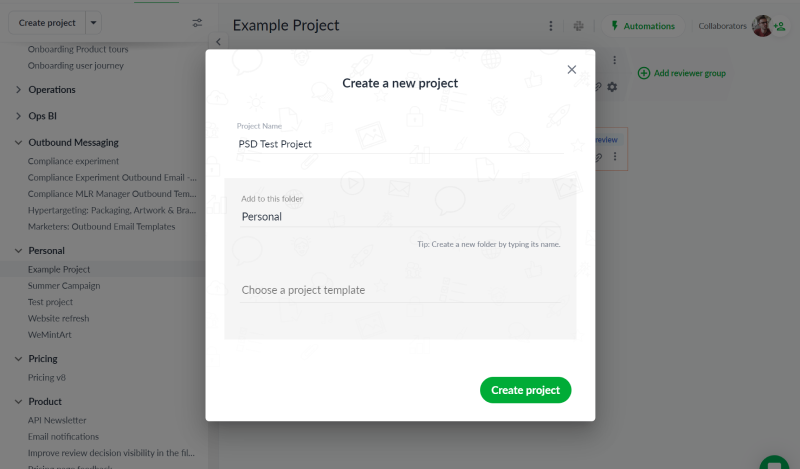
3. Upload your MOV files
Time to upload your MOV file to the project.
Click the green “Upload” button and either add a MOV file from your desktop, Dropbox, Google Drive, or OneDrive. You can also use the handy drag-and-drop feature to slide files straight into the project dashboard.
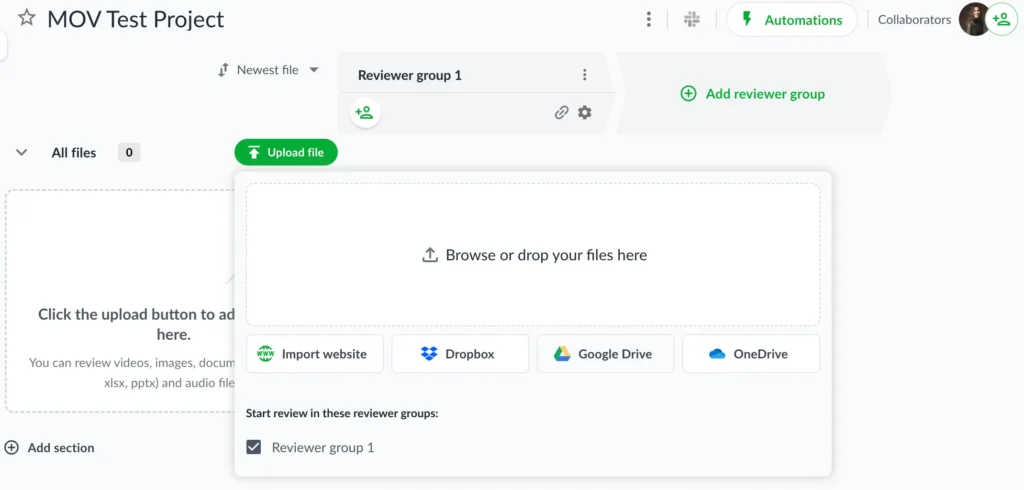
4. Open your MOV files
When your file has finished uploading (in less than a tick), you’re ready to open and play your MOV file content. Simply click on the one you want to see and voilà!
How to add feedback on your MOV files
If you work in the marketing industry, chances are you’re going to need to give feedback of some sort on the MOV file you’ve just opened, right?
Say no more!
Giving precise and accurate feedback on a piece of video content can be a challenge. Especially when you’re collaborating remotely. So, you’ll be glad to hear that Filestage takes the hassle out of the whole process. Our intuitive video feedback tool lets you and your team share feedback right there on your MOV file.
Filestage automatically creates timestamps for feedback that’s specific to the millisecond. All you need to do is click on the clip you want to discuss. Then you can:
- Add comments
- Share attachments
- Draw annotations
- And lots more!
Whether you’re checking that all your marketing translations are spot on for your social content, or reviewing the final draft of your brand’s next big TV advert, being able to share and review your MOV files using one platform makes life so much easier.
How to invite others to add feedback on your MOV files
Another Filestage feature that streamlines your MOV file feedback workflow is the ability to invite other people to collaborate on your file without them needing to create an account.
There are two different ways to invite collaborators to view your MOV file and leave feedback or suggestions. Simply click on the invite reviewers icon and then:
- Pop in their email address to send an automated email invitation
- Copy and share the review link at the top of the page via your favorite messaging channel
How to manage your MOV files
After everyone’s shared and discussed their feedback, your teammates can make changes and upload another version of the MOV file into the project folder. This process can be repeated until they get final approval from all key decision makers.
And it gets better.
With Filestage, you don’t have to worry about keeping track of past feedback and older versions of your MOV file. Because it all stays securely stored in chronological order right there on the platform. This means you and your team can move projects along with confidence that nothing gets missed or lost.
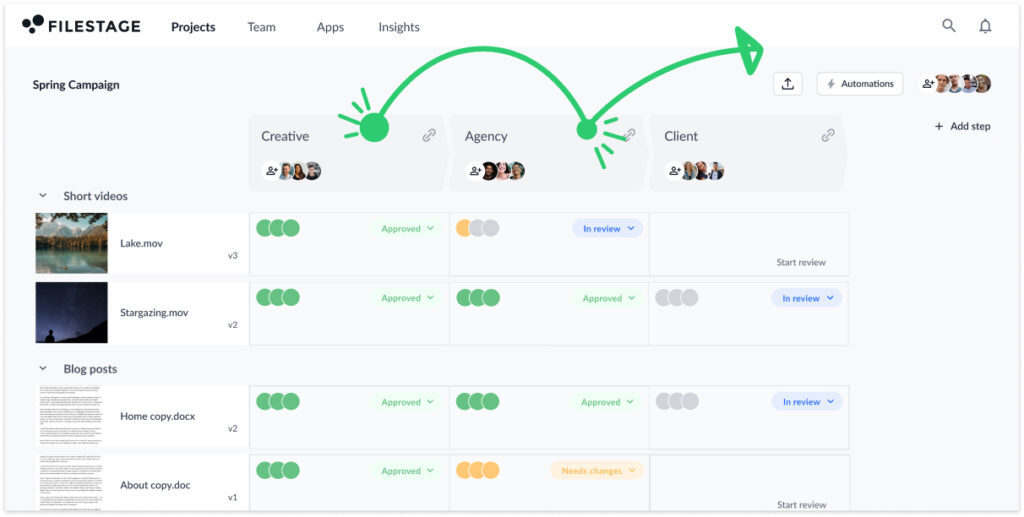
Four other ways to open MOV files
Of course, there’s more than one way to open a MOV file. Here are four other options to watch or convert MOV file formats, depending on the device you’re using.
1. VLC for Android – the best MOV player for Android devices
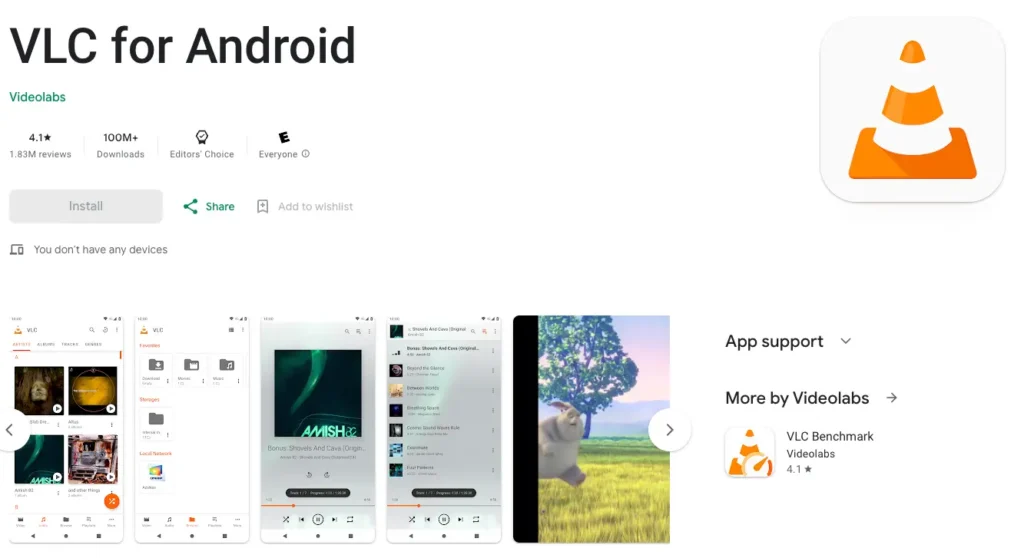
Since Android devices haven’t been made to deal with MOV files, you’ll need to view them using a third-party app.
VLC for Android is one of the most popular media players that lets you watch MOV files on your Android phone or tablet. This free app is able to play MOV files as well as most other popular video and audio formats.
It’s also worth noting that the VLC media player is compatible with Windows and Mac too. So, if you just want a free way to watch MOV files on any device, this tool is worth a go. You can also make simple edits in the app, like cropping, rotating, and merging MOV file clips together.
2. 5KPlayer – the best MOV player for Windows
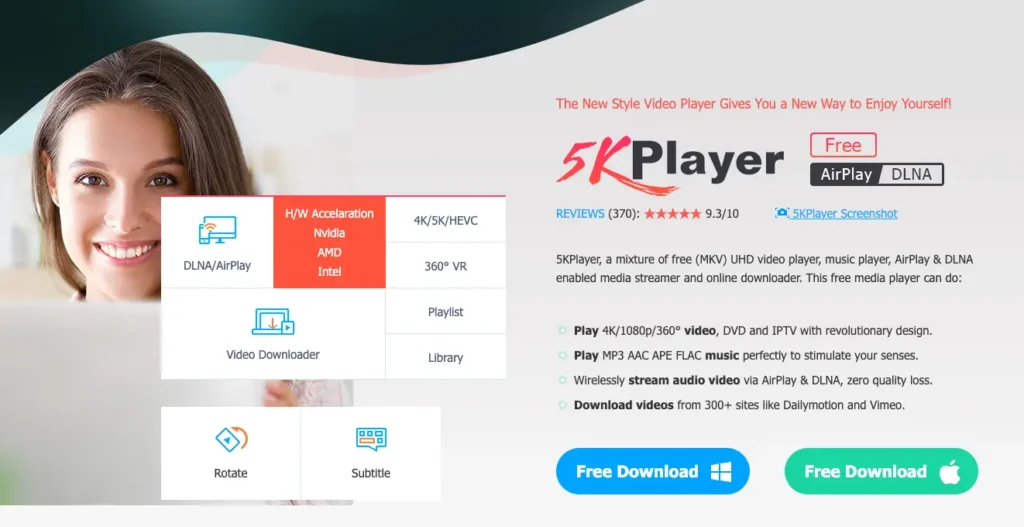
Windows Media Player also doesn’t naturally support the MOV format. Instead of downloading the missing codecs to play MOV files on Windows, I’d recommend going with a different third-party platform that can open and play your MOV files straight away.
5KPlayer is a great option that’s able to play a load of video and audio file formats, including MP4, AVI, MP3, and more.
3. QuickTime Player – the best MOV player for Mac
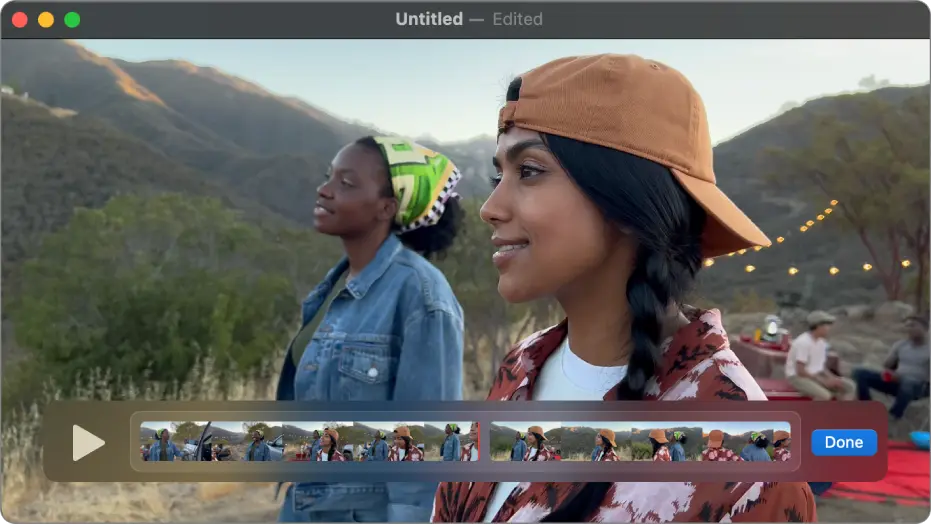
MOV files were developed by and for Apple devices. And since QuickTime Player is Apple’s default media playing platform, this is definitely going to be the most convenient option if you use a Mac.
To play your MOV file on Mac, all you need to do is double click on the file you want to play and it should open automatically in QuickTime Player.
Easy peasy.
4. Zamzar – the best way to convert MOV files
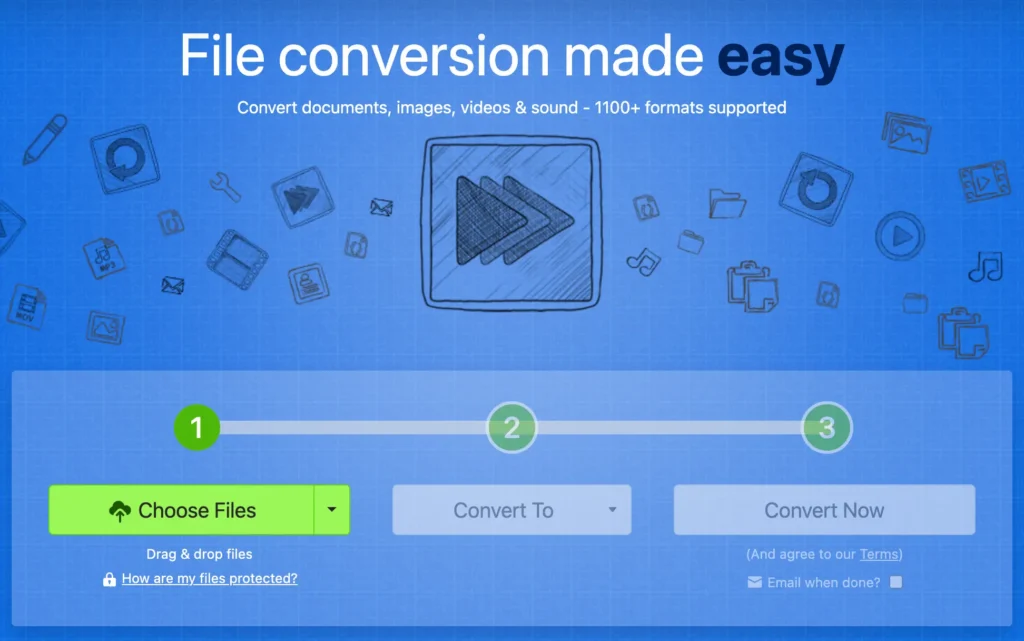
If you want to convert your MOV video files to a different format to edit them or share them with others more easily, a file conversion tool like Zamzar can help you out.
To convert MOV files in a flash, just upload your chosen file, pick the format you want to convert it to (like MP4 or AVI) and let Zamzar do the rest. This is a quick, easy, and reliable way to play and share video files without the hassle of using different media players.
FAQs about MOV files
Still have some questions about this file format? Let’s get answers to some of the most common queries people have about MOV files.
1. What’s the difference between MOV and MP4?
MOV and MP4 are two of the most widely used formats when it comes to storing and sharing video files.
The biggest difference is that MOV files were developed by Apple for QuickTime while MP4 files are compatible with all popular devices, platforms, and streaming sites.
As well as this, MP4 files are more compressed and easier to upload and download, while MOV files are larger but play videos in higher quality.
2. What disadvantages do MOV files have?
MOV files are generally pretty versatile and keep video content at a high quality. But they do have limitations in terms of compatibility with certain platforms or devices, particularly older ones. As a result, the need to download third-party media players and file converters can be a barrier for people who want to open this type of file.
Additionally, large MOV files take up considerable storage space and can take a longer time to stream with weaker internet connections.
3. Can MOV files contain multiple audio tracks?
Yes, a MOV video file can contain multiple audio tracks. This allows for different language options or audio effects. Most media players and editing software will give you an option to select your preferred audio track when playing or editing MOV files.
4. Are MOV files supported on social media and video sharing platforms?
Yes, most social media platforms and video sharing websites support a MOV file extension. But it’s always a good idea to check the specific platform’s requirements and recommended file formats before uploading.
Final thoughts
While it can be tricky to know what to do with a MOV file format if you’ve never seen one before, the process is pretty simple once you take the right steps. And even though MOV files might not be compatible with every device and media player, this can be easily overcome with the help of a third-party application or file converters. I hope this article has answered all your burning questions about what a MOV file is and how to open it on your device. And if you’d like to see how Filestage can streamline the way you review and approva all your MOV files and more, start your free trial today.