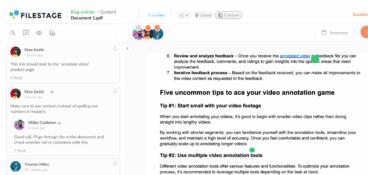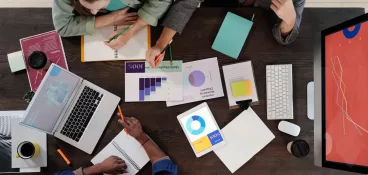As the business world shifts more and more toward remote collaboration, we are seeing an increased number of collaboration tools in the digital landscape. More specifically, Forbes reported that 12.7% of people are working fully remotely and another 28.2% are engaging in hybrid collaboration in 2023.
Almost half of the workforce is practicing some form of remote collaboration. So it’s only natural that teams are turning to online collaboration tools to help them stay on track.
Whether you need help organizing your daily tasks, or you’re trying to optimize the approval process for your worldwide team, choosing collaboration tools that will cover all your needs is vital.
To help you navigate in the sea of valuable and powerful tools and find the solution that’s right for your needs, we’ve created a list of the 10 best virtual collaboration and project management tools.
Let’s dig in!
1. Filestage – best for a collaborative review and approval process
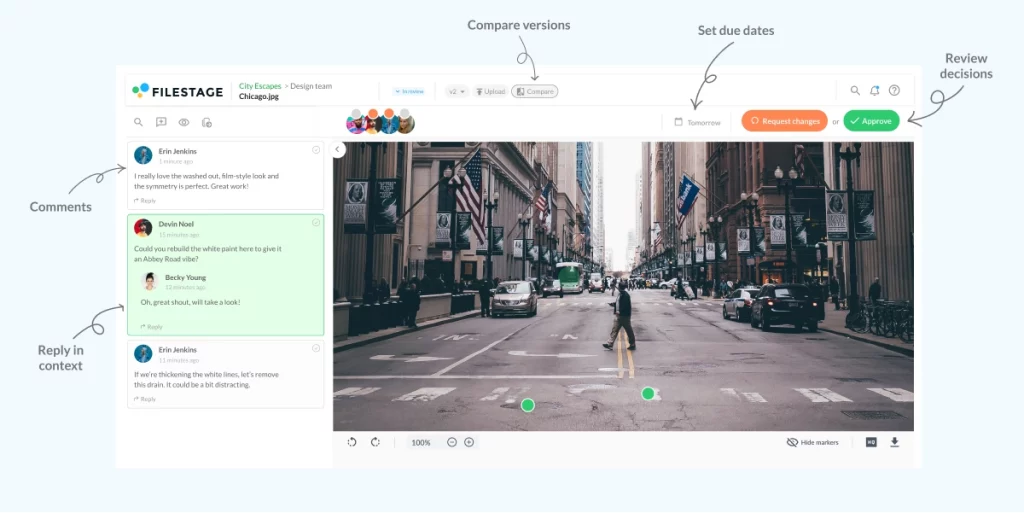
Filestage is a unique virtual collaboration tool that allows team members to collaborate on digital content entirely online. It streamlines and automates your project review and approval processes while ensuring secure file sharing that complies with some of the top regulatory laws.
No installation is necessary, and your stakeholders can review and approve without registering for an account.
Designed with creative teams in mind, this online collaboration tool is the perfect choice for marketing agencies, corporate marketing teams, remote teams, and collaborative content creators.
Key features
- Automation to reduce manual tasks and speed up content reviews
- Due dates keep your projects on track and help you meet deadlines
- In-context comments make for clear feedback that shows up in real time
- Visual annotations bring comments to life and make it clear what needs changing
- To-do lists give your team a clear picture of what needs amending
- Version history helps you keep tabs on previous comments and see what’s changed
- Review steps mean your files get approved by the right people at the right stage of the process
- Project dashboards help you keep track of who you’re still waiting to hear from
- Integrations with Dropbox, Google Drive, Slack, Microsoft Teams, and more
- 256-bit SSL file encryption for secure file sharing
Pros
- Easy to use and intuitive platform
- Time-stamped feedback makes it easier to track feedback from the other team members in real time
- Rich automation and integration options allow you to build a customized approval workflow and connect your Filestage account with various other collaboration tools
- Friendly customer support
Cons
- No desktop or mobile app which makes it difficult to use on mobile devices
Pricing
Filestage offers three different pricing plans, including:
- Free plan – for freelancers and smaller teams, including unlimited files, versions, and reviewers
- Basic plan – for €49/month for smaller teams managing feedback across a range of file formats
- Professional plan – for €249/ month for large teams collecting feedback from different types of reviewers
- Enterprise plan – Custom pricing, designed for larger teams with a need for a tailored solution
Share files and get feedback in one place
Review and approve videos, designs, documents, and more with Filestage.
Best for content reviews
Filestage is a great team collaboration software for teams of all sizes, as it offers different pricing packages based on the needs of each team. The team productivity tool also offers a freemium package with limited features to help you get started with a fast and more efficient review and approval process.
Check out a short overview of the best remote collaboration tools in the short video below:
2. Slack
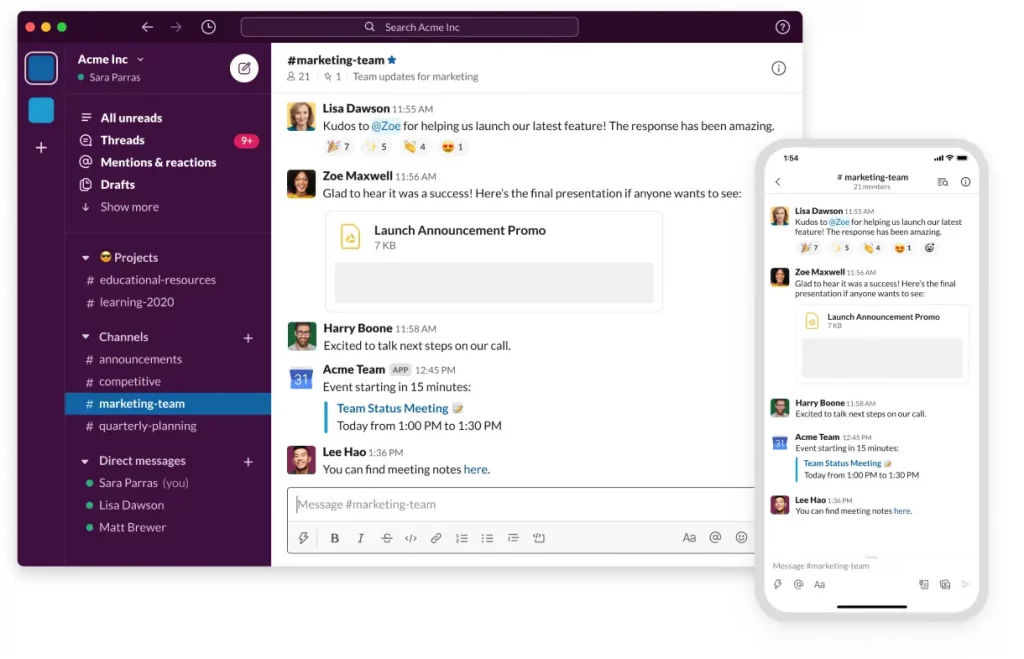
Slack is a cloud-based messaging platform that allows teams to communicate and collaborate in real time. It offers a variety of features, such as channels, direct messages, file sharing, and integrations with other apps. Slack is a popular choice for businesses of all sizes, and it is used by teams in a variety of industries, including tech, finance, and healthcare. o
Key features
- Channels – Channels are dedicated spaces for conversations about specific topics or projects
- Direct messages – Direct messages allow you to chat with individual people or small groups
- File sharing – You can share files of all types, including documents, images, and videos
- Integrations – Slack integrates with a variety of other apps, such as Google Drive, Dropbox, and Salesforce
- Search – You can search for messages, files, and other content
- Bots – Bots can automate tasks and provide information
Pros
- Easy to use and set up
- Helps everyone on the team stays on the same page about each project
- A wide range of features allows distributed teams to stay connected
- Integrates with many other apps
- Secure and reliable
Cons
- Compared to other online tools, Slack can be expensive for large teams
- Can be distracting
- Not as user-friendly as some other messaging platforms
Pricing
- Free – This plan is free for up to 10 users. It includes basic features, such as channels, direct messages, and file sharing.
- Pro – This plan costs $7.25 per user per month. It includes all of the features of the Free plan, plus additional features, such as file search, integrations, and guest access.
- Business+ – This plan costs $12.50 per user per month. It includes all of the features of the Plan, plus additional features, such as admin tools, message archiving, and priority support.
- Enterprise Grid – This plan is custom-priced and designed for large teams and organizations. It includes all of the features of the Plus plan, plus additional features, such as custom branding, single sign-on, and compliance features.
Best for remote communication
Slack is best for teams of all sizes who need a way to communicate and collaborate in real time. It’s a popular choice for businesses in a variety of industries, including tech, finance, and healthcare.
Here are some specific examples of how Slack can be used:
- A marketing team can use Slack to share ideas, collaborate on projects, and track progress.
- A customer service team can use Slack to communicate with customers, answer questions, and resolve issues.
- A development team can use Slack to collaborate on code, share files, and track bugs.
- A sales team can use Slack to communicate with leads, track sales opportunities, and close deals.
3. Microsoft Teams
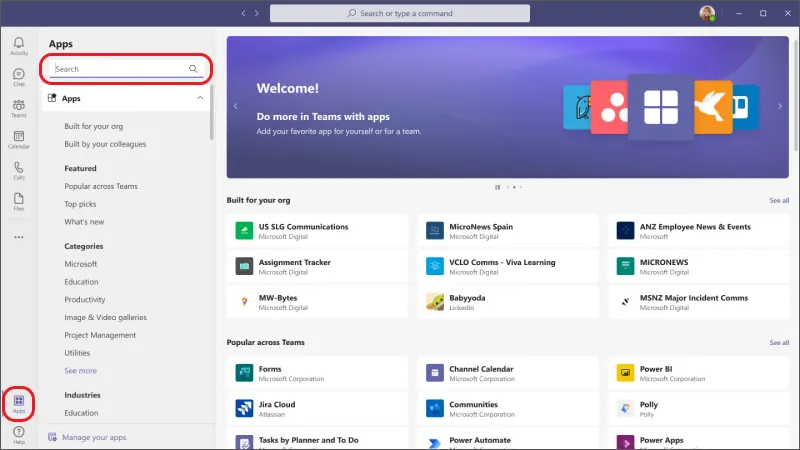
Microsoft Teams is a unified communications platform that combines chat, video calls, file sharing, and other features. It is a popular choice for businesses of all sizes, and it is used by teams in a variety of industries, including tech, finance, and healthcare.
Key features
- Chat – You can chat with individual people or small groups, or you can join channels for conversations about specific topics or projects.
- Video calls – You can have one-on-one video calls or video calls with multiple people.
- File sharing – You can share files of all types, including documents, images, and videos.
- Collaboration tools – You can collaborate on documents, spreadsheets, and presentations.
- Integrations – Microsoft Teams integrates with a variety of other apps, such as Office 365, Salesforce, and Google Drive.
- Security – Microsoft Teams is secure and compliant with industry standards.
Pros
- Easy to use and set up
- Flexible and customizable
- A wide range of features
- Integrates with many other apps
- Secure and reliable
Cons
- Can be difficult to manage
- Not as user-friendly as some other messaging platforms
Pricing
- Essentials – This plan costs $4 per user per month. It includes all of the features of the Free plan, plus additional features, such as file search, integrations, and guest access.
- Microsoft 365 Business Basic plan – This plan costs $6/user per month. It includes all of the features of the Essentials plan, plus additional features like admin tools, message archiving, and priority support.
- Microsoft 365 Business Standard plan – This plan costs $12.5/user per month and designed for large teams and organizations. It includes additional features like custom branding, single sign-on, and compliance features.
Best communication platform for enterprises
Microsoft Teams is best for teams looking for a way to improve communication, collaboration, and file sharing.
4. Asana
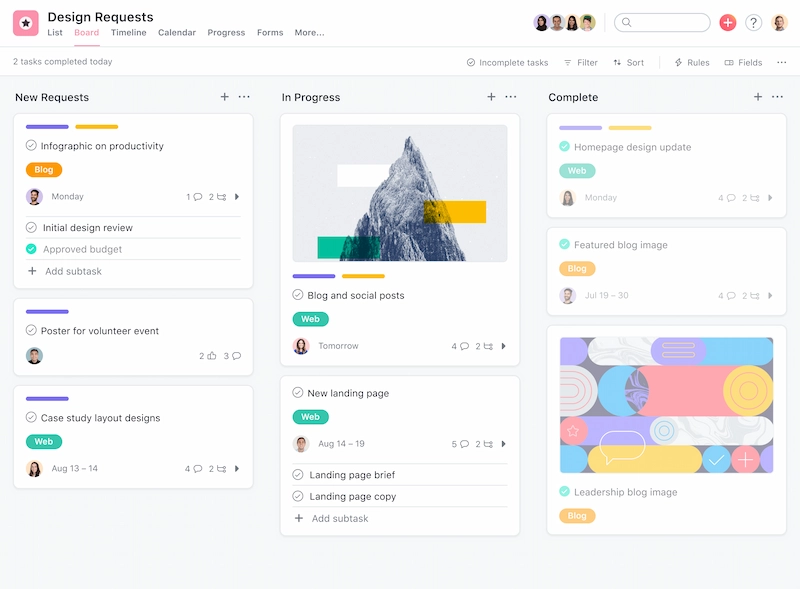
Asana is a collaboration tool that helps teams track their work, collaborate on projects, and meet deadlines. It is a popular choice for businesses of all sizes, and it is used by teams in a variety of industries, including tech, finance, and healthcare.
Key features
- Task management – Asana allows you to create tasks, assign them to team members, and set due dates
- Project management – Asana allows you to create projects, organize tasks within projects, and set dependencies between tasks
- Communication – Asana allows you to communicate with team members about tasks and projects
- Reporting – Asana allows you to generate reports on your work, such as task progress and time spent on tasks
- Integrations – Asana integrates with a variety of other apps, such as Google Drive, Salesforce, and Slack
Pros
- Easy to use and set up
- Flexible and customizable
- A wide range of features
- Integrates with many other apps
- Secure and reliable
Cons
- Can be expensive for large teams
- Can be difficult to manage
- Not as user-friendly as some other online collaboration tools
Pricing
- Free – This plan is free for up to 15 users. It includes basic features, such as task management and communication.
- Premium – This plan costs $10.99 per user per month. It includes all of the features of the Free plan, plus additional features, such as project management, reporting, and integrations.
- Business – This plan costs $21.99 per user per month. It includes all of the features of the Premium plan, plus additional features, such as custom fields, custom views, and advanced reporting.
- Enterprise – This plan is custom-priced and designed for large teams and organizations. It includes all of the features of the Business plan, plus additional features, such as single sign-on, custom branding, and compliance features.
Best for virtual project management
Asana is best for task and project management, enabling teams to collaborate, organize, and track work efficiently. It helps streamline workflows, set priorities, assign responsibilities, and monitor progress, making it ideal for businesses and individuals seeking enhanced productivity and organization in their work processes.
5. Trello
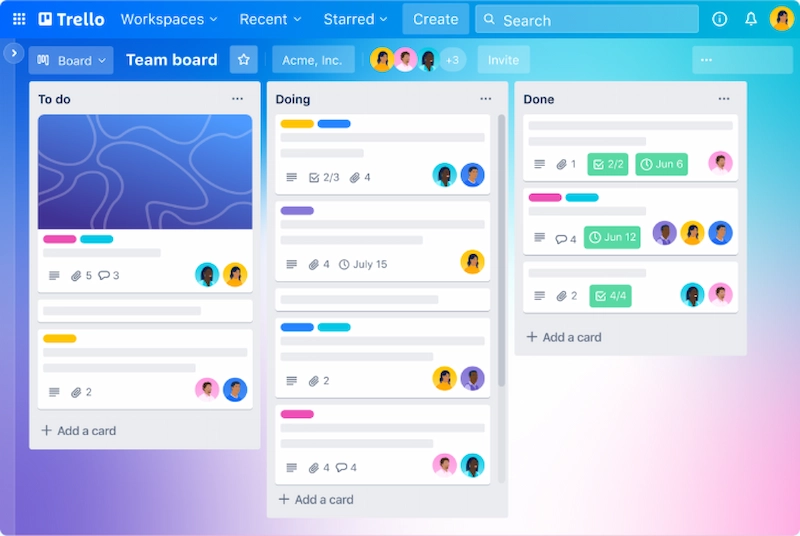
Trello is a popular collaboration tool known for its intuitive and visual approach to organizing tasks and projects. With a simple card and board system, users can create, prioritize, and track tasks seamlessly. Trello fosters teamwork by allowing users to collaborate, share files, and set due dates, making it a versatile choice for teams and individuals seeking an easy-to-use and flexible task management solution.
Key features
- Card-based organization – Trello uses cards to represent tasks, making it easy to create, move, and manage tasks on customizable boards
- Boards and lists – Users can organize cards into boards and lists, providing a visual overview of projects and workflows
- Collaboration tools – Trello supports team collaboration through features like commenting, file attachments, and user mentions
- Due Dates and reminders – Users can set due dates and receive notifications, helping to stay on top of deadlines
- Integration ecosystem – Trello integrates with numerous third-party apps and services, enhancing its functionality and adaptability
Pros
- User-Friendly – Trello’s intuitive interface makes it easy for users of all backgrounds to start managing tasks and projects
- Flexibility – Its customizable boards and lists accommodate various project management styles and workflows
- Collaboration – Trello promotes team collaboration through real-time updates and communication features
- Integration – The wide range of integrations available allows users to connect Trello with other tools they use daily
- Free tier – Trello offers a free plan with robust features, making it accessible to individuals and small teams
Cons
- Limited task hierarchy – Trello’s simplicity can be a drawback for complex project structures that require extensive task nesting or dependencies
- Advanced features cost extra – Some advanced features and integrations are only available with paid plans, which can be costly for larger teams
- Information overload – In very active boards, it can be challenging to manage and track numerous cards and updates effectively
- No Gantt chart view – Trello lacks a built-in Gantt chart view, which is essential for certain project management needs
- Dependency management – Handling task dependencies and critical paths may require workarounds, as Trello doesn’t offer native support for this
Pricing
- Free plan – includes Unlimited cards, up to 10 boards per Workspace, unlimited Power-Ups per board, and unlimited storage (10MB/file)
- Standard plan – for €5/month, with everything from the free plan, plus additional features like 1,000 workspace command runs per month, single board guests, and saved searches
- Premium plan – for €10/month, with everything from the Standard plan, plus additional security and organization features
- Enterprise plan – for €17.5/month, with unlimited workspaces and other advanced features like public board management, multi-board guests, and attachment permissions
Best for streamlined task and project management
Trello is best for streamlined task and project management. Its intuitive card and board system simplifies organizing, tracking, and collaborating on tasks and projects. Ideal for teams and individuals seeking a user-friendly tool to boost productivity and keep projects on track, Trello adapts to various workflows with ease.
6. Monday
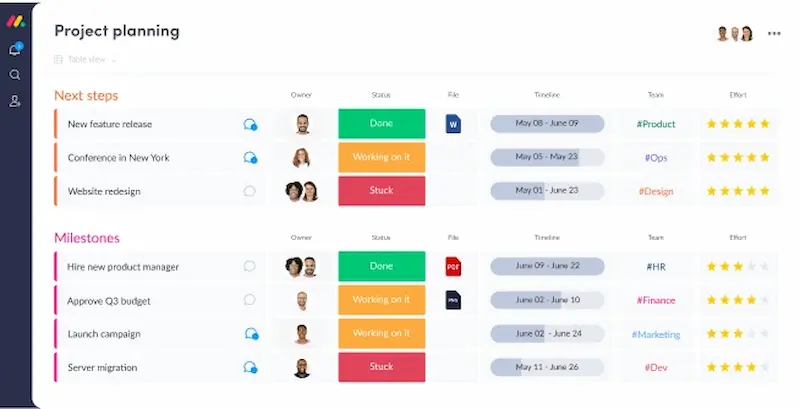
Monday.com is a versatile collaboration tool with a powerful work operating system, and robust team collaboration solutions. This team management tool is known for its user-friendly interface, and the power to stimulate teams to plan, track, and execute projects efficiently.
Key features
- Customizable workflows – Monday.com allows users to adapt workflows to their unique needs, fostering flexibility
- Visual dashboards – Users can create customizable dashboards, gaining a visual overview of projects, tasks, and data
- Automation – Powerful automation tools streamline repetitive tasks, enhancing productivity
- Integration capabilities – It integrates seamlessly with numerous third-party apps and services
- Collaboration features – Real-time collaboration features like file sharing and commenting promote teamwork
Pros
- Intuitive interface – Monday.com’s user-friendly design makes it accessible to users of all levels
- Customization – It accommodates a variety of project management styles through extensive customization
- Automation – Automations simplify processes, reducing manual workloads
- Integration – Rich integration options enhance its functionality and adaptability
- Scalability – Suitable for small teams and large enterprises, Monday.com grows with your needs
Cons
- Costly – The pricing structure can be expensive, particularly for larger teams
- Learning curve – While user-friendly, mastering advanced features may require some learning
- Complex projects – Managing very complex projects with numerous dependencies can be challenging
- Limited free plan – The free plan offers limited functionality, which may not meet all needs
- Mobile app limitations – The mobile app has some limitations compared to the desktop version
Pricing
- Free plan – free for up to two seats and includes up to three boards, unlimited docs and 200+ templates
- Basic plan – for €8/seat per month and includes unlimited free viewers, unlimited items, and 5GB file storage
- Standard plan – for €10/seat per month and includes timeline & Gantt views, calendar view, guest access, and over 250 automated actions per month
- Pro plan – for €19/seat per month including advanced features like private boards, chart view, and time tracking
- Enterprise plan – with custom pricing and includes enterprise-scale automation and integrations, multi-level permissions, enterprise-grade security, and governance, advanced reporting & analytics
Best for comprehensive project and team management
Monday.com is best for comprehensive project and team management. Its adaptable features, visual dashboards, and automation capabilities make it an excellent choice for businesses and teams looking to streamline their workflows, collaborate efficiently, and manage projects of varying complexities.
7. Google Workspace
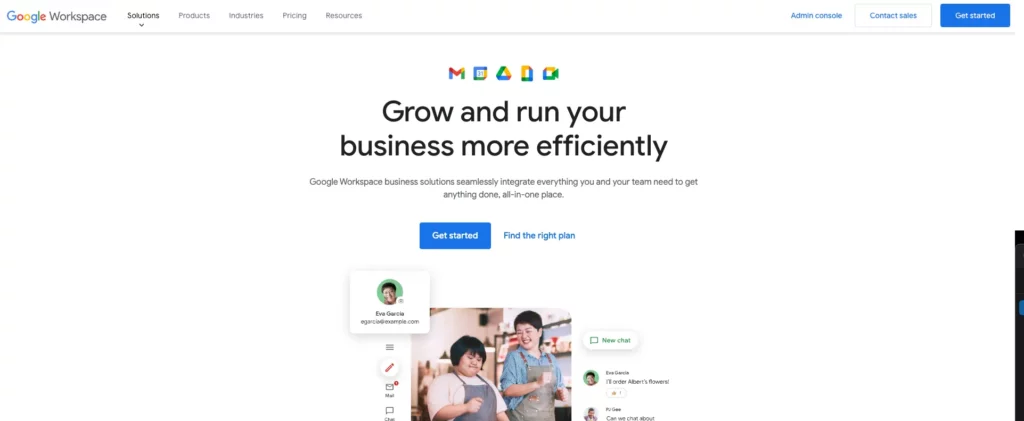
Google Workspace, formerly known as G Suite, is a cloud-based productivity suite designed for business and collaboration. Workspace offers a range of tools, including Gmail, Google Drive, Google Docs, and more, to streamline communication and productivity in the workplace.
Key features
- Gmail – Business email with a custom domain, spam protection, and integration with other Google apps
- Google Drive – Secure cloud storage for documents, files, and collaboration in real time
- Google Docs, Sheets, and Slides – Collaborative, web-based office suite for document creation and editing
- Google Meet – Video conferencing and communication tool for virtual meetings and chats
- Google Calendar – Shared calendar and scheduling tool for efficient time management
Pros
- Seamless collaboration – Real-time editing and commenting across documents foster teamwork
- Cloud accessibility – Access files and tools from anywhere with an internet connection
- Scalability – Suitable for small businesses to large enterprises with flexible pricing plans
- Security – Google’s robust security measures protect data and communications
- Integration – Easily integrates with other Google services and third-party apps
Cons
- Cost – While affordable for small businesses, larger organizations may face higher expenses
- Learning curve – New users might require time to adapt to its extensive features
- Offline access – Limited offline functionality compared to desktop applications
- Data privacy concerns – Some users may have reservations about Google’s data handling
- Customization limitations – Limited ability to customize features for specific business needs
Pricing
- Business Starter plan – for €5.75/user per month including custom and secure business email, 100 participant video meetings, 30 GB pooled storage per user, and security and management controls
- Business Standard plan – for €11.50/user per month including custom and secure business email, 150 participant video meetings + recording, 2 TB pooled storage per user, and security and management controls
- Business Plus plan – for €17.25/user per month including more advanced storage options and security features
- Enterprise plan – with custom pricing including advanced storage and security features
Best for streamlined business communication and collaboration
Google Workspace is the best online project management software for streamlined business communication and collaboration. It offers a suite of essential productivity tools with seamless integration, making it a top choice for organizations seeking efficient email, document management, and real-time collaboration to enhance workplace productivity and connectivity.
8. Wrike
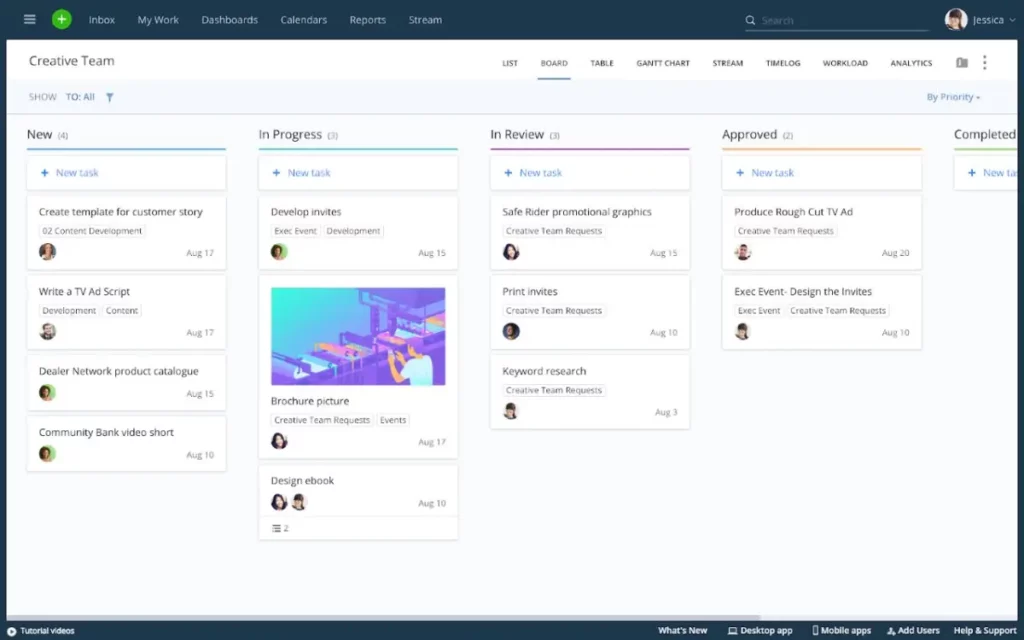
Wrike is a versatile online collaboration tool designed to streamline work processes. It empowers teams to plan, execute, and track projects efficiently, fostering collaboration and productivity. Below are key features, pros, cons, and its primary use.
Key features
- Project and task management – Wrike offers robust tools for task and project organization and tracking
- Customizable Workflows – Tailor workflows to fit your team’s unique needs
- Gantt charts – Visualize project timelines and dependencies with Gantt charts
- Collaboration tools – Real-time collaboration features, including comments and file sharing
- Integration hub – Seamlessly integrate with popular third-party applications and services
Pros
- Versatility – Wrike suits a wide range of industries and project types
- Customization – Highly customizable to adapt to various workflow requirements
- Gantt Charts – Effective for visualizing project timelines and resource allocation
- Collaboration – Encourages team collaboration with in-app communication tools
- Integration – Offers a robust integration ecosystem to connect with other tools
Cons
- Learning curve – Some users may find the platform’s extensive features challenging to master
- Cost – Premium features may be expensive for smaller teams or businesses
- Complex projects – Managing very complex projects can be overwhelming
- Limited free plan – The free plan has limitations, which may not suffice for all users
- Mobile app – Mobile app functionality may lag behind the desktop version
Pricing
- Team plan – $9.80/user per month
- Business plan – $24.80/user per month
- Enterprise plan – with custom pricing, designed for large teams
- Pinnacle plan – with custom pricing, designed for teams with complex needs
Best for versatile project management and collaboration
Wrike’s flexibility, Gantt chart functionality, and robust collaboration tools make it an excellent choice for organizations and teams looking to manage a wide range of projects while fostering effective teamwork and efficient workflows.
9. Confluence
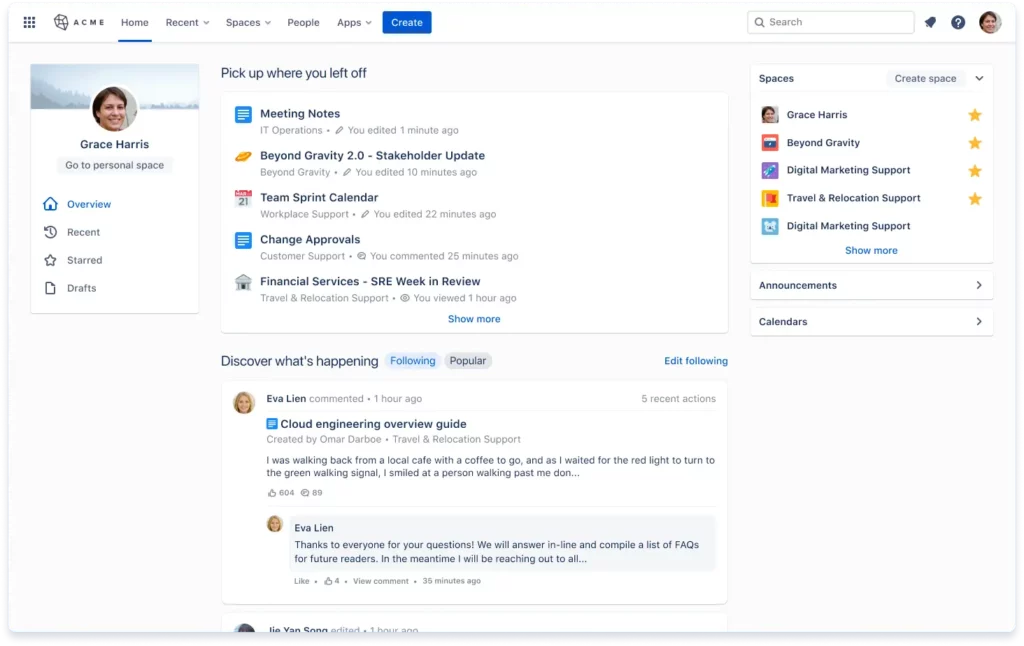
Confluence, developed by Atlassian, is a powerful online collaboration tool designed to facilitate team communication and knowledge sharing. Compared to other team collaboration tools, this one offers a versatile space for creating, organizing, and accessing content, making it a valuable tool for businesses and teams.
Key features
- Content creation – Easily create and format content, including documents, wikis, and pages
- Collaboration – Real-time collaboration features like commenting, sharing, and inline editing
- Integration – Seamless integration with other Atlassian products, such as Jira and Trello
- Templates – Pre-designed templates for various types of documents and content
- Knowledge base – Centralized knowledge base for storing and accessing information
Pros
- Efficient collaboration – Enhances team collaboration and knowledge sharing
- Integration – Integrates seamlessly with other Atlassian products and third-party apps
- Content templates – Streamlines content creation with customizable templates
- Access control – Provides robust access control and permissions settings
- Search functionality – Powerful search capabilities for finding information quickly
Cons
- Cost – Pricing can be steep for larger teams or organizations
- Learning curve – New users may require time to adapt to its features and customization options
- Complexity – Complex projects may require additional setup and customization
- Resource intensive – Can be resource-intensive, particularly for self-hosted instances
- Limited free version – The free version has limitations, including user restrictions
Pricing
- Free plan – for up to two users and 10 GB of storage
- Standard plan – $5.75/user per month for up to 50,000 users with a limit of 250 GB file storage
- Premium plan – $11/user per month for unlimited storage, analytics, and more complex project management features
- Enterprise plan – with custom pricing for unlimited sites and advanced features
Best for streamlined team collaboration and documentation
Confluence is best for streamlined team collaboration and documentation. Its robust content creation and organization features, along with seamless integration with other Atlassian products, make it an ideal choice for businesses and teams seeking efficient knowledge sharing, documentation, and project collaboration in a unified platform.
10. Jira
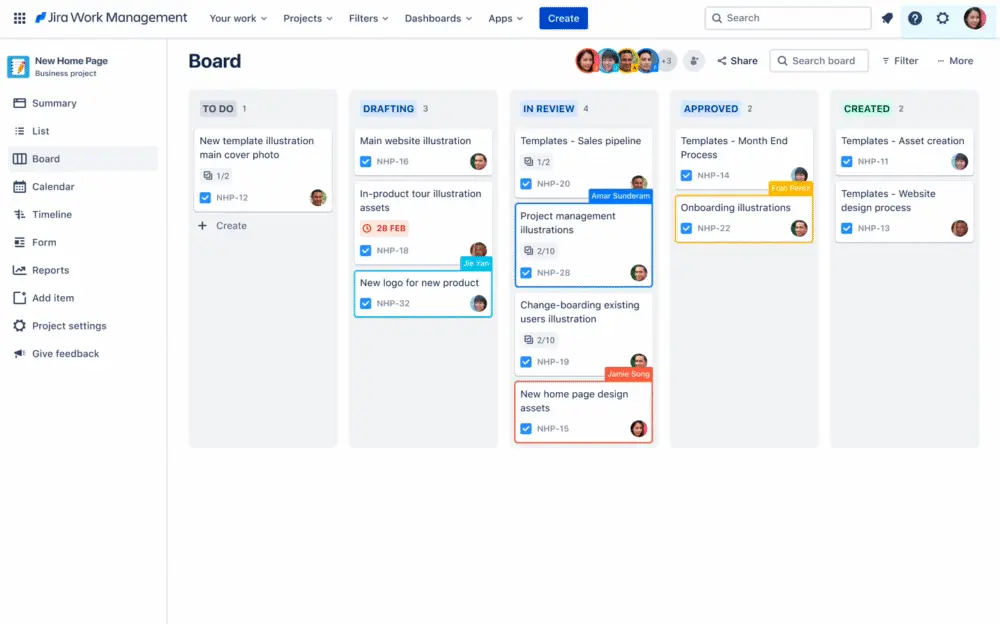
Jira, is a widely used issue tracking and collaboration tool designed to streamline software development and project workflows. It empowers teams to plan, track, and release products efficiently, making it a popular choice for Agile and software development teams.
Key features
- Issue tracking – Comprehensive issue tracking with customizable workflows
- Agile project management – Supports Agile methodologies like Scrum and Kanban
- Integration – Seamlessly integrates with other Atlassian products and numerous third-party apps
- Customization – Highly customizable to adapt to various project and team requirements
- Reporting and dashboards – Provides robust reporting and dashboard features for data analysis
Pros
- Effective agile tools – Offers powerful Agile project management features
- Customization – Highly customizable to fit various project management styles
- Integration ecosystem – Integrates seamlessly with a wide range of third-party tools
- Scalability – Scales effectively for both small teams and large enterprises
- Rich reporting – Provides detailed insights into project progress and performance
Cons
- Learning curve – New users may find it complex and require time to master
- Cost – The pricing structure can be expensive, especially for large teams
- Resource intensive – Self-hosted instances can be resource-intensive to manage
- Complexity for simple projects – Overkill for very simple project management needs
- Limited free version – The free version has limitations, including user restrictions
Pricing
- Free plan – including unlimited project boards, backlog, timeline, and reporting and insights
- Standard plan – $7.75/user per month for up to 35,000 users and 250 GB of storage
- Premium plan – $15.25/user per month with unlimited storage, advanced roadmaps, and project archiving
- Enterprise plan – with custom pricing and advanced features
Best for agile software development and project management
Jira is a powerful online collaboration tool, best suited for Agile software development. Its robust issue tracking, Agile tools, and extensive customization options make it an ideal choice for software development teams and organizations seeking to efficiently manage and track projects using Agile methodologies.
Five benefits of online collaboration tools
Some of the best online collaboration tools offer various benefits to modern teams and organizations. They enable remote work and speed up processes across organizations.
Here’s a list of the five most important benefits of online collaboration tools:
- Improves communication – Regardless of your location, collaboration tools help you establish real-time communication, which improves your team’s connectivity and reduces any potential delays in decision-making
- Increases productivity – Online collaboration tools streamline workflows, centralize information, and provide task management, boosting your team’s productivity and project efficiency
- Remote work accessibility – They enable remote work and flexibility, allowing all your team members to collaborate from different locations
- Document sharing and version control – They simplify document sharing and version tracking, preventing confusion and making sure everyone works on the latest file version
- Data security and backup – They offer data security features like encryption, access controls, and automatic backups which helps you maintain safety and integrity of sensitive information
How to choose the best collaboration tools for your team
Choosing the best collaboration tools for your team is a critical decision that can significantly impact your productivity and success.
Here’s a criteria you should take into account when choosing your collaboration tools:
- Team needs – Understand your team’s specific requirements, such as project complexity and collaboration style
- Scalability – Ensure the tool can accommodate your team’s current size and potential growth
- Integration – Check if the tool can seamlessly integrate with your existing apps and software
- Ease of use – Look for user-friendly interfaces to minimize the learning curve
- Security – Prioritize tools with robust security features to protect sensitive data
- Functionality – Assess the tool’s capabilities in task management, document sharing, and communication
- Customization – Consider whether the tool can be tailored to fit your team’s unique workflow
- Cost – Evaluate pricing structures to find a tool that fits your budget
- User feedback – Gather insights from team members who will use the tool regularly
- Trial period – Take advantage of trial periods to test how well the tool meets your needs
- Support and training – Ensure adequate support and training resources are available
Final thoughts
Choosing the right combination of collaboration tools for your team will help improve your team’s productivity and deliver better results. That’s why it’s vital to try before you buy!
To see how Filestage can help you improve your virtual collaboration, make sure to try it for free →