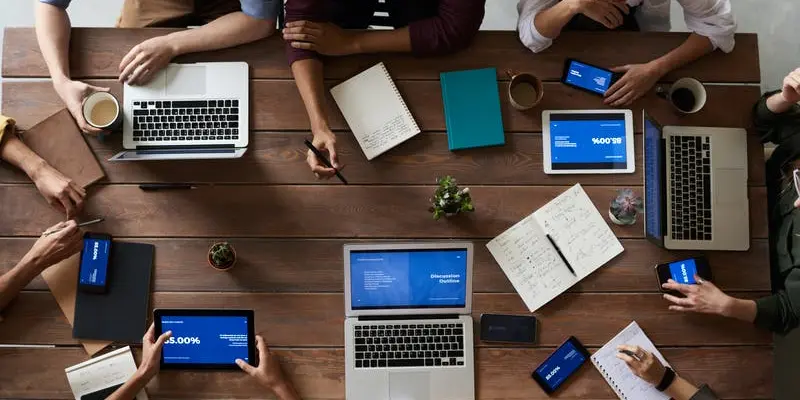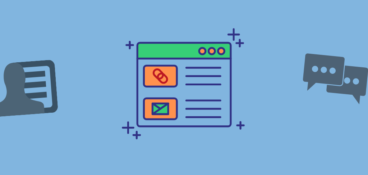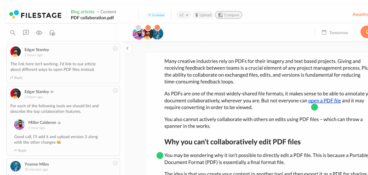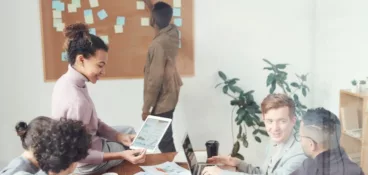No matter what type of project you’re working on, you’ll inevitably collaborate with multiple people during the process. Interestingly, 75% of people rate collaboration and teamwork as very important, and 56% of people use online collaboration tools to help them improve their collaboration.
But project collaboration can take different shapes and forms, and it’s important to invest in the right online collaboration tools to help you reach your goals faster and more efficiently.
Here are the three best online collaboration tools:
- Asana – one of the best project and task management platforms
- Filestage – best review and approval platform for various types of projects
- Slack – the best team communication platform that helps speed up project collaboration
But as we can see, these three online collaboration tools are all for different use cases. And there’s one project collaboration tool for every use case imaginable, from project to video collaboration. Plus, there are numerous free and paid options available on the market.
So let’s dig in and look at all use cases and free or paid tools to boost your team’s online collaboration!
Supercharge your project collaboration
Share, review, and approve all your content in one place with Filestage.
30 best online collaboration tools across 12 use cases
Different projects require involvement from various departments and people of different specializations. To help you quickly digest this long list of online collaboration tools, we’ve broken down the list based on different types of collaboration.
Here are 12 use cases we’ve mapped out and divided the best online collaboration tools by:
- Project management
- Video editing collaboration
- Document editing
- Brainstorming
- Team communication
- Video conferencing
- Website design
- Task management
- Graphic design collaboration
- File storage
- File sharing
- Workflow automation
Project management
Project management is one of the most common use cases for online collaboration tools. Most teams look for the best solution to optimize their efforts and deliver great projects in less time under less stress.
Here are the three best free and paid solutions to help you up your project management game.
Trello
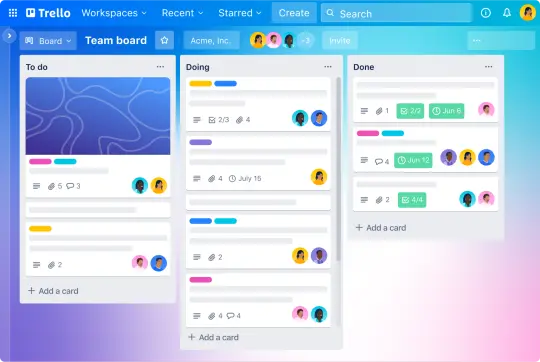
Trello is a project management tool that uses boards, lists, and cards to organize tasks and projects. It is known for its user-friendly interface and flexible approach to project management.
This virtual collaboration tool’s free version includes all core features of the platform, helping you create a seamless project management process without spending a dime.
Pros
- Easy to use
- Collaborative
- Customizable boards, lists, and cards
- Accessible
- Integrations with various other project management tools
Cons
- Limited power-ups and automation
- No priority support
- Limited storage
- Limited team management features
- No advanced security features
Key features
- Allows users to create boards, lists, and cards to organize and track projects and tasks
- Enables team members to work together on boards and cards simultaneously
- Users can customize boards, lists, and cards with labels, due dates, checklists, and attachments
- It sends notifications for due dates, comments, and other updates to keep team members informed
- Integrates with a wide range of other tools, like Google Drive, Slack, and Dropbox, to enhance its functionality and streamline workflows
Asana
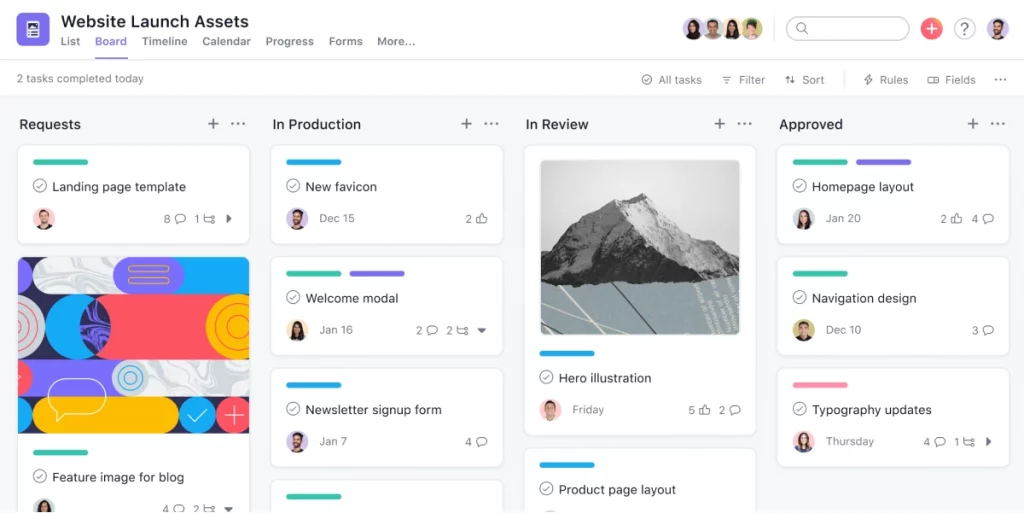
Asana is a popular project management tool offering advanced features and capabilities to enhance project management and collaboration in medium and large teams.
Compared to the free version of Trello, Asana offers more advanced project management features, capabilities, and support options.
Pros
- Advanced features like custom fields, advanced reporting, and project timelines
- Robust team management features like workload management and team calendars
- Automation capabilities with the ability to create custom rules and workflows to streamline tasks
- More integrations than Trello, including Salesforce, Jira, and Adobe Creative Cloud
- Customer support, including phone support and guaranteed response times
Cons
- Its more advanced features may require additional time to learn and use effectively
- Asana Premium can be too expensive for smaller teams or individuals
- Its advanced features may be unnecessary or overwhelming for simple projects or small teams
- It offers more storage than the free version of Asana, but it may still be limited compared to Trello’s paid plan
Key features
- Custom Fields to track and manage project data beyond standard fields
- Timeline feature for visualizing project progress, dependencies, and milestones
- Advanced reporting, including custom reporting and portfolio management
- Workload Management to view and manage team members’ workloads, ensuring a balanced distribution of work
- Automation capabilities like custom rules and workflows to streamline repetitive or complex tasks and improve efficiency
Monday
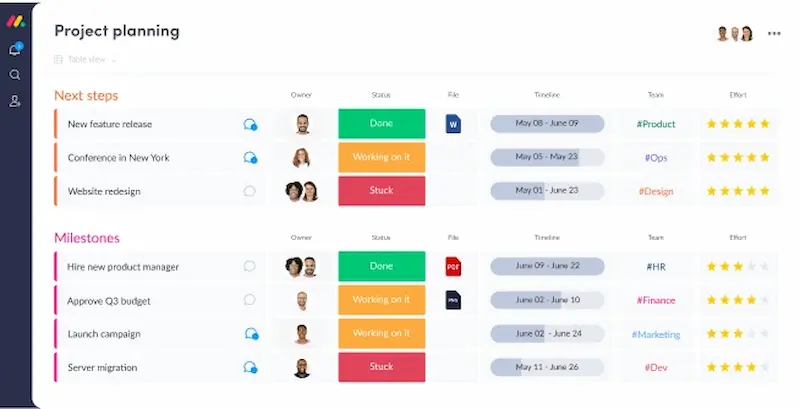
Monday.com is a cloud-based project management tool that allows teams to plan, track, and manage tasks and projects in a visual and customizable way. Features like customizable workflows, time tracking, and integrations with other tools make Monday.com a versatile and user-friendly tool.
Pros
- Customizable and intuitive workflow for managing tasks, setting deadlines, and tracking progress easily
- Collaboration features allow you to share files, comments, and progress updates
- User-friendly interface and templates with pre-built workflows make it accessible even to non-technical users
- Integration with many other tools allows teams to streamline their workflow by connecting all the tools they use into one place
- Automation features automate repetitive tasks like task assignments, notifications, and status updates
Cons
- Compared to other tools, Monday.com can be relatively expensive, especially for small teams or individuals
- Monday.com does not offer advanced reporting capabilities
- It does not have a native Gantt chart feature, which is a critical tool for visualizing project timelines and dependencies
Key features
- Customizable boards that allow you to create a visual representation of your project
- Online collaboration tools like comments, mentions, and notifications to facilitate communication between team members
- Simple task management
- Timeline view that allows you to visualize project timelines and dependencies
- Automation features that help users to save time and increase productivity
Video editing collaboration
Whether you’re the video editor or art director, you must equally be involved in the video editing process. That’s why specialized tools for video editing collaboration are so essential in the process.
Here are the three best online collaboration software for the video editing process.
Filestage
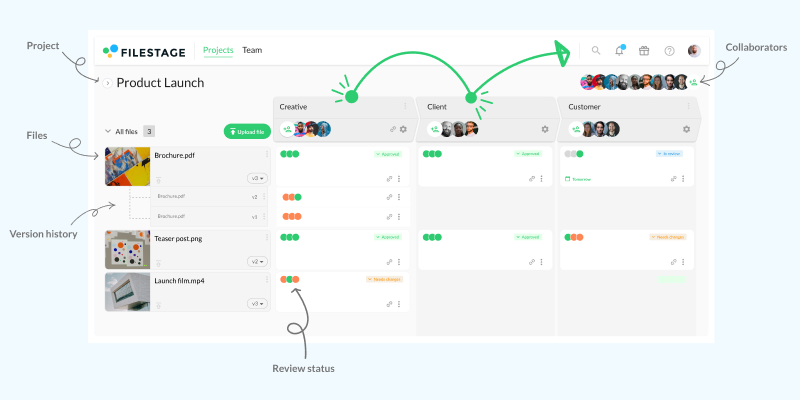
Filestage is an all-in-one video review and collaboration software that allows you to share videos and collect feedback right on top of your content. Thanks to automated timestamps, you will save hours matching up timecodes with your edits.
With Filestage’s video review tool, reviewers can tap anywhere to create comments and annotations right on top of your videos. The tool helps you save time between versions and create a more efficient video editing process.
Pros
- The free version includes all core features vital for successful video editing collaboration
- Easily collect feedback on videos with automated timecode capture
- Collaborate with teammates in the comments to get aligned before the next edit
- Ability to jump back to previous review rounds to see what’s changed
- One video review tool for all types of content
- Collect internal and external feedback all in one video review app
- Track every approval and change request in real time
- It also works for interactive HTML, websites, designs, and more
- Packed with security features that put you in full control of your review process
Cons
- No mobile app available
Key features
- In-context comments for more clarity about feedback
- Automatic timestamps for better context around feedback
- Annotations
- Compare versions to help you compare all comments side by side
- To-do lists to help you go through the feedback and keep track of what’s been done
- Automated reminders for reviewers
Adobe Premiere Pro
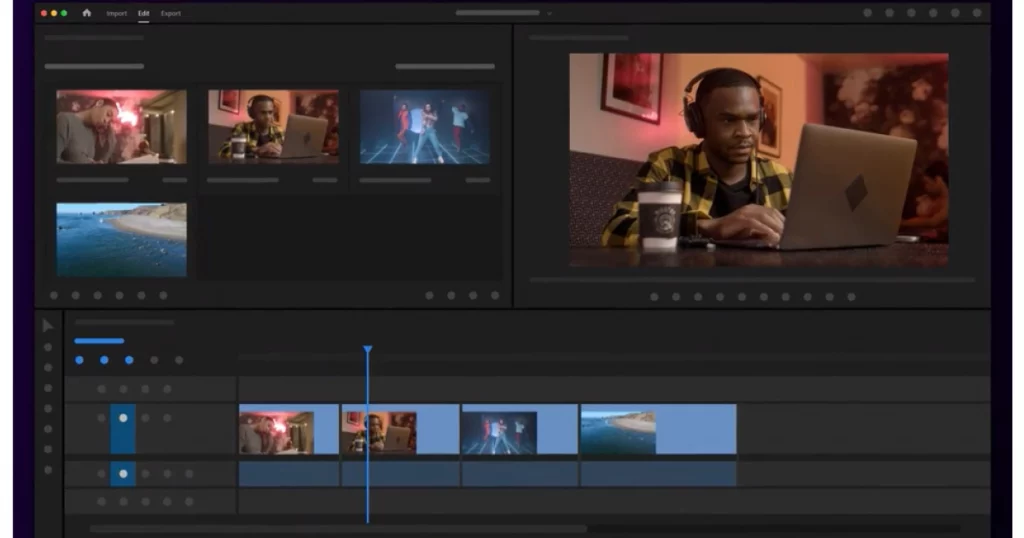
Adobe Premiere Pro is a professional video editing software for creating and editing high-quality videos. It is a collaborative tool that enables teams to work together on a project, allowing multiple editors to access and work on the same project simultaneously.
With features like real-time collaboration, project locking, and version control, Premiere Pro is an excellent tool for team-based video editing.
Pros
- Professional-grade video editing tools
- Wide range of format support
- Real-time collaboration with multiple users
- Integrated project sharing and version control
- Easy project organization and asset management
Cons
- Resource-intensive software requiring powerful hardware
- High subscription cost for ongoing access
- Limited support for 3D and VR video editing
Key features
- Multi-cam editing for real-time collaboration between multiple users
- Shared Projects for team members to work on the same project simultaneously
- Team Projects for larger teams working on a single project through a cloud-based service
- Version control and automatic backups to protect against lost work and errors
- Integration with other Adobe Creative Cloud apps for seamless project collaboration
Final Cut Pro

Final Cut Pro is a professional video editing software developed by Apple Inc. It offers powerful editing tools and advanced features, making it a popular choice among video editors, especially those working in collaboration.
With built-in online collaboration tools, such as shared projects and multi-user workflows, Final Cut Pro enables seamless project sharing and teamwork, making it a versatile tool for large-scale productions.
Pros
- Collaborative workflows with features like shared libraries and multi-user editing
- Integration with other Apple software and hardware
- Streamlined interface and powerful organizational tools
- Advanced color grading tools, including support for HDR workflows
- High-performance engine optimized for macOS
Cons
- The steep learning curve for new users, particularly those who are not familiar with the Apple ecosystem
- Limited third-party plugin support, which can limit the flexibility of the software
- No built-in support for online collaboration tools like version control or automatic backups
- Limited cross-platform compatibility, making team collaboration with non-Apple users more difficult
Key features
- Shared Libraries for team members to access and edit media assets in real-time
- Multi-user editing with support for up to 64 simultaneous editors on a single project
- Teamwork extension to collaborate with others using third-party tools like Frame.io or Slack
- Smart Collections and custom tagging options to organize and share media assets
- High-performance engine and optimized playback to ensure real-time collaboration and faster rendering times
Document editing collaboration
Before publishing or sharing documents with external parties, all documents go through a thorough editing process. To make sure no mistakes or misinformation leaves the company, teams come together and collaborate on their documents.
Here are the best free and paid options for effective document editing collaboration.
Google Docs
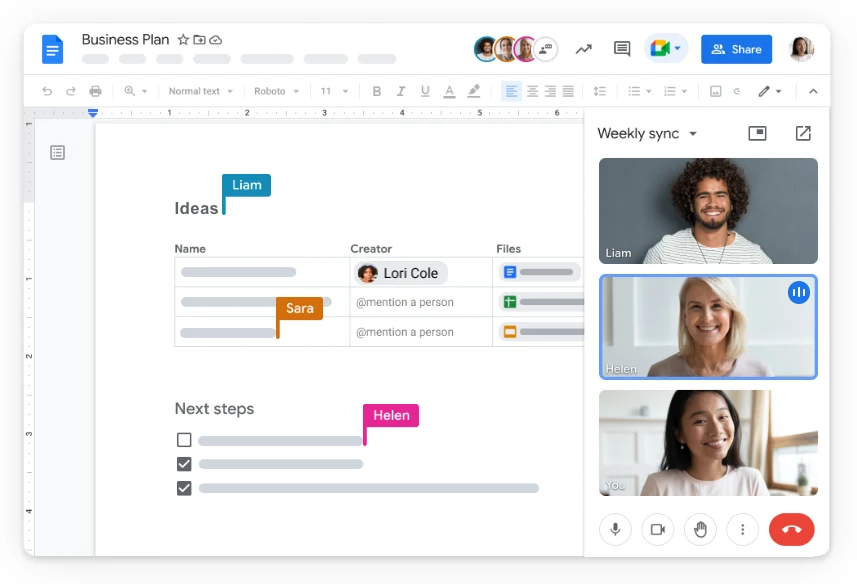
Google Docs is a free, cloud-based word-processing software that allows you to create and edit documents online while collaborating with others. With features like version control, comments, and suggested edits, Google Docs is a popular tool for remote teams and collaborative projects.
Pros
- Real-time collaboration with multiple users in the same document
- Cloud-based storage and access from any device with internet connectivity
- Easy document sharing and access control through permissions settings
- Built-in commenting and suggested edits features for efficient feedback and revision
- Automatic document version control and revision history to track changes made by collaborators
Cons
- Difficult to track historical changes on files
- Security concerns for sensitive documents stored in the cloud
- Dependence on a Google account and associated privacy concerns
- Limited compatibility with certain file types
Key features
- Real-time collaboration with multiple users in the same document
- Built-in commenting and suggested edits features for efficient feedback and revision
- Easy document sharing and access control through permissions settings
- Automatic version control and revision history to track changes made by collaborators
- Integrated chat and video conferencing options for real-time communication while collaborating on documents
Filestage
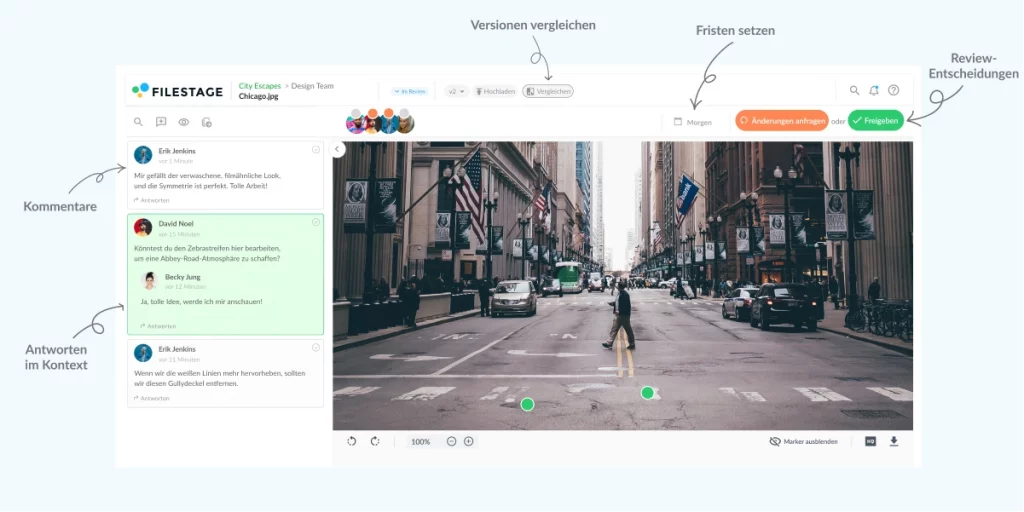
Filestage is a document approval software for easy feedback management. The tool helps you keep feedback and discussions in context at every stage of your approval process, from v1 to sign-off.
The tool’s paid versions offer advanced team collaboration features, helping you speed up review rounds and hit deadlines.
Pros
- Helps set up a consistent document approval workflow
- Improves transparency between stakeholders
- Compare Versions feature helps you manage and compare all your versions in one document approval system
- One document approval software for all your content, including blog articles, company documents, or designs and mockups
- It helps you get clear feedback in context with comments and replies
Cons
- No mobile app available
Key features
- Projects and Review steps help you set up a consistent document approval process for different stakeholders
- Dashboard with a clear overview of all your documents for a more organized approval process
- Inviting as many reviewers as needed with a link to leave their feedback
- Compare versions feature for clear version history
Brainstorming
Remote brainstorming sessions can be a tricky task. To make sure all your great ideas are well documented and everyone can easily pick up from where they left off, you should turn to specialized brainstorming collaboration software.
Let’s look at all the pros and cons of the best free and paid software for collaborative brainstorming sessions.
Mural
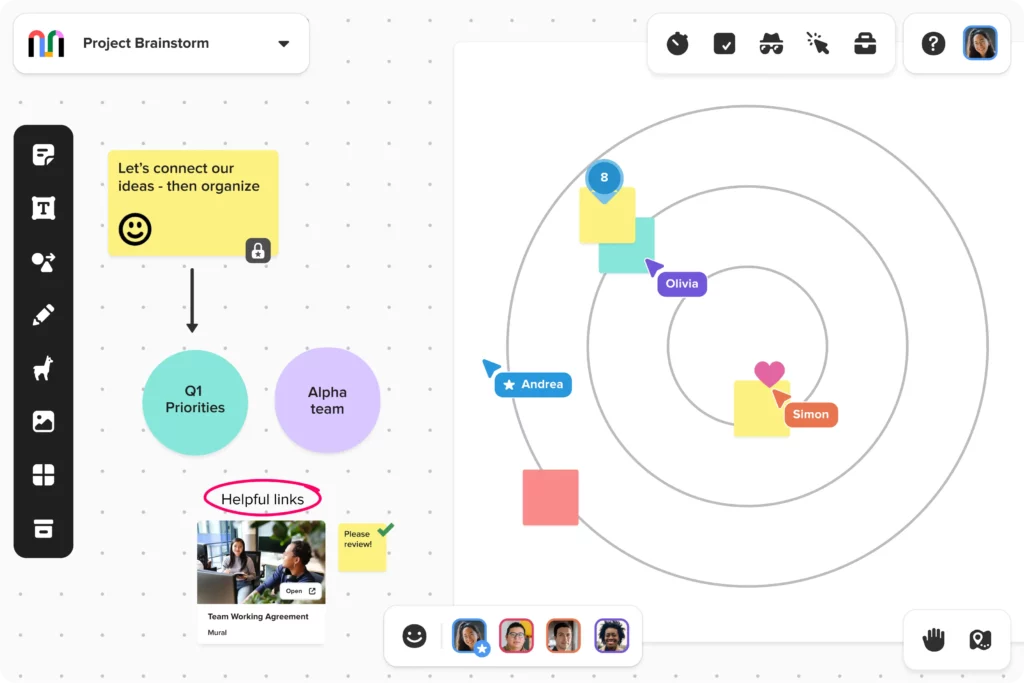
Mural is a brainstorming platform allowing teams to collaborate on visual projects like brainstorming, mind mapping, and wireframing. The software enables remote teams to work together in real time, making generating and organizing ideas easier.
With its intuitive interface and easy-to-use tools, Mural is a popular choice for virtual collaboration.
Pros
- Free digital whiteboard with an infinite canvas for ideation and visual collaboration
- Wide range of templates and tools for brainstorming, including virtual sticky notes, mind maps, and wireframing tools
- Real-time collaboration with remote team members
- Integration with other software and tools
- Ability to export and share files with team members and stakeholders
Cons
- Limited formatting options and customization compared to other design software
- High subscription costs for enterprise-level features and functionality
- Potential for visual clutter and disorganization with extensive use of virtual sticky notes and other visual elements
Key features
- Infinite digital canvas with a variety of templates and tools for ideation and visual collaboration
- Real-time collaboration with remote team members
- Integration with other software and tools
- Ability to export and share files with team members and stakeholders
- Facilitation of design thinking methodologies with features such as affinity mapping, customer journey mapping, and empathy mapping tools
Miro
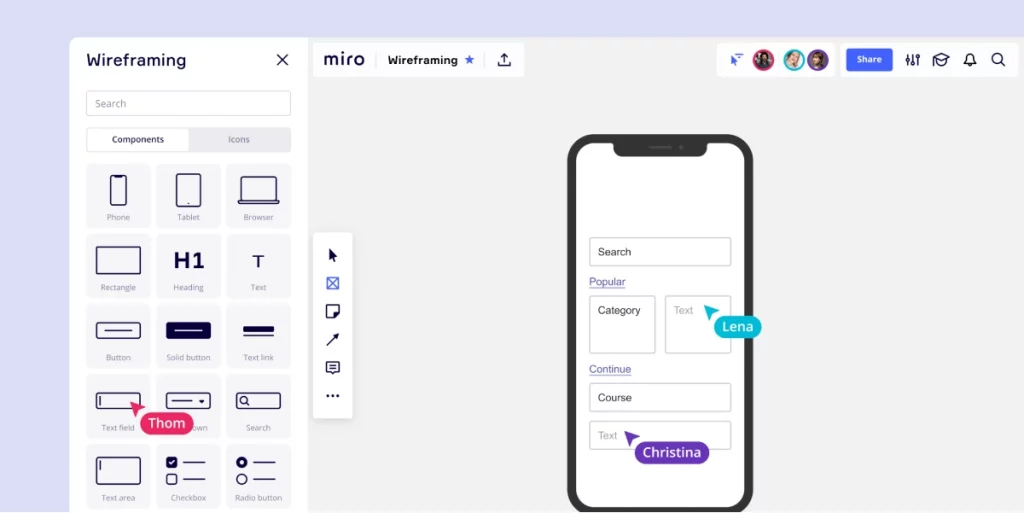
Miro is a cloud-based collaboration and digital whiteboarding platform that allows teams to work together remotely. With features like virtual sticky notes, mind mapping, and design thinking tools, Miro enables teams to collaborate in real time on various projects such as brainstorming, project planning, and agile workflows.
It is a popular tool for remote teams to streamline their visual collaboration and ideation processes.
Pros
- Compared to Mural’s free version, limited at three boards, Miro allows you to create an unlimited number of boards
- Miro’s collaboration features are more robust than Mural’s free version
- Miro offers a wider range of templates
- More integrations available
- While Miro’s paid plans can be more expensive than Mural’s, Miro’s free plan allows for more flexibility and features compared to Mural’s free version
Cons
- It’s not possible to fully customize certain aspects of a board or template
- While Miro is great for collaboration and organization, it may not be the best tool for graphic design or creating high-quality visuals
- Paid plans can be expensive for individuals or small teams
Key features
- Real-time whiteboarding for remote collaboration
- Customizable templates for standardizing processes
- Integration with Slack, Jira, Trello, and Google Drive
- Multiple media types for visual communication
- Access control and permissions for security and confidentiality
Team communication
Catching up with colleagues, keeping your team updated, or even just exchanging memes. Team communication tools help keep teams connected in every way possible.
Here are the best free and paid communication platforms to help your team stay connected.
Slack
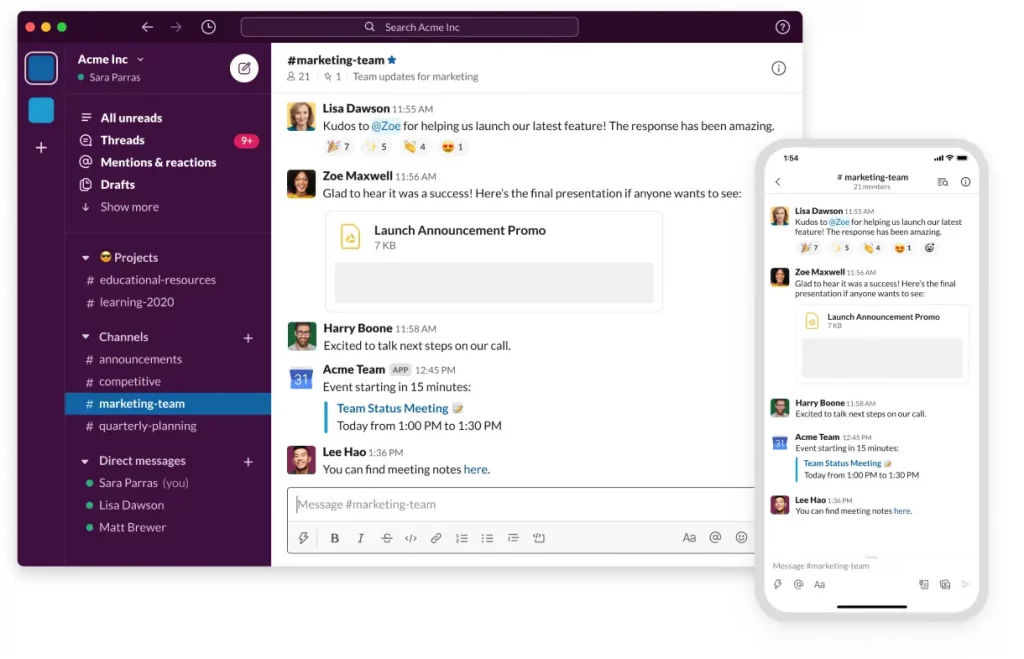
Slack is a cloud-based communication and collaboration tool that offers a free version with a wide range of features. It allows users to create channels for team communication, share files, and integrate with other tools.
The free version has limitations, but it can be a useful tool for small teams and projects.
Pros
- Channels for group communication
- Integrations with over 2,000 apps
- Audio and video calls for remote teams
- File sharing with 5 GB of storage
- Customizable notifications and Do Not Disturb mode
Cons
- Limited message search history
- Limited app integrations compared to paid plans
- 10,000 message limit on searchable message archives
- No group voice or video calls for more than two people
- No advanced security features
Key features
- Channels for team communication and collaboration
- 5 GB of file storage with easy file sharing
- Audio and video calls for remote teams
- Customizable notifications and Do Not Disturb mode
- Integrations with over 2,000 apps
Microsoft Teams
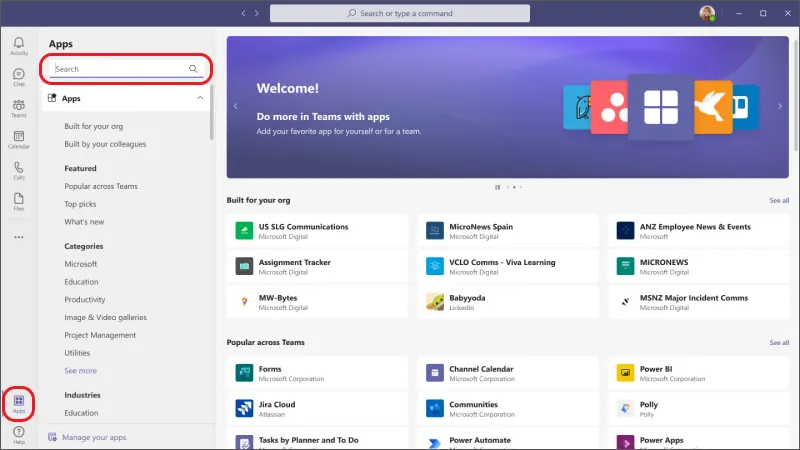
Microsoft Teams is a collaboration platform that integrates with Microsoft Office 365. It allows teams to communicate, share files, and work on projects in real time. With features like chat, video conferencing, and app integration, Microsoft Teams is a comprehensive remote collaboration tool.
Pros
- Tight integration with Microsoft Office 365
- More robust video conferencing features compared to Slack’s Free version
- Advanced security and compliance features
- More customizable interface
- More extensive chat functionality
Cons
- Less streamlined interface than Slack
- Less app integrations than Slack’s free version
- More significant storage limitations compared to Slack’s free version
- Higher costs for advanced features
Key features
- Chat, video calls, and screen sharing for remote collaboration
- Integration with Microsoft Office 365 apps
- Customizable backgrounds and themes for personalization
- Advanced security and compliance features for data protection
- App integrations for productivity and workflow management
Video conferencing
Every project requires at least a small amount of video conferencing. And when investing in the right tool for your project management, there are multiple factors to consider.
Take a look at all the pros, cons, and key features of the best free (Google Meet) and paid (Zoom) options available on the market.
Google Meet
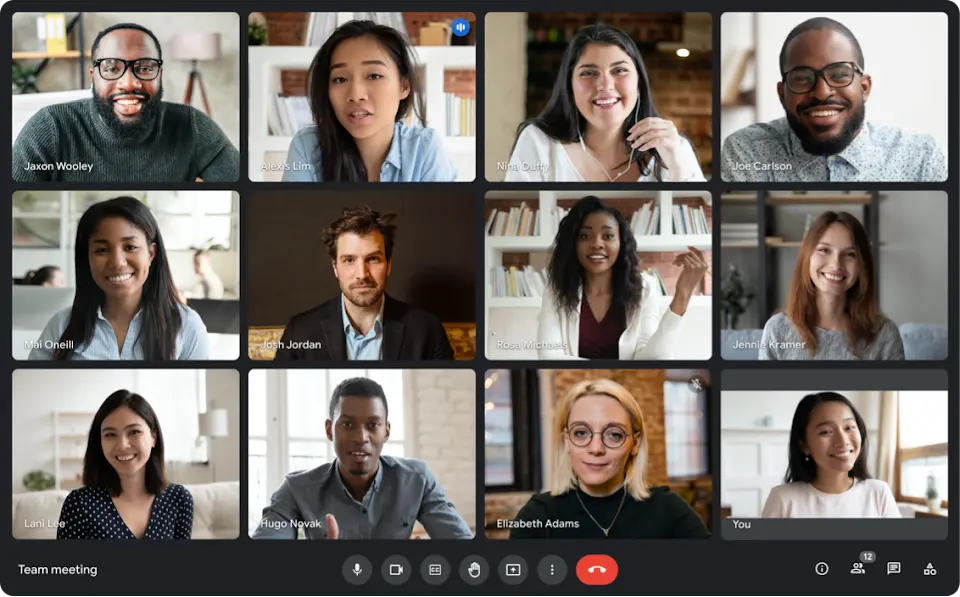
Google Meet is a free video-conferencing tool that allows users to host and join virtual meetings. It is part of the Google Workspace suite and integrates with other Google apps like Calendar and Gmail.
With features like screen sharing, live captions, and real-time collaboration, Google Meet is popular for remote teams.
Pros
- Integration with other Google Workspace apps
- Easy access via a web browser or mobile app
- Screen sharing and live captions for accessibility
- Up to 250 participants per call with no time limit
- Real-time collaboration with Google Docs, Sheets, and Slides
Cons
- Limited functionality compared to paid options
- Limited customization options
- No option for virtual backgrounds
- Limited control over meeting settings
Key features
- Video conferencing with up to 250 participants and no time limit
- Screen sharing and live captions for accessibility
- Real-time collaboration with Google Docs, Sheets, and Slides
- Integration with other Google Workspace apps
- Easy access via a web browser or mobile app
Zoom
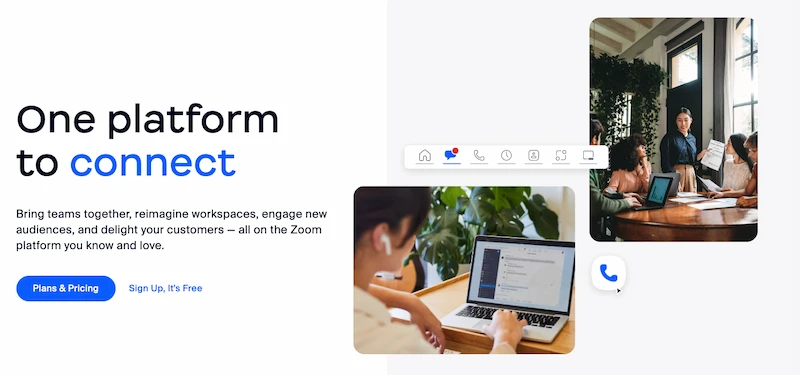
Zoom is a video conferencing platform that enables remote collaboration and communication. It offers a range of features, including video and audio calls, screen sharing, and virtual backgrounds. Zoom is popular with businesses, schools, and individuals for its ease of use and cross-platform compatibility.
Pros
- Zoom’s paid version offers more advanced video conferencing features like virtual backgrounds, breakout rooms, and whiteboarding
- Zoom’s paid version allows for up to 1,000 participants, while Google Meet’s free version only allows up to 100 participants
- It allows you to mute all participants and enable waiting rooms
- It’s more compatible with more devices and platforms
- It offers dedicated technical support and resources
Cons
- It offers limited storage for recordings and other files
- Zoom has faced some security and privacy concerns in the past
- Zoom’s video calls can require more bandwidth than Google Meet
Key features
- Video and audio conferencing
- Screen sharing
- Virtual backgrounds
- Breakout rooms
- Recording and playback
Website design
Website design is a collaborative effort. It requires designers to work with developers, the marketing team, and often the C-level executives or clients. And to make sure all teams are efficiently collaborating, finding the right website design collaboration tool is essential.
Inkscape
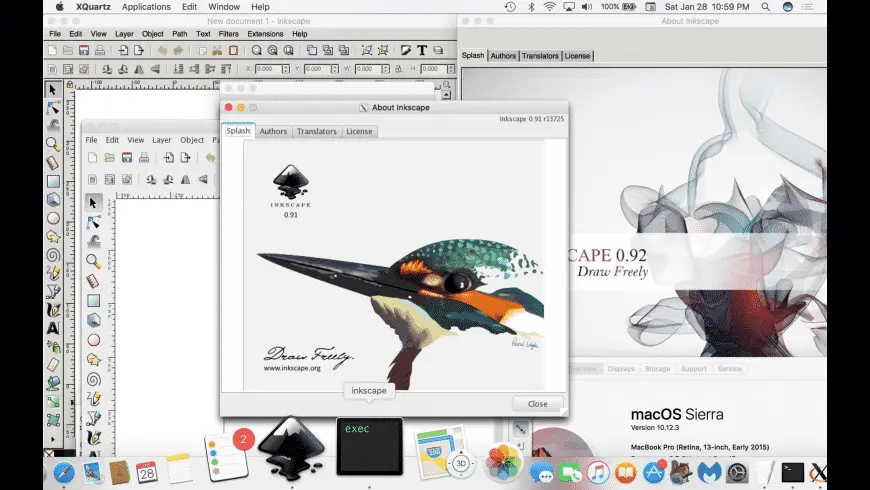
Inkscape is a free and open-source vector graphics editor widely used to create illustrations, icons, logos, and other graphic designs. It offers a range of powerful features, including advanced path operations, text editing, and support for a wide range of file formats.
Pros
- Free and open-source vector graphics software
- Supports multiple file formats, including SVG, PDF, EPS, and AI
- Offers a wide range of team collaboration tools and features for creating vector graphics and illustrations
- Allows for precise control over shapes and paths
- Enables easy editing of existing vector graphics
Cons
- It can be slow and laggy with large files
- Limited support for bitmap editing and effects
- The steep learning curve for beginners
- Not suitable for complex 3D designs
- Can have compatibility issues with other software
Key features
- Vector graphic creation and manipulation tools
- Node editing and path simplification
- Advanced text editing capabilities
- Live preview of gradient and pattern fills
- Bezier curves and spiro splines
Figma
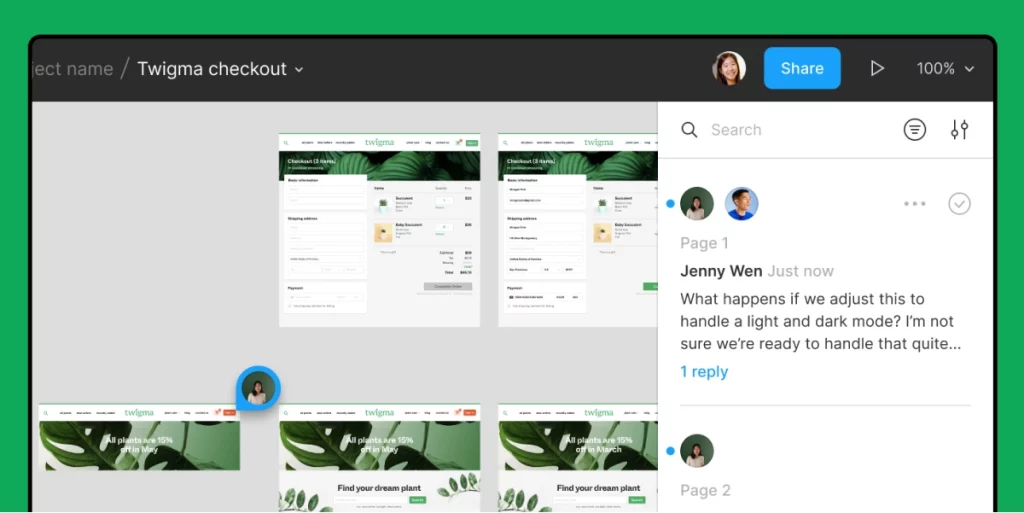
Figma is a cloud-based design tool enabling digital project collaboration and prototyping. It allows multiple designers to work on the same project in real time and includes features for design libraries, vector editing, and prototyping. Figma can be accessed from any device and supports multiple file types, making it a popular choice for web and app design teams.
Pros
- Collaborative design in real-time, with multi-user access to the same files
- Built-in prototyping features for interactive designs and animations
- Accessible from any device with a web browser with no installation required
- Extensive design libraries for UI components and templates
- Integration with other design tools and software, such as Sketch and Adobe XD
Cons
- Figma is not suitable for creating complex vector illustrations
- Limited bitmap editing and effects compared to Inkscape
- Offline access requires downloading files
- No built-in support for CMYK color mode
- Figma’s pricing plans may not be suitable for individual users or small design teams
Key features
- Collaborative design and editing in real-time
- Built-in prototyping and animation tools for interactive designs
- Accessible from any device with a web browser
- Design libraries for UI components and templates
- Team collaboration and version control features
Task management
Task management collaboration is crucial to make sure your team communicates and works together effectively. With collaborative task management tools, teams can track progress, assign tasks, and manage deadlines in real time, which increases accountability and transparency.
By centralizing task management, team members can stay informed about project progress and quickly identify and address any roadblocks or obstacles.
Here’s an overview of the best free and paid software solution for task management.
Asana
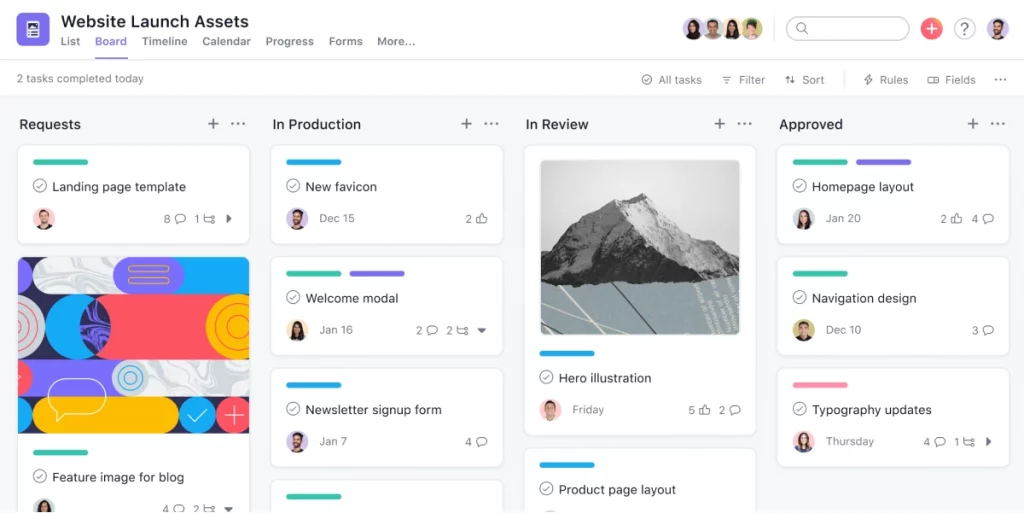
Asana offers a free version of its project management software with basic features for individuals and small teams.
The free version includes task and project management, calendars, and basic search functionality, making it an ideal choice for freelancers, small businesses, and personal use.
Pros
- Free to use for small teams or individuals
- Offers basic project and task management features, including due dates and task assignments
- Calendar view to visualize task deadlines
- Basic search functionality to find tasks and projects easily
- Access to Asana’s mobile app for iOS and Android
Cons
- Limited features compared to the paid version, including no custom fields or timelines
- Limits on the number of team members and projects allowed
- No advanced reporting or analytics
- Limited integrations with other team collaboration tools
- Limited customer support options for free users
Key features
- Project and task management with due dates and task assignments
- Calendar view to visualize task deadlines
- Basic search functionality to find tasks and projects easily
- Access to Asana’s mobile app for iOS and Android
- Ability to create and assign tasks to specific team members
Monday.com
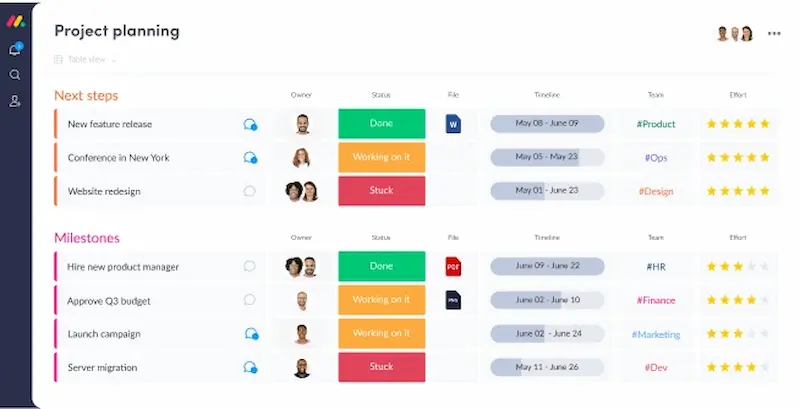
Monday.com is a cloud-based team management and collaboration platform designed to help teams streamline their workflows and manage projects. The platform offers a visual interface that allows users to manage tasks, projects, and team communication in real time, with customizable templates and integrations with other collaboration tools.
Pros
- More visual and intuitive interface with customizable templates compared to free Asana
- More flexibility in project and task management options
- More advanced reporting and analytics features
- More extensive integrations with other collaboration tools
- Offers more features in the free plan, including unlimited team members and guest access
Cons
- Higher cost compared to Asana’s paid plans
- Steeper learning curve due to its more complex interface
- Limited options for creating custom workflows
- No native time tracking feature
- Limited integrations with third-party collaboration tools in the free plan
Key features
- Customizable project management templates for different industries and use cases
- Kanban-style task boards with color coding and other visual aids
- Real-time collaboration and communication tools, including mentions and comments
- Advanced analytics and reporting features, including time tracking and gantt charts
- Extensive integrations with other collaboration tools, including Zapier, Slack, and Trello
Graphic design collaboration
Collaboration in graphic design enables designers to share ideas, receive feedback, and work together towards a common goal – developing the best possible design. Here are the best free and paid software options to help you have your entire graphic design team on the same page.
Canva
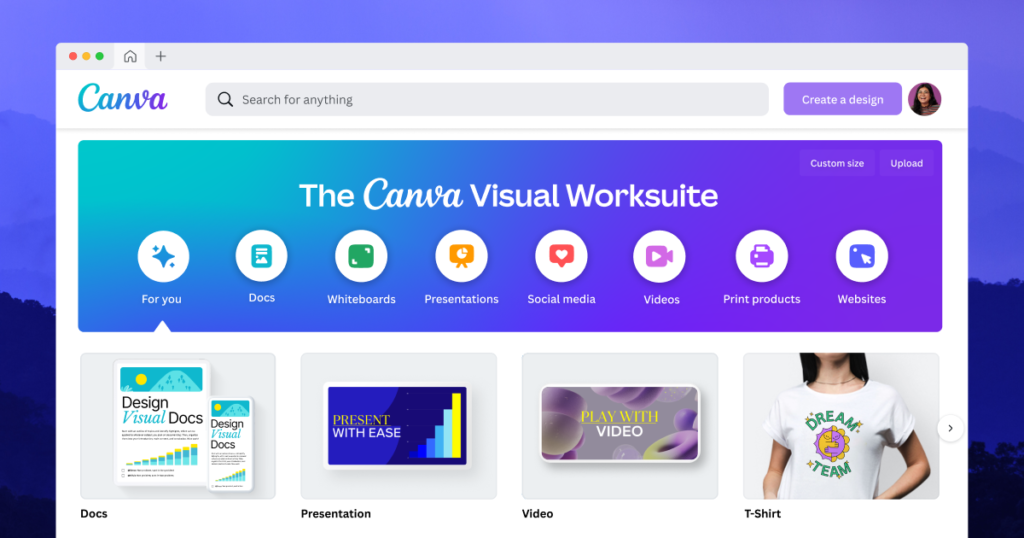
Canva is a graphic design platform that offers a free version with basic features for individuals and small teams. The free version includes a wide range of design templates, graphics, and fonts, making it an ideal choice for creating social media graphics, marketing materials, and personal designs.
Pros
- Free to use with basic features for individuals and small teams
- Wide range of design templates and graphics available
- Easy-to-use interface with drag-and-drop functionality
- Collaborative tools for team projects
- Access to Canva’s mobile app for iOS and Android
Cons
- Limited features compared to the paid version, including fewer design elements and lower resolution images
- Watermark on designs created with the free version
- Limited options for customizing designs
- No ability to upload custom fonts in the free version
- Limited storage space for designs in the free version
Key features
- Access to a wide range of design templates and graphics
- Ability to create custom designs with drag-and-drop functionality
- Collaborative tools for team projects
- Basic photo editing tools, including cropping, resizing, and filters
- Access to Canva’s extensive library of fonts and design elements
Adobe Spark
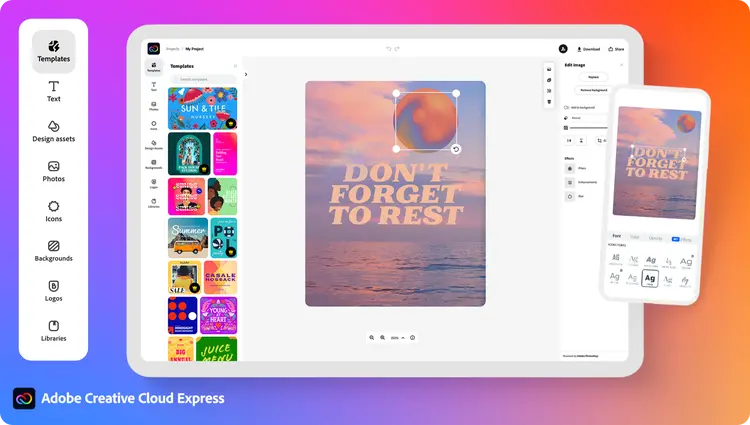
Adobe Spark is a design tool suite that enables users to create graphics, web pages, and videos quickly and easily. The platform offers a range of templates and tools that make it simple for users to create professional-looking designs without any design experience.
Pros
- Compared to Canva’s free version, Adobe Spark has more advanced design features and tools, including motion graphics and video editing
- Higher-quality output with options for high-resolution downloads
- More customization options for text and design elements
- Integration with other Adobe products like Photoshop and Lightroom
- Ability to create and share web pages and social media graphics directly from the platform
Cons
- A limited number of templates available compared to Canva
- The steep learning curve for advanced features
- No free version, only a limited-time trial
- Less user-friendly interface for beginners
- Limited storage space for assets on the free plan
Key features
- Ability to create graphics, web pages, and videos from one platform
- Advanced design features, including motion graphics and video editing
- Integration with other Adobe products, such as Photoshop and Lightroom
- High-quality output options with options for high-resolution downloads
- Online collaboration tools for team projects, including shared libraries and commenting features
File storage
Nowadays, when most companies go digital, one of the biggest challenges is securely storing large amounts of data. Here’s an overview of all pros, cons, and key features of a free and paid file storage collaboration tool.
Google Drive
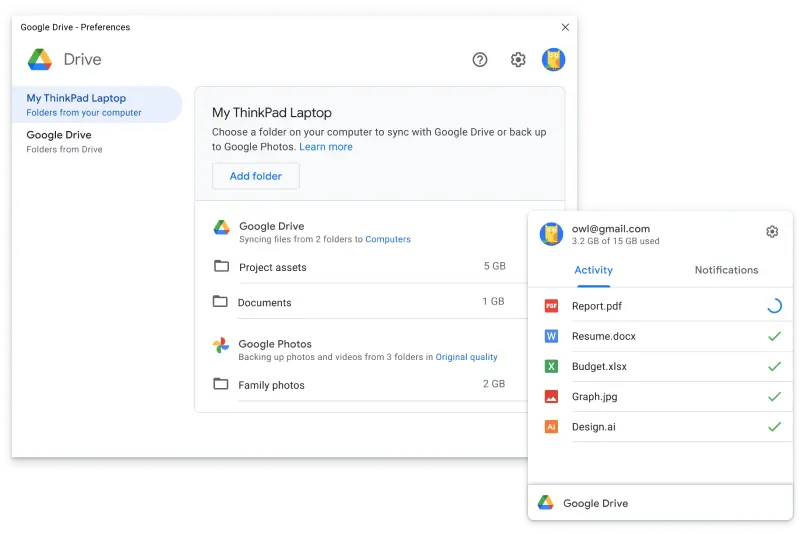
Google Drive is a cloud storage and file synchronization service that allows you to store and access files from any device with an internet connection. Google Drive offers a range of features, including document creation and collaboration, file sharing, and advanced search capabilities. It’s free to use, with paid options for increased storage capacity.
Pros
- Convenient cloud storage accessible from anywhere with internet access
- Collaborative editing features for real-time collaboration on documents
- User-friendly interface with advanced search capabilities
- Automatic backups and version control for added data security
Cons
- Limited storage space for free accounts, with additional fees for larger storage capacity
- Security concerns with storing sensitive information on a third-party server
- Limited control over sharing and access permissions
- Difficulty in organizing large amounts of files without proper folder structures
Key features
- Cloud storage
- Collaborative editing
- Sharing and permissions
- Integration with other Google services
- Advanced search
Dropbox
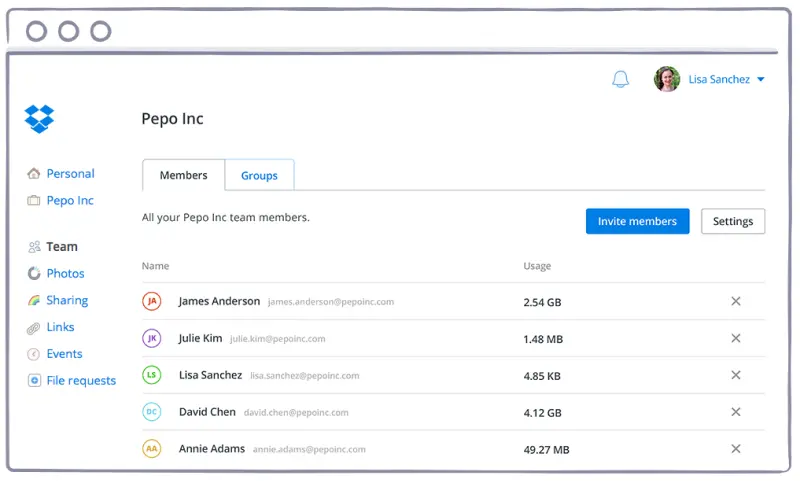
Dropbox is a file-sharing platform that allows you to store and access files from anywhere with an internet connection. Dropbox offers features like automatic syncing, document collaboration, and version control. It’s available on multiple platforms and devices.
Pros
- Compared to Google Drive, Dropbox offers more generous storage space for free accounts
- It has more advanced sharing options and greater control over permissions than Google Drive
- Greater file type compatibility and flexibility
- Higher level of security for sensitive information
- Faster syncing and uploading speeds
Cons
- Limited collaboration features compared to Google Drive
- No integrated editing tools like Google Docs
- Higher cost for additional storage compared to Google Drive
- Less advanced search and organization features
- Limited integration with other third-party apps and services compared to Google Drive
Key features
- Secure storage of files with accessibility from any device
- File sharing and collaboration
- File versioning and recovery
- Sync across devices
- Security and admin controls
File sharing
When sharing smaller files like an image or two from your vacation with friends, we’re unaware of how difficult this process gets as the files get larger. And finding the right platform that allows you to seamlessly share large files without compromising their quality is essential for many businesses.
Here are the three best online collaboration platforms for sharing files (including free and paid options).
Google Drive
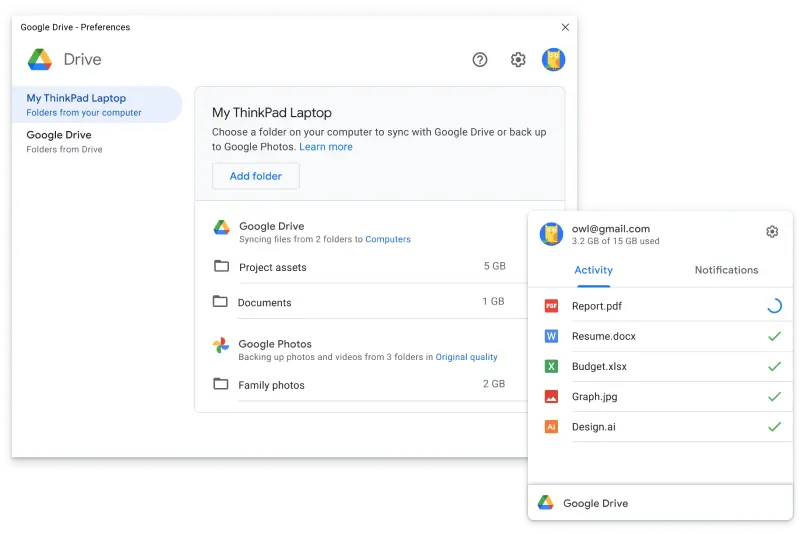
Google Drive is a free, efficient, and reliable platform for file sharing, collaboration, and storage. It allows you to easily share files with specific individuals or groups and control access permissions.
Google Drive is widely used for project collaboration, document sharing, and secure storage of files, accessible from any device with an internet connection.
Pros
- User-friendly interface makes sharing files and collaborating on them easy
- High level of security with advanced privacy controls
- Large storage capacity for files, photos, and videos
- Compatibility with multiple file types, including Microsoft Office documents
- Real-time collaboration with other users on shared files, allowing for efficient teamwork
Cons
- Limited storage capacity for free accounts
- Risk of data breaches or hacks, especially with sensitive information
- Limited control over sharing and access permissions for individual files within shared folders
- Limited file recovery options in the event of accidental deletion or loss
Key features
- Access control
- Link sharing
- Collaborative editing
- Revision history
- Notification system
OneDrive
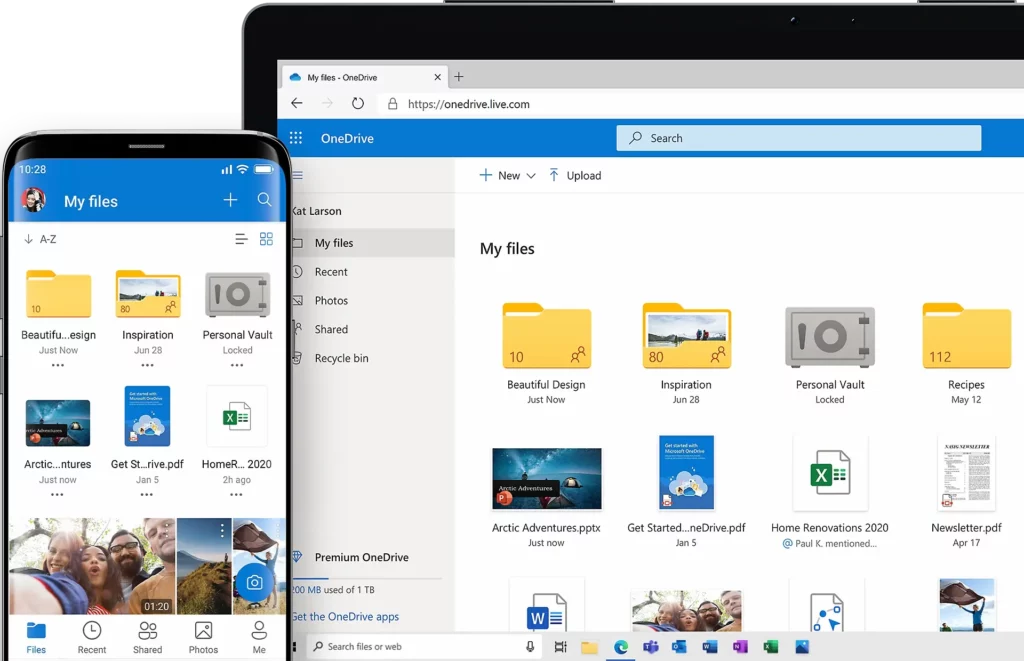
OneDrive is a cloud storage and file-sharing service provided by Microsoft. It allows users to store, share, and collaborate on documents, photos, and other files from any device with internet access. OneDrive provides secure and reliable storage, integration with Microsoft Office, and access to a wide range of productivity tools.
Pros
- Integration with Microsoft Office suite
- Large storage capacity for files, photos, and videos
- Real-time collaboration with other users on shared files, allowing for efficient teamwork
- Robust security features, including two-factor authentication and encryption, to protect files and data
Cons
- Limited free storage capacity compared to other cloud storage providers
- Inconsistent syncing and update issues with some devices and platforms
- Limited search functionality for finding files within the OneDrive interface
Key features
- Cloud storage
- Collaboration
- Sharing
- Version control
- Mobile access
Dropbox
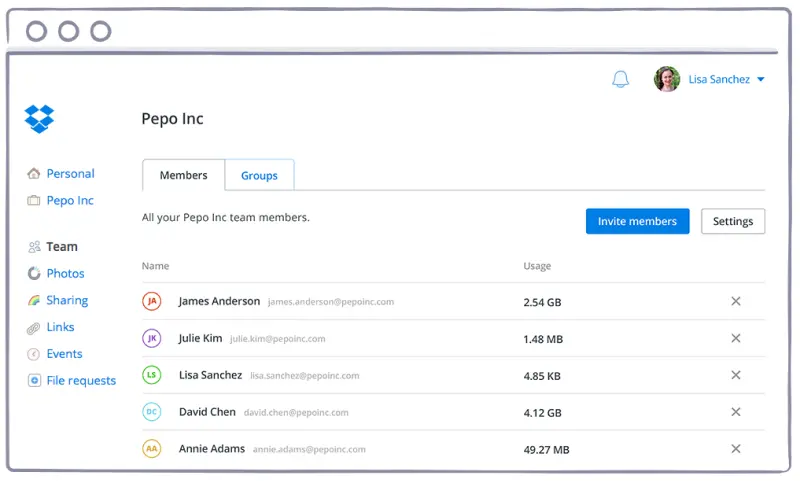
Dropbox is a popular cloud-based file-sharing and storage service. It allows users to easily upload, share, and collaborate on files from anywhere. The tool offers a variety of features like selective syncing, file versioning, and robust security for a safe and efficient process.
Pros
- Robust security features, including encryption and two-factor authentication
- Integration with third-party apps for enhanced productivity and workflow management
- Selective syncing feature enables users to choose which files to sync to their devices
- Dropbox Paper feature allows for real-time collaboration on documents with other users
Cons
- Limited free storage capacity compared to other cloud storage providers
- File size limits can be restrictive for larger files
- Little control over sharing and access permissions for individual files within shared folders
- Higher pricing plans compared to some other cloud storage providers
Key features
- Cloud storage
- Collaboration with other users, including the ability to leave comments and make suggestions
- Easy file and folder sharing with specific individuals or groups
- Selective syncing for optimal storage management.
- Dropbox paper for real-time document collaboration, with version control, task management, and more
Workflow automation
Workflow automation is essential for any type of project management because it helps you streamline and optimize processes, reduce manual work and increase the team’s efficiency.
And by implementing the right workflow automation solution, you’ll automate repetitive and time-consuming tasks and free up time for strategic planning, decision-making, and problem-solving.
Let’s look at some of the best free and paid software solutions for workflow automation.
Zapier
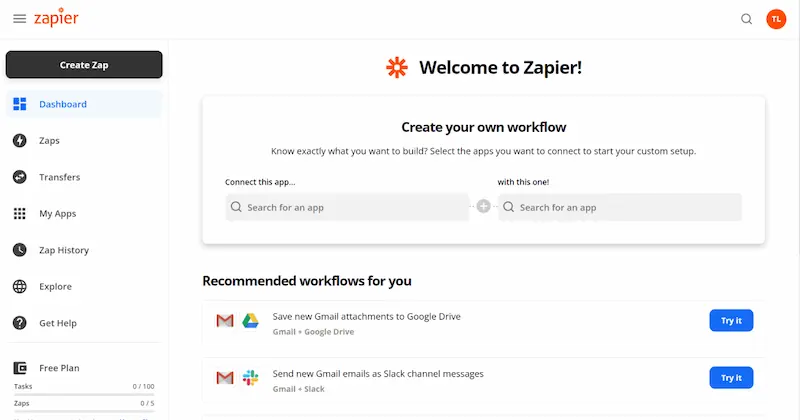
Zapier is a popular web automation tool that allows users to connect different web apps and automate workflows between them. The free version of Zapier offers a limited number of integrations and tasks per month but can still be a powerful tool for automating repetitive tasks and streamlining workflows.
Pros
- Connects to over 2,000 apps to automate workflows
- Easy-to-use interface for creating automated workflows with no coding experience required
- Supports multi-step workflows for more complex automation
- Free version offers up to 100 tasks per month
- Time-saving by automating repetitive tasks, reducing manual errors, and streamlining processes
Cons
- Limited number of integrations and tasks compared to paid plans
- Some integrations have limited functionality in the free plan
- Limited customer support for free users
- Only updates every 15 minutes, not suitable for real-time automation
- Not suitable for complex automation and enterprise-level projects
Key features
- Multi-step workflows
- Triggers and actions
- Filters and conditions
- Connect to over 2,000 web apps for automation
- Task history for tracking the progress and status of automated tasks
Microsoft Power Automate
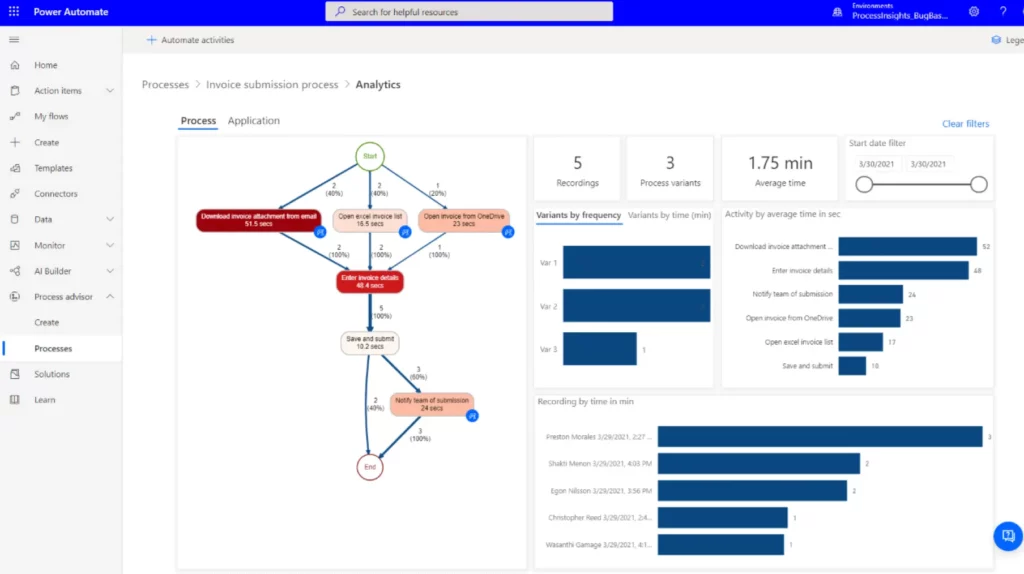
Microsoft Power Automate is a cloud-based service that allows users to create and automate workflows between different applications and services. It offers a variety of connectors to popular Microsoft and third-party apps. Plus, it offers a range of customizable templates and building blocks to create complex workflows without coding.
Pros
- Native integration with Microsoft apps, including Office 365, Dynamics 365, and SharePoint
- Offers more advanced features for data manipulation, such as conditional branching and looping
- Can trigger workflows based on on-premises events and changes
- Includes a built-in AI Builder to create custom AI models for automation
- Offers more comprehensive governance and compliance features for enterprise-level projects
Cons
- Limited number of actions and connectors in the free plan
- Fewer third-party app integrations compared to Zapier
- Little support for non-Microsoft platforms and services
Key features
- Workflow automation
- Over 350 connectors to popular apps and services.
- Pre-built templates and building blocks to create workflows without coding
- AI Builder for creating custom AI models for automation without coding
- Control and monitor workflows with enterprise-level governance and compliance features
If This Then That (IFTTT)
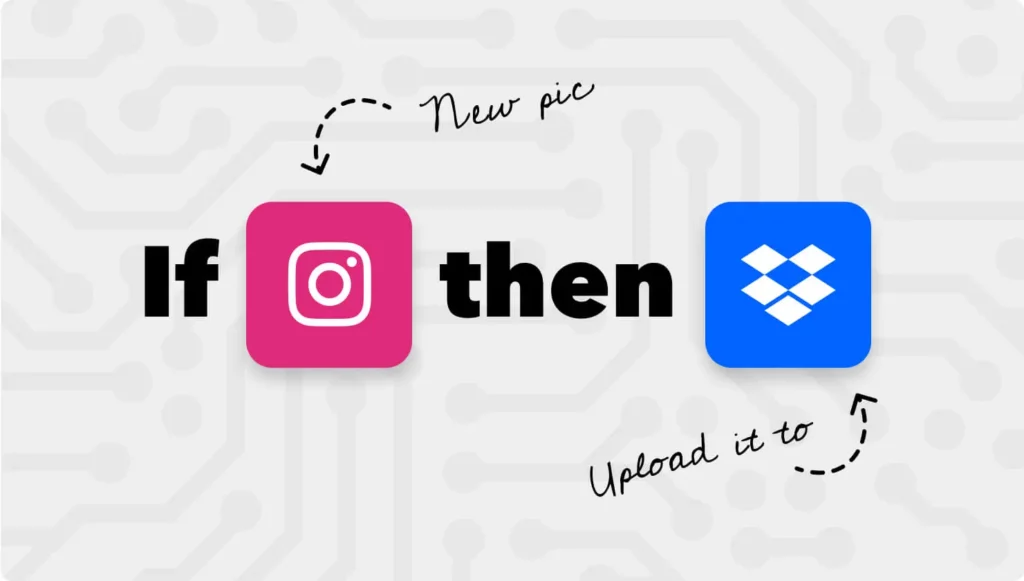
IFTTT is a free web-based service that allows users to create and automate simple conditional statements, known as applets, between various apps, services, and devices. It offers a user-friendly interface and a wide range of customizable triggers and actions for creating personalized workflows.
Pros
- Free to use with no limits on the number of applets (simple automated workflows)
- Wide range of supported services and devices
- User-friendly interface for creating custom applets
- Access to user-created applets in the community
- Ability to chain multiple applets together to create more complex workflows
Cons
- Limited functionality for more complex workflows
- Limited customization options for triggers and actions
- No support for conditional logic
- Applet execution can be delayed or fail to execute
- Limited control over the applet execution and timing
Key features
- Customizable applets based on triggers and actions
- Wide range of supported services and devices
- Ability to create chains of applets for more complex workflows
- Access to a community with user-created applets
- Integration with third-party services and devices through APIs
How we decided who ended up on the list
This list of the best online collaboration tools was created to provide you with some of the top tools available on the market, including their paid and free versions. But how did we know which tool can be considered best in each category?
To make sure our personal preferences don’t get in the way, we’ve come up with a list of the four most important criteria for the tools.
Here are the criteria we used when putting together this list of the best online collaboration tools:
- Cost – each category included both paid and free online collaboration tools
- Features – number and the complexity of features were taken into account
- Reviews – external review platforms like G2 and Software Review were used for reference
- Scalability – it was essential to pick the tools that are both interesting to smaller and larger teams
Filestage is free – check out how you can get work approved faster without paying a dime
If you’d like to see how Filestage can help you streamline your online collaboration, make sure to give it a try! Start using Filestage for free →